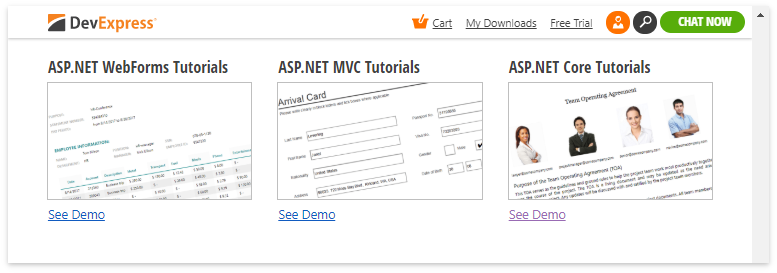Demo Application
- 2 minutes to read
.NET Framework Demos
The DevExpress .NET Products Installer installs demos for each product. These demos provide an overview of product features and implementation examples.
DevExpress Office File API demos are in the Reporting and Analytics section.
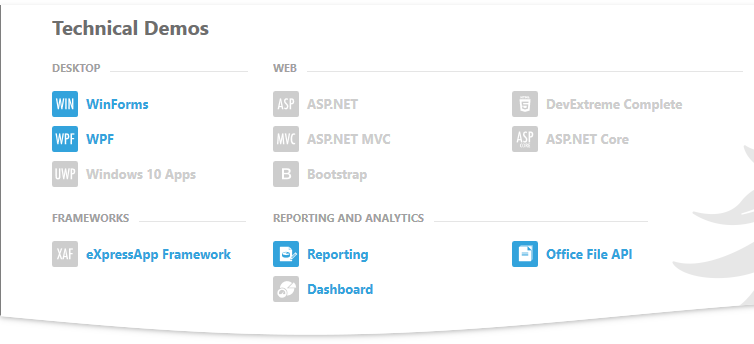
The Office File API demo is divided into WinForms, ASP.NET and ASP.NET MVC.
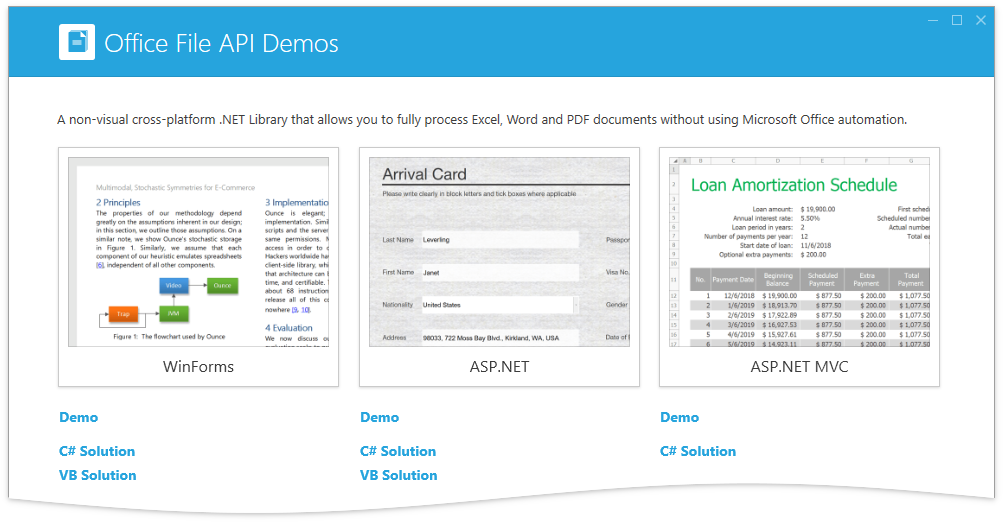
Launch the Demo Center
There are three ways to run the DevExpress Demo Center:
- Click the “Demo Center 25.2“ shortcut in the Windows Start Menu.
- In Visual Studio, select “DEVEXPRESS | Run Demo Center” in the Visual Studio DevExpress menu.
- Open the DevExpress product installation folder and run the Demo Center manually. The default path is C:\Users\Public\Documents\DevExpress Demos 25.2\Components\Bin\DevExpress.DemoCenter.v25.2.exe“.
Find the Source Code
Each demo ships with C# and VB.NET source code (the ASP.NET MVC demo ships only in C#). Use one of the following approaches to review the demo code:
Click C# Solution | VB Solution for a desired platform to inspect the source code of its demo modules (see the image above).
Open the demo solution manually. The default demo source directory is C:\Users\Public\Documents\DevExpress Demos 25.2\Office File API\… You can also invoke the Windows Start Menu and click “All Programs” | “DevExpress 25.2“ | “Demo Source Code” to access this folder.
.NET Core Demos
If you have DevExtreme products installed on your machine, the Office File API for .NET Core demo becomes available. Click ASP .NET Core in the demo launcher to open this demo.
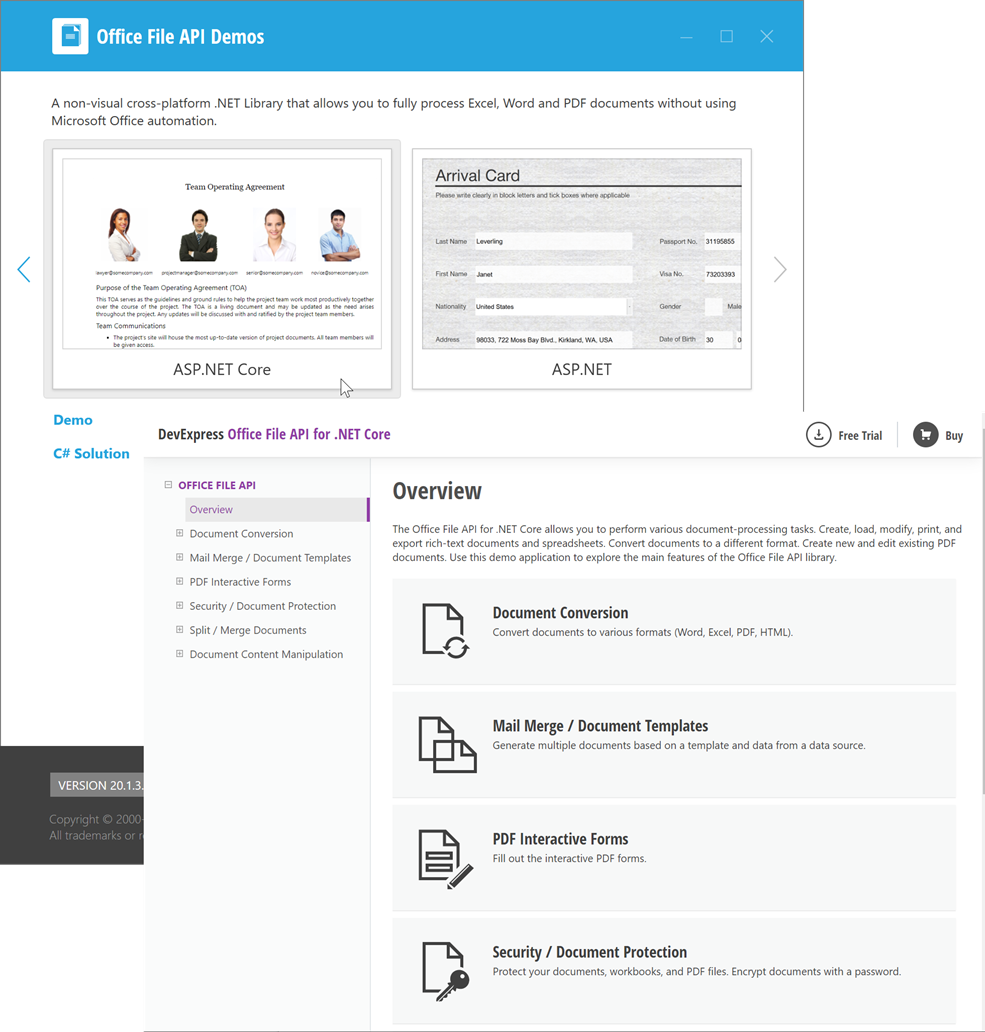
Online Demos
You can launch ASP.NET, ASP.NET MVC and ASP.NET Core demos from the Office File API Website Page. Click Online Demos to open the Office File API Demos section.