How to: Apply a Style to a Cell or Range of Cells
- 2 minutes to read
This example demonstrates how to format a cell, a range of cells, an entire row or an entire column by applying a style.
- Access the Style object that specifies the style to be applied to a cell or a range of cells. This style should be added to the Workbook.Styles collection.
- Assign the required style object to the CellRange.Style property of the cell, cell range, row or column object.
Worksheet worksheet = workbook.Worksheets[0];
// Access the built-in "Good" MS Excel style from the Styles collection of the workbook.
Style styleGood = workbook.Styles[BuiltInStyleId.Good];
// Apply the "Good" style to a range of cells.
worksheet.Range["A1:C4"].Style = styleGood;
// Access a custom style that has been previously created in the loaded document by its name.
Style customStyle = workbook.Styles["Custom Style"];
// Apply the custom style to the cell.
worksheet.Cells["D6"].Style = customStyle;
// Apply the "Good" style to the eighth row.
worksheet.Rows[7].Style = styleGood;
// Apply the custom style to the "H" column.
worksheet.Columns["H"].Style = customStyle;
The image below shows how worksheet cells are formatted via styles (the workbook is opened in Microsoft® Excel®).
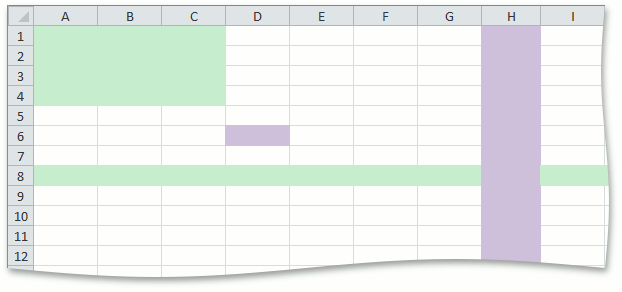
See Also