Create a WinForms Dashboard Designer (.NET Framework)
- 2 minutes to read
This topic describes how to create a WinForms Dashboard Designer application in the .NET Framework.
In Visual Studio, create a new project and select Windows Forms App (.NET Framework) on the start page as the project template.
Drag the DashboardDesigner control from the DX.24.1: Data & Analytics Toolbox tab and drop it onto the main form.
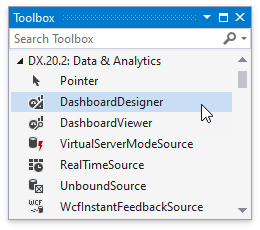
Important
The DashboardDesigner control does not support the .NET Framework 4.0 Client Profile. See Framework targeting overview for more information how to target a specific .NET Framework version.
Click the control’s smart tag and select Dock in Parent Container in the invoked actions list to allow the DashboardDesigner to fill the form.
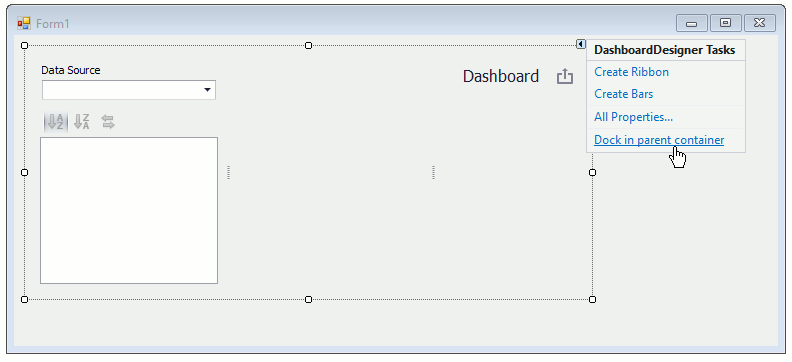
At the moment you can create Ribbon UI or insert a line of code to create it at runtime. To create Ribbon UI in Visual Studio Designer, click Create Ribbon:
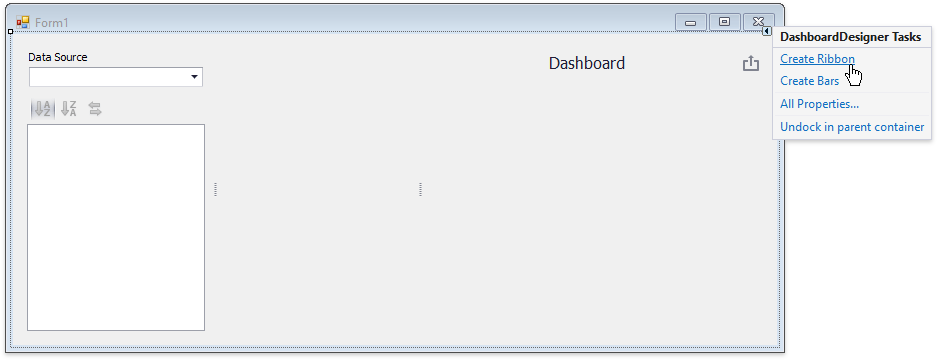 To create Ribbon control with predefined commands at runtime, run the CreateRibbon method after the InitializeComponent call:
To create Ribbon control with predefined commands at runtime, run the CreateRibbon method after the InitializeComponent call:Tip
Convert default Form to DevExpress Ribbon Form for better Ribbon and form integration.
The designer application is now ready. Build and run the project.

Your application should appear as follows:
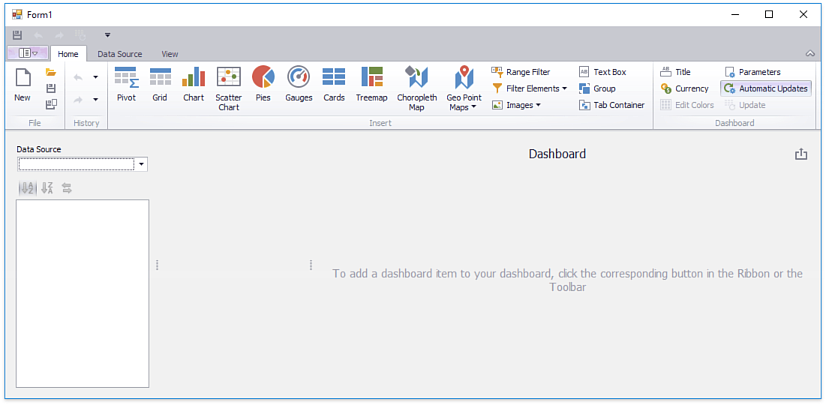
See Create a Dashboard using the WinForms Designer for information on how to create a dashboard in this application.
Next Steps
Create Dashboards in the WinForms Designer
Describes how to create and configure dashboards in the WinForms Designer.
-
Describes how to embed the DashboardDesigner control into a WinForms application and how to customize the control’s UI elements.
-
Describes how to prepare the DashboardViewer control to display a dashboard in the WinForms application.