Create a WinForms Designer Application using the Template Gallery
- 2 minutes to read
The DevExpress BI Dashboard App Template Gallery contains predefined templates for building the Dashboard Designer and Viewer applications for all supported platforms. All available Dashboard templates are listed in the following topic: Template Gallery.
The steps below show how to use the DevExpress Template Gallery to quickly create a ready-to-use WinForms Dashboard Designer application.
Create a New Project
In Visual Studio, create a new project. Select DevExpress v25.2 BI Dashboard App Template Gallery as the project template.
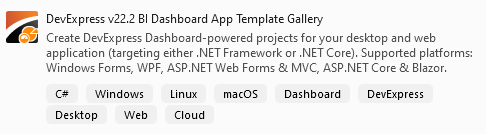
Click Next.
Configure your new project and click Create. The Template Gallery opens.
Configure the Template
In the invoked Template Gallery, select the target framework (.NET Framework or .NET).
Select Dashboard Designer Application in the WinForms section. Specify the framework version and click Create Project.
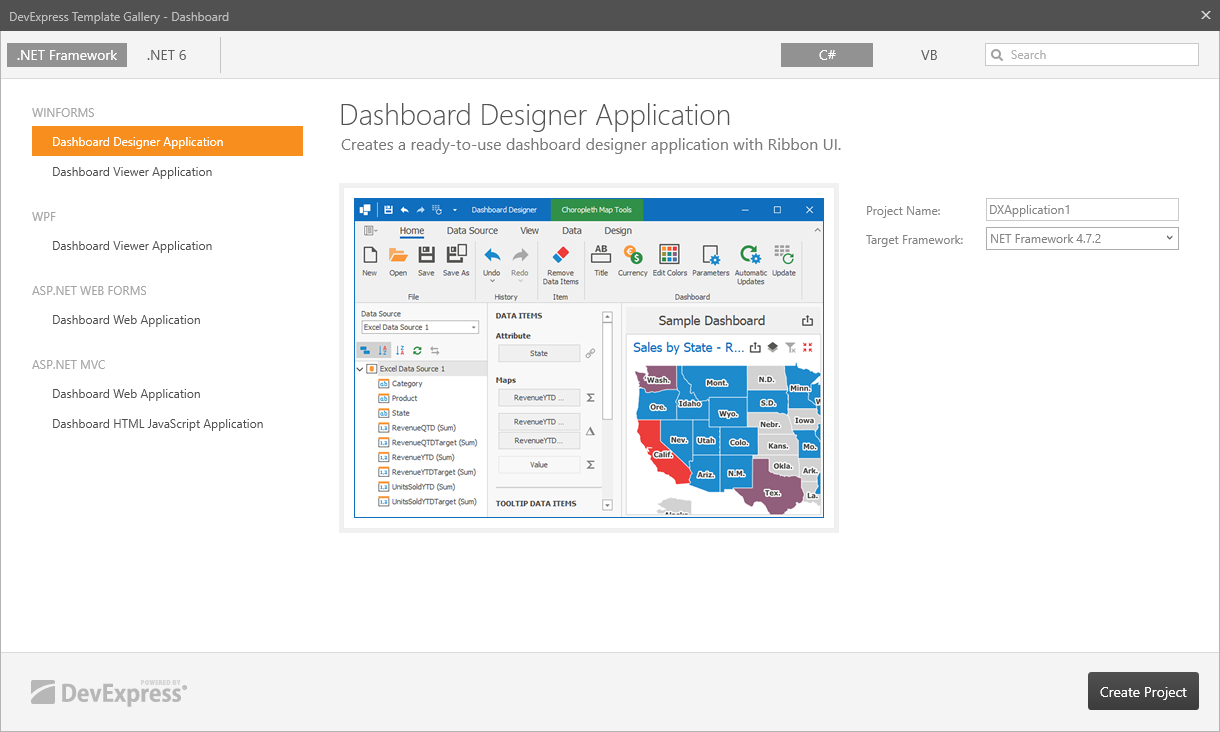
Run the application to see the result.
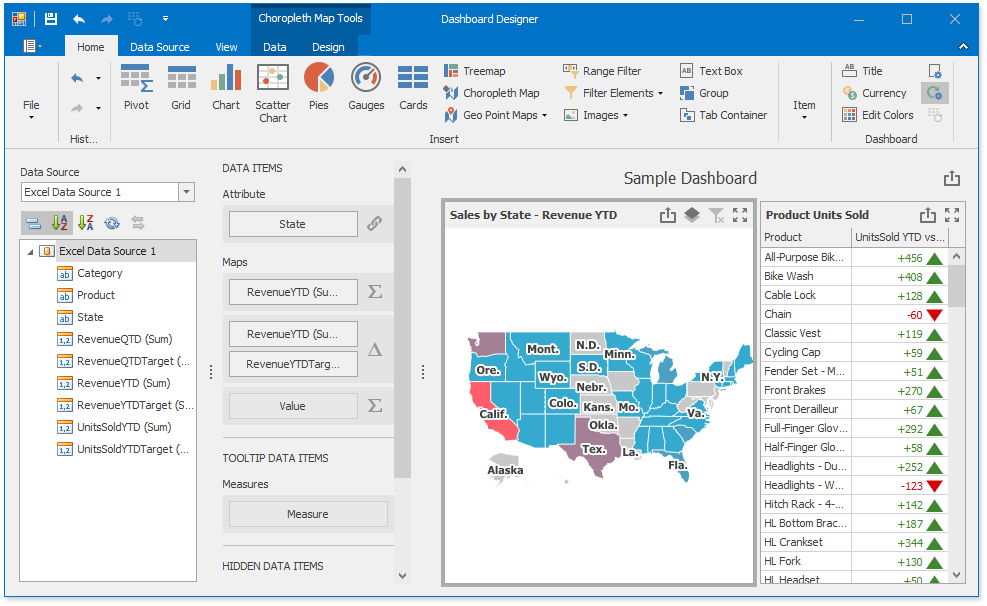
The WinForms Designer application displays a sample dashboard and allows you to change it or create a new dashboard.
Use the WinForms Viewer to display dashboards for end users.
Next Steps
- Create Dashboards in the WinForms Designer
- Describes how to create and configure dashboards in the WinForms Designer.
- WinForms Designer
- Describes how to embed the DashboardDesigner control into a WinForms application and how to customize the control’s UI elements.
- WinForms Viewer
- Describes how to prepare the DashboardViewer control to display a dashboard in the WinForms application.