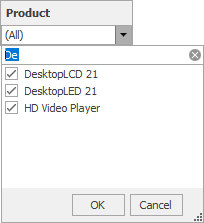Search
All filter elements allow end-users to search for specific values.
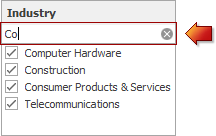
To search for a specific value, start typing it in a search panel. Use the clear button (![]() ) to clear the search criterion.
) to clear the search criterion.
Note
Note that the ‘All’ value does not affect search operations.
Enable Search
To enable or disable a search in the Dashboard Designer, use the Enable Search button in the Design ribbon tab. To do this in code, use the FilterElementDashboardItem.EnableSearch property.
Combo Box Specifics
The Combo Box filter element has some searching specifics depending on its type (Standard or Checked).
To search the required value in the Standard Combo Box, remove a selection from the currently selected value using the DELETE or BACKSPACE keys and start typing the required value.
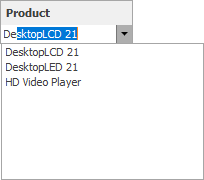
For the Checked Combo Box, expand it and start typing the required value in the filter panel.