Expression
- 2 minutes to read
An Expression format condition allows you to use complex conditions to apply formatting.
Create a Format Rule
To format values according to the Expression condition, click the menu button of the required data item and select Add Format Rule | Expression.
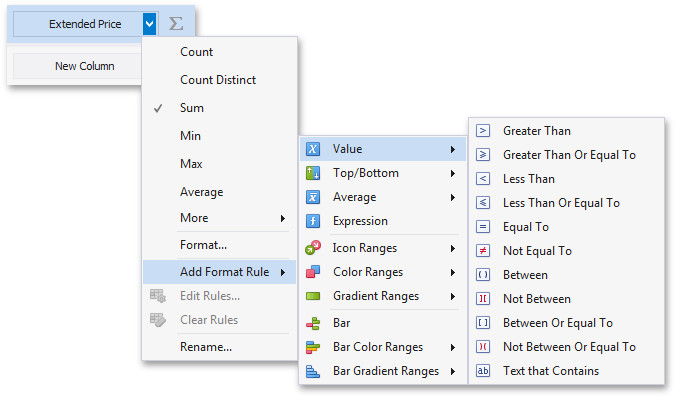
This invokes the Expression dialog that allows you to specify the required expression. For instance, the following image displays a Grid dashboard item whose rows are filled in green if the Extended Price/Quantity values are greater than 150 000 and 7 500, respectively.
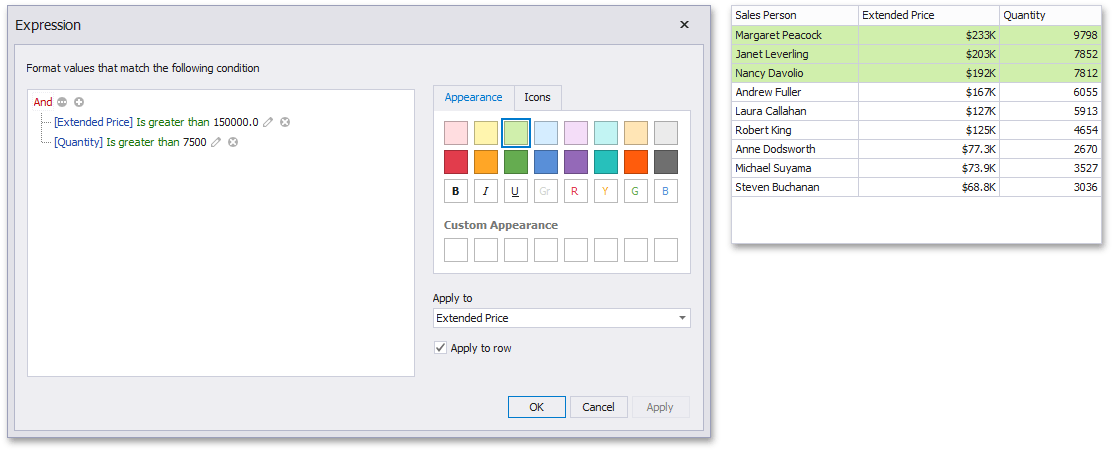
You can pass static values when creating conditions or pass a dashboard parameter to apply conditional formatting dynamically. To learn more, see Passing Parameter Values.
Create a Format Rule in Code
To create the Expression format condition in code, create a FormatConditionExpression class instance and specify the following settings.
- Specify the expression that defines the comparison logic by setting the FormatConditionExpression.Expression property. Use the DataItem.UniqueId property to refer to the required dimensions/measures. See Expression Constants, Operators, and Functions to learn the expression syntax.
- Specify the required style settings applied to target elements using the FormatConditionStyleBase.StyleSettings property. You can change the color of dashboard item elements, font settings (AppearanceSettings) or add predefined icons (IconSettings).
Assign the resulting FormatConditionExpression object to the DashboardItemFormatRule.Condition property.
How to: Use Dashboard Parameters with the Expression Format Condition