A Date Occurring
- 3 minutes to read
A Date Occurring format condition allows you to highlight date-time values that fall into a specified interval. Note that this format condition can be applied to dimensions with the continuous date-time group interval.
Create a Format Rule
To format values according the Date Occurring condition, click the menu button of the required dimension and select Add Format Rule | A Date Occurring.
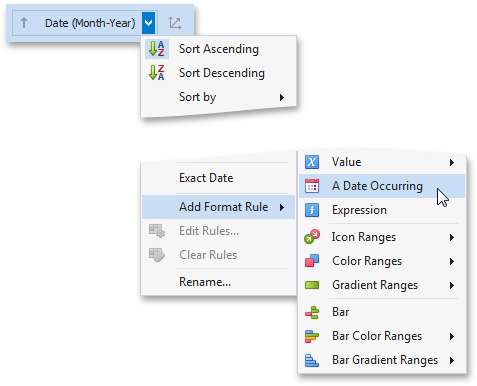
This invokes the A Date Occurring dialog that allows you to select a date-time interval(s) whose value should be formatted.
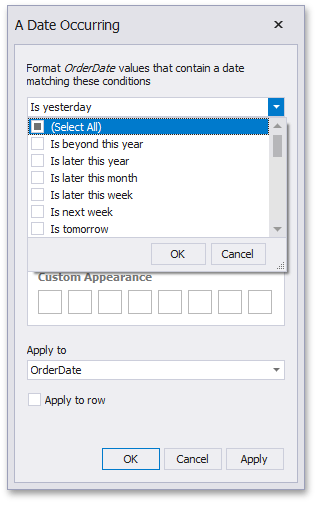
The following intervals are supported.
- Is beyond this year - Dates that follow the current year.
- Is later this year - Dates of the current year starting from the following month.
- Is later this month - Dates of the current month that follow the next week.
- Is later this week - Dates of the current week starting from the day after tomorrow.
- Is next week - Dates that belong to the following week.
- Is tomorrow - Tomorrow.
- Is today - Today.
- Is yesterday - Yesterday.
- Is earlier this week - Dates of the current week that are prior to yesterday.
- Is last week - Dates of the previous week.
- Is earlier this month - Dates of the current month that are prior to the previous week.
- Is earlier this year - Dates of the current year that are prior to the current month.
- Is prior to this year - Dates that are prior to the current year.
- Empty - Does not specify any condition.
- Beyond - Dates that belong to the month in three-months time and beyond.
- ThisWeek - Dates that belong to the current week.
- ThisMonth - Dates that belong to the current month.
- MonthAfter1 - Dates that belong to the following month.
- MonthAfter2 - Dates that belong to the month in two-months time.
- MonthAgo1 - Dates that belong to the previous month.
- MonthAgo2 - Dates that belong to the month two months ago.
- MonthAgo3 - Dates that belong to the month three months ago.
- MonthAgo4 - Dates that belong to the month four months ago.
- MonthAgo5 - Dates that belong to the month five months ago.
- MonthAgo6 - Dates that belong to the month six months ago.
- Earlier - Dates that belong to the month seven months ago and earlier.
Create a Format Rule in Code
To create the Date Occurring format condition in code, create the FormatConditionDateOccurring class instance and specify the following settings.
- Specify a filter that identifies specific dates or date intervals using the FormatConditionDateOccurring.DateType property.
- Specify the required style settings applied to target elements using the FormatConditionStyleBase.StyleSettings property. You can change the color of dashboard item elements, font settings (AppearanceSettings) or add predefined icons (IconSettings).
Assign the resulting FormatConditionDateOccurring object to the DashboardItemFormatRule.Condition property.
How to: Apply Conditional Formatting to Grid Cells using the Date Occurring Format Condition