Install from Visual Studio Marketplace
- 3 minutes to read
This tutorial shows how to add CodeRush to Visual Studio 2022 (the process is similar for all supported Visual Studio versions).
You can access the CodeRush for VS 2022 extension from the Visual Studio Marketplace and Visual Studio’s Manage Extensions window.
Important
Use this link to download the “CodeRush” extension compatible with Visual Studio 2019 (and previous Visual Studio versions) from the Visual Studio Marketplace. You can also find this extension in the Visual Studio’s Manage Extensions window.
Follow the steps below to install the CodeRush for VS 2022 extension from the Manage Extensions window in Visual Studio:
Open the Extensions | Manage Extensions menu item.
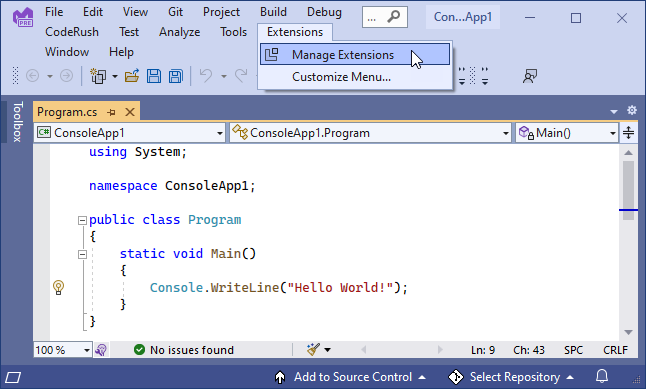
Select the Online tab in the Manage Extensions window.
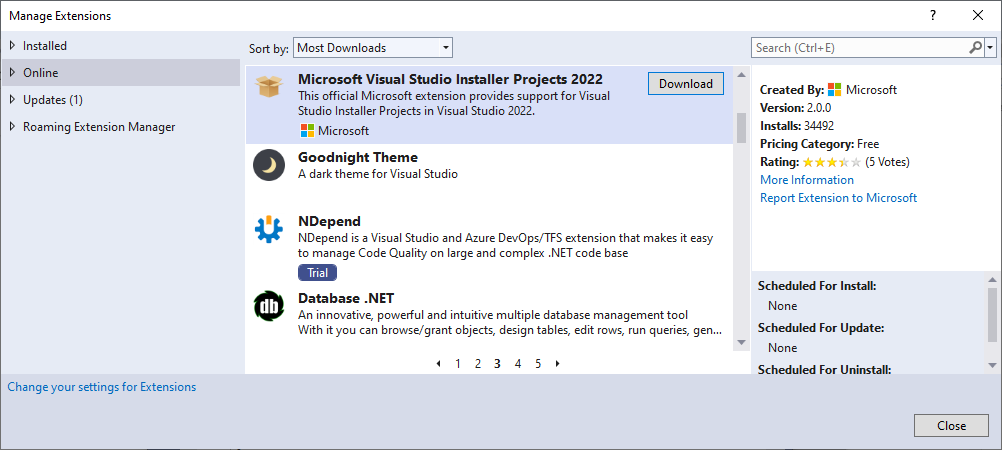
Use the search box to find the CodeRush for VS 2022 extension. Select it and click Download.
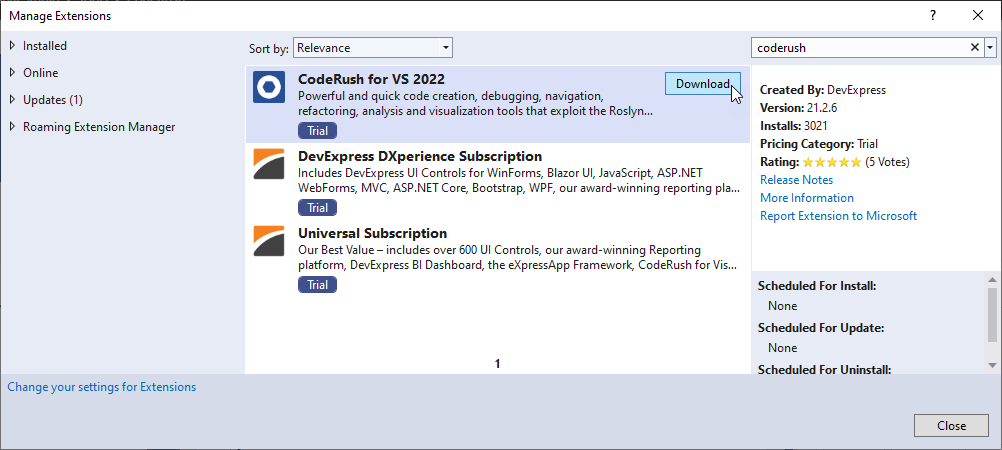
Wait until the downloading process is finished.
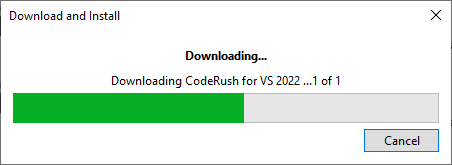
Close all Visual Studio windows to start the installation process.
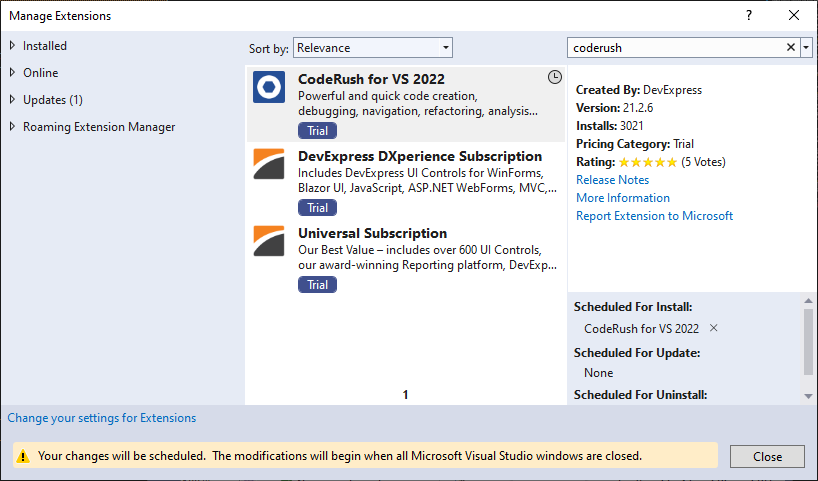
The VSIX Installer window should pop up once you close the Visual Studio IDE.
Use the link on the right of the window to read the License. Click Modify to accept the license terms and start the installation.
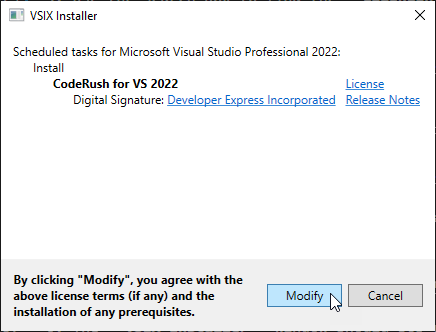
Close VSIX Installer once installation is completed.
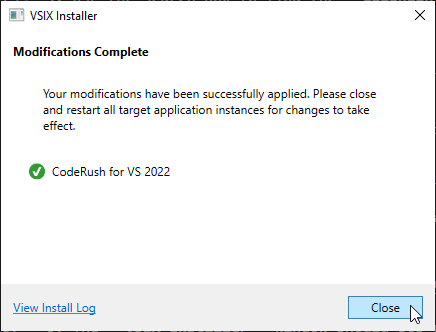
Open Visual Studio 2022. This invokes the registration window.
The registration window gives you the option to activate your trial or paid license. Note that you can register CodeRush later if you choose Continue with Trial.
Select Register Your Product to register CodeRush.

On the next page, provide the email address and password that you used when you registered on the DevExpress website.
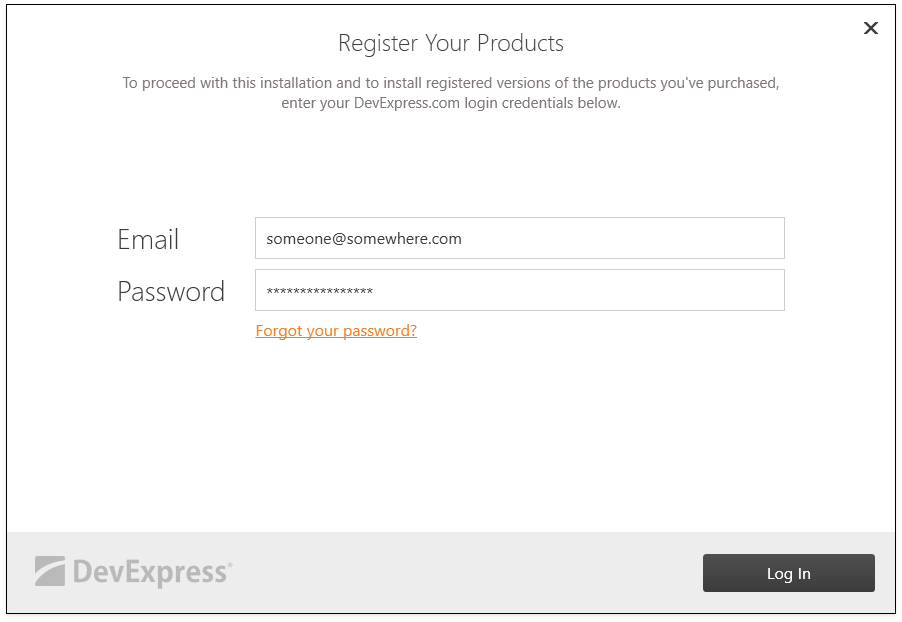
Enter your credentials and click the Log In button, and proceed to the next page.
Your development machine should have an active Internet connection to verify your credentials. Otherwise, the following error message appears:
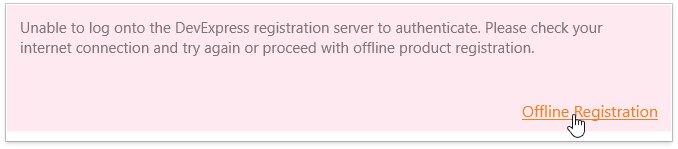
Click the Offline Registration link and follow the instructions on the next page to get a valid registration code, or register CodeRush in Trial mode.
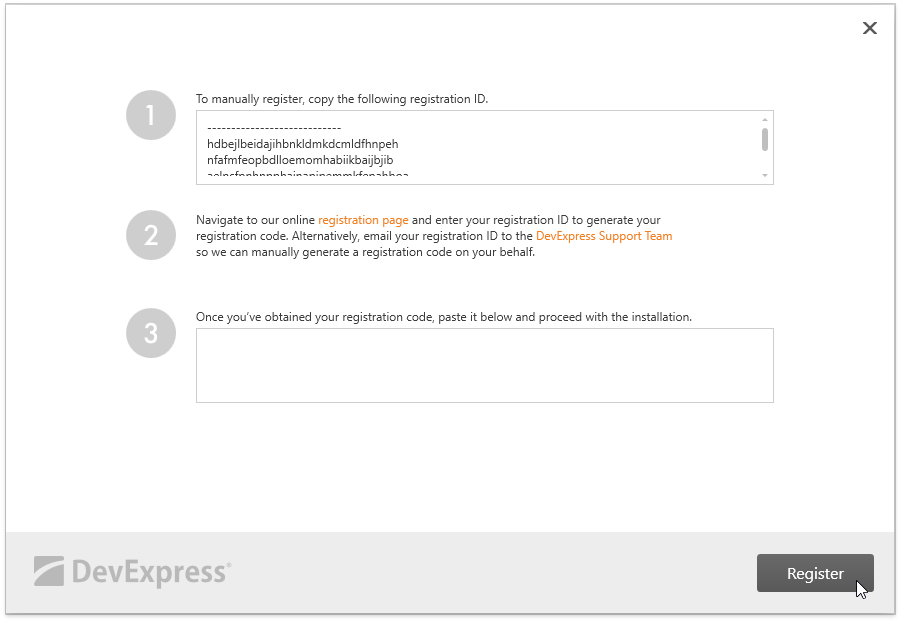
Click Finish when CodeRush registration is complete.
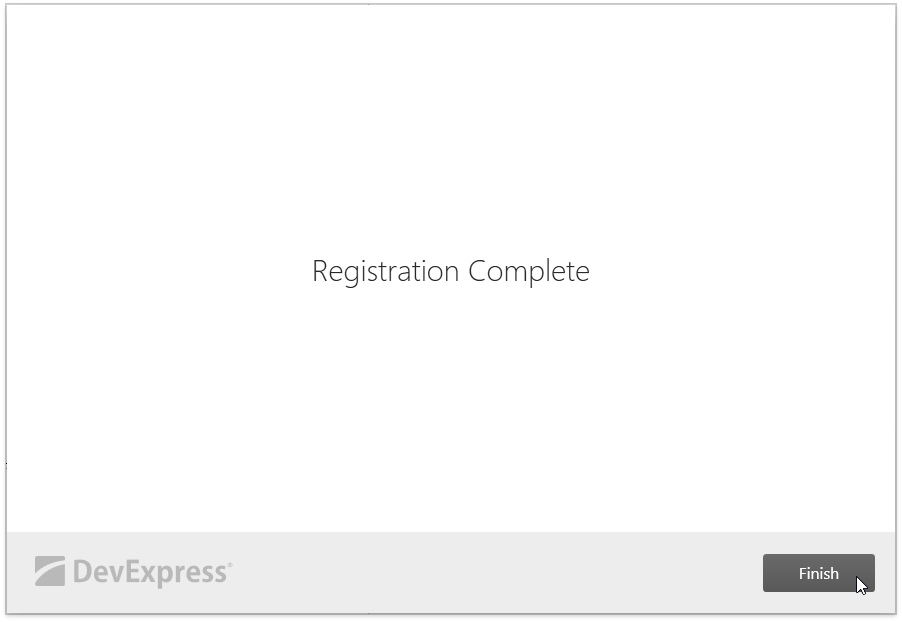
Note
After you install CodeRush using the VSIX installer, Visual Studio searches for the latest version of CodeRush in the Visual Studio Marketplace (the default behavior). When a new CodeRush version appears in Marketplace, Visual Studio automatically updates the CodeRush extension to the latest release. See the Automatic and Manual Updates topic for details.
Getting Started Resources
For further information on CodeRush, refer to the following resources:
- The First Steps topic - describes the CodeRush’s main features.
- Online Video Tutorials