Navigate and Search in Compiled Code
- 2 minutes to read
Use the following tools to navigate through the source code of compiled assemblies:
Decompiler
The Decompiler window allows you to decompile an assembly in Visual Studio.
Follow the steps below to jump to an element declaration located in a compiled assembly.
Choose the CodeRush | Windows | Decompiler menu item to open the Decompiler window.
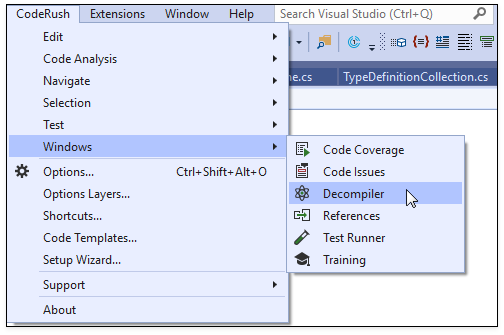
Click the Active Project References or Solution References button to load referenced assemblies.
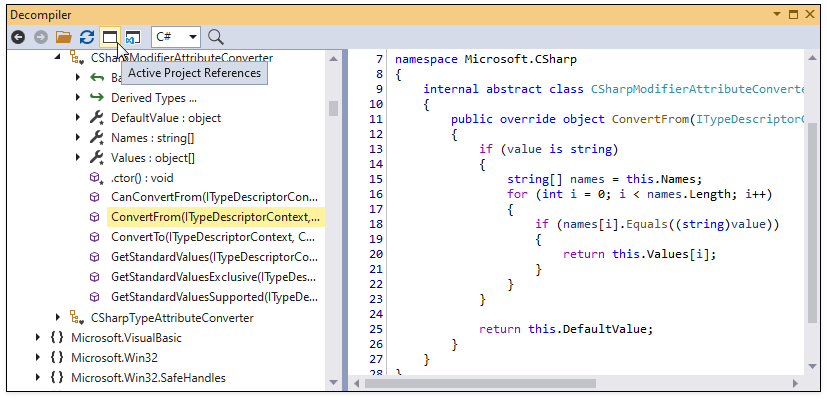
If you want to decompile an assembly that is not referenced in your solution, click the Open… toolbar button from the File group.
Click an element reference in the code viewer to jump to the element source code.
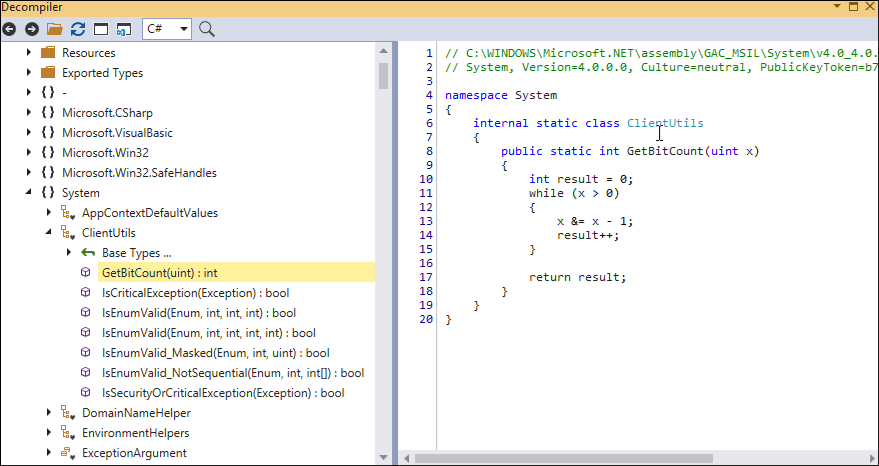
Jump To Window
The Jump To window allows you to navigate to a type or member located in a compiled assembly.
Enable the “Navigate to decompiled code” option on the Navigation | General options page.
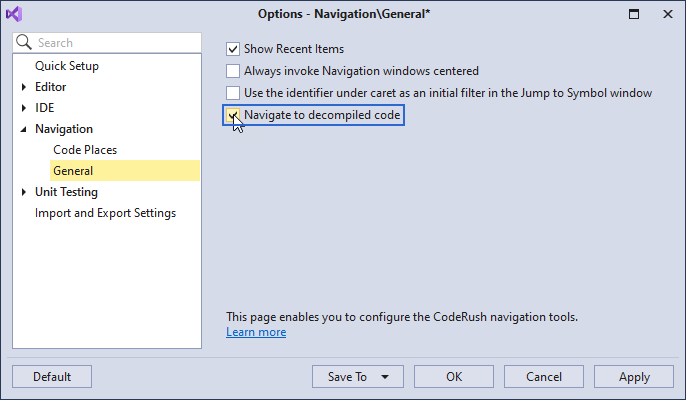
Place the caret in any symbol reference.
Press Ctrl+Alt+N to invoke the Jump To window.
Select Declaration and press Enter.
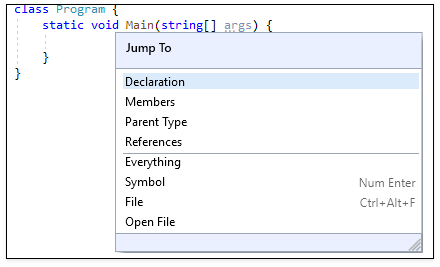
CodeRush navigates to the declaration of a member/type in the decompiled code.
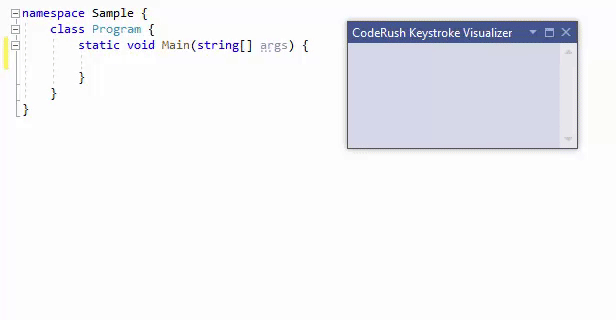
Enable the F12 Shortcut to Jump to Decompiled Code
Select CodeRush\Shortcuts… from Visual Studio’s menu to open the Shortcuts options page.
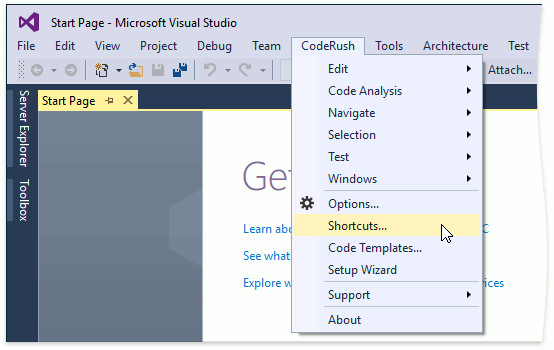
Use the search text box on the Shortcuts page to find the F12 shortcut.
Select this entry and enable the F12 shortcut in it.
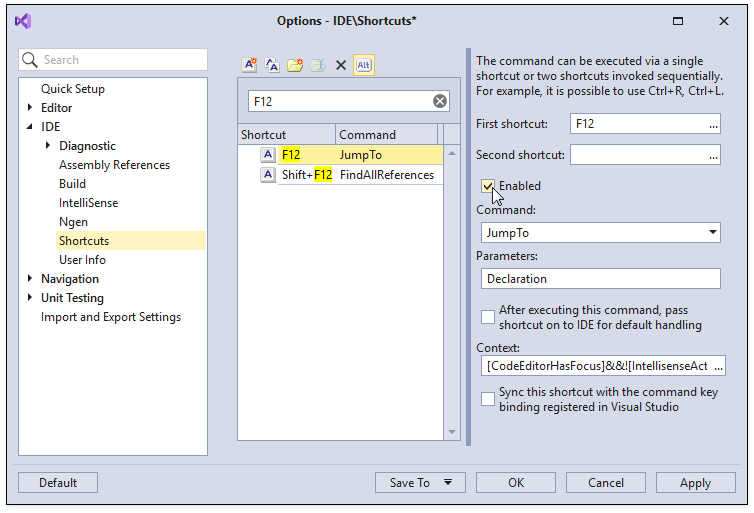
Click the OK button to close the options dialog and save the changes.