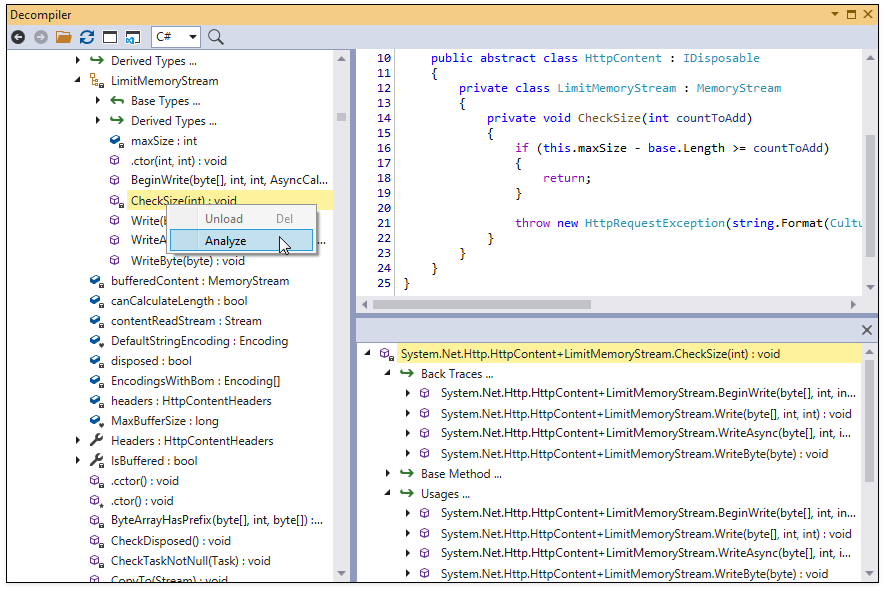Decompiler Window
- 2 minutes to read
The Decompiler window reveals C# or Visual Basic source code from compiled assemblies.
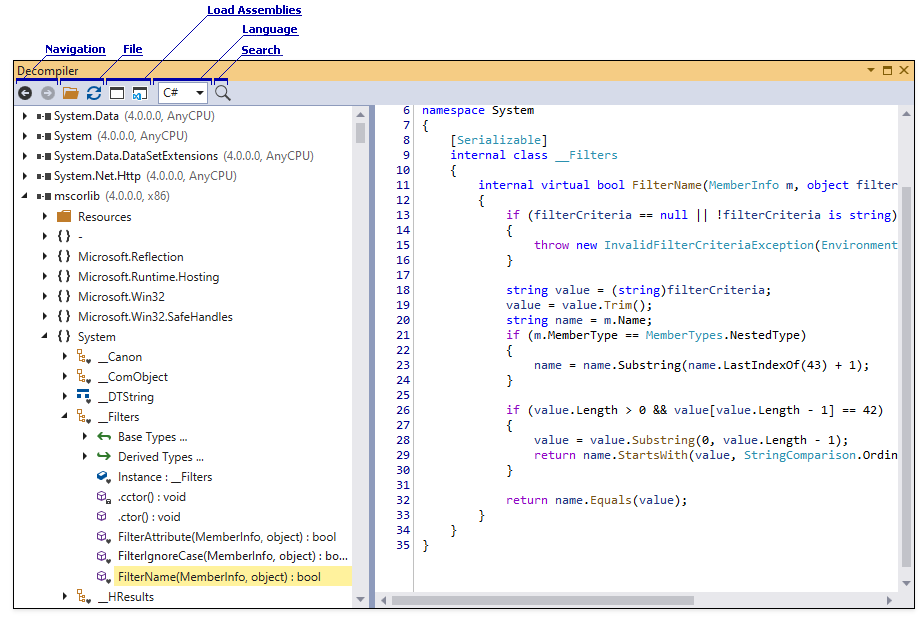
Select CodeRush | Windows | Decompiler in the Visual Studio menu to open the Decompiler tool window.
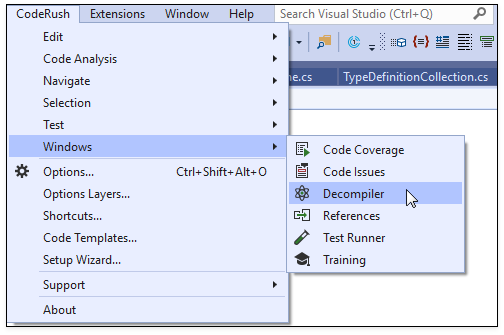
Load Assemblies
Click the Active Project References or Solution References button to load the referenced assemblies.
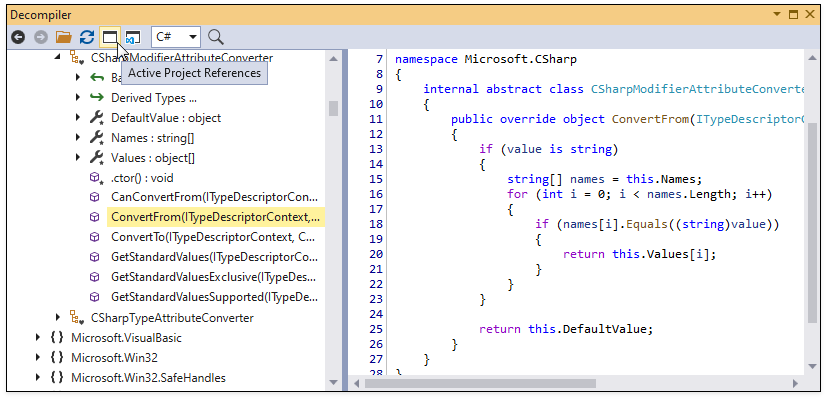
If you want to decompile an assembly that is not referenced in your solution, click Open… from the File group.
View Decompiled Code
The assembly structure is presented as a tree and includes assemblies, namespaces, classes, and members.
When you select a tree item, the Decompiler window shows the source code of the selected element in the code viewer (see the screenshot above).
If a type has base and/or derived types, CodeRush shows their members in separate nodes.
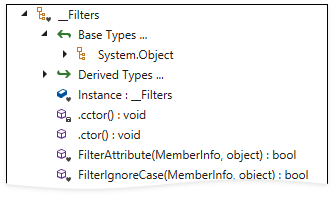
Search in Compiled Code
You can search for symbols across compiled assemblies.
Click Search in the toolbar or press F3 to open the Search panel.
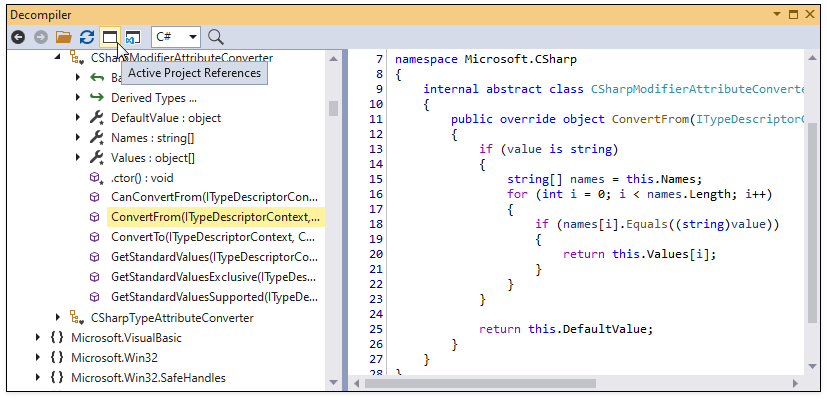
Type a member name in the search field, select an item from the result list, and press Enter to see the member in the preview.
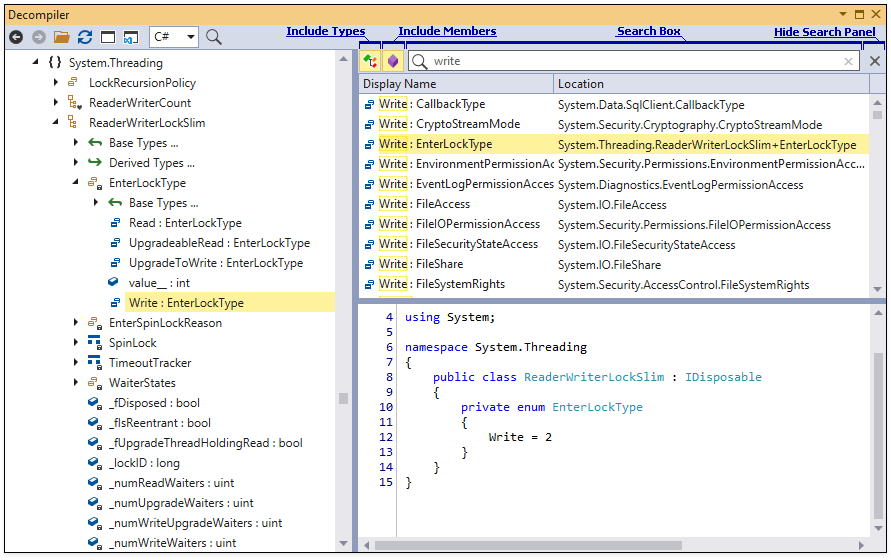
Click Search Members or Search Types to exclude members or types from the search result list.
You can also use the Standalone Decompiler to decompile an assembly without involving Visual Studio. The Standalone Decompliler search box is similar to the Decompliler described above.
Navigate to Decompiled Sources
Use the Jump To menu and Decompiler tool to navigate to declarations in referenced assemblies from code. Refer to the Navigate to Compiled Code topic for more information.
Analyze Decompiled Code
The Decompiler can analyze the connections between methods, types or assemblies.
To start analysis, click Analyze in a list item’s context menu. CodeRush shows the analysis result on the bottom right part of the Decompiler window.