DxLayoutBreakpoint.IsActive Property
Allows you to bind the breakpoint to a data source field. When the breakpoint is activated, the data field equals true.
Namespace: DevExpress.Blazor
Assembly: DevExpress.Blazor.v25.1.dll
NuGet Package: DevExpress.Blazor
Declaration
[DefaultValue(false)]
[Parameter]
public bool IsActive { get; set; }Property Value
| Type | Default | Description |
|---|---|---|
| Boolean | false |
|
Remarks
Use the IsActive property to bind the breakpoint to a boolean data field. When the device screen size equals the DeviceSize property value, the breakpoint is activated. The IsActive property and the bound data field equal true.
<DxLayoutBreakpoint DeviceSize="DeviceSize.XSmall" @bind-IsActive="@isXSmallScreen" />
<DxGridLayout CssClass="h-100" ColumnSpacing="8px" RowSpacing="8px">
<Rows>
@if(isXSmallScreen) {
<DxGridLayoutRow Areas="item1" />
<DxGridLayoutRow Areas="item2" />
<DxGridLayoutRow Areas="item3" />
<DxGridLayoutRow Areas="item4" />
<DxGridLayoutRow Areas="item5" />
<DxGridLayoutRow Areas="item6" />
} else {
<DxGridLayoutRow Areas="item1 item3 item5" />
<DxGridLayoutRow Areas="item1 item4 item5"/>
<DxGridLayoutRow Areas="item2 item6 item6"/>
}
</Rows>
<Columns>
<DxGridLayoutColumn Width="2fr" />
@if(!isXSmallScreen) {
<DxGridLayoutColumn />
<DxGridLayoutColumn />
}
</Columns>
<Items>
<DxGridLayoutItem Area="item1">
<Template>
<div class="gridlayout-header gridlayout-item">
Item 1
</div>
</Template>
</DxGridLayoutItem>
<DxGridLayoutItem Area="item2">
<Template>
<div class="gridlayout-content gridlayout-item">
Item 2
</div>
</Template>
</DxGridLayoutItem>
<DxGridLayoutItem Area="item3">
<Template>
<div class="gridlayout-left-side-bar gridlayout-item">
Item 3
</div>
</Template>
</DxGridLayoutItem>
<DxGridLayoutItem Area="item4">
<Template>
<div class="gridlayout-right-side-bar gridlayout-item">
Item 4
</div>
</Template>
</DxGridLayoutItem>
<DxGridLayoutItem Area="item5">
<Template>
<div class="gridlayout-footer gridlayout-item">
Item 5
</div>
</Template>
</DxGridLayoutItem>
<DxGridLayoutItem Area="item6">
<Template>
<div class="gridlayout-left-side-bar gridlayout-item">
Item 6
</div>
</Template>
</DxGridLayoutItem>
</Items>
</DxGridLayout>
@code {
bool isXSmallScreen;
}
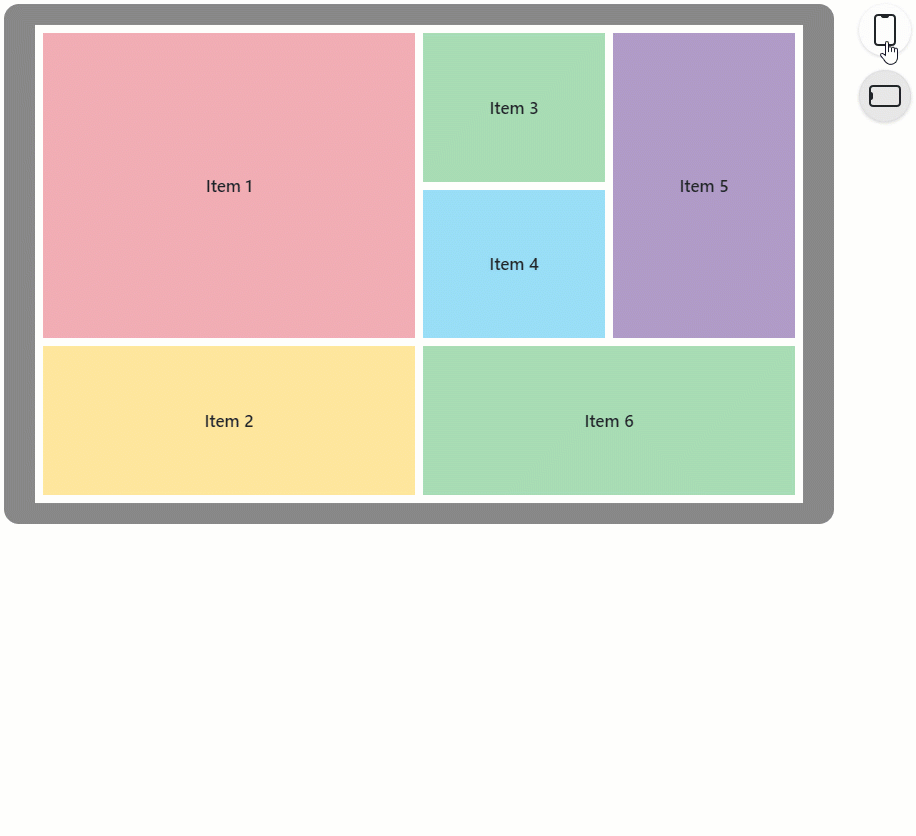
See Also