Cross-IDE Template Kit (Windows, macOS)
- 6 minutes to read
The DevExpress Template Kit allows you to create various starter ASP.NET Core projects with built-in DevExpress UI components and libraries.

Note
All project templates described in this article target .NET 8.0+ and support C# only.
The DevExpress Template Kit wizard is available as an extension for the following IDEs:
- Visual Studio
- VS Code
- JetBrains Rider
Visual Studio Setup
The DevExpress Template Kit for Visual Studio is included in our Unified Component Installer. For more information, refer to the following topic: Run the Installation Wizard - DevExpress Unified Component Installer.
Alternatively, you can install our Template Kit from the Visual Studio Extension Marketplace.
In Visual Studio, select Extensions → Manage Extensions… to run the Extension Manager. Type DevExpress Template Kit for Visual Studio and click Install:

You can also use the following link to download and install the DevExpress Template Kit for Visual Studio:
To run the new Project Wizard, follow the steps below:
In Visual Studio, select File → New → Project….
In the Create a new project window, select DevExpress v25.2 Template Kit and click Next:

Use the Wizard to configure your future project’s parameters. Click Create Project to begin.
VS Code Setup
In Visual Studio Code, open the Extensions tab, type DevExpress Template Kit for VS Code in the search box, and click Install. For more information about extension management, see Extension Marketplace.

You can also use the following link to download and install the DevExpress Template Kit for Visual Studio Code:
To run the new Project Wizard, follow the steps below:
In the Explorer tab, click the New DevExpress Project button:

Specify the project name and press Enter:

Select a project location and click the Select Folder button.
Use the Wizard to configure project parameters. Click Create Project to begin.
JetBrains Rider Setup
You can download the DevExpress Template Kit plugin for Rider at the following link: DevExpress Template Kit plugin for Rider. Once ready, install the plugin from disk.
To run the new Project Wizard, follow the steps below:
Click the New Solution button.
In the Other category, select DevExpress Template Kit:
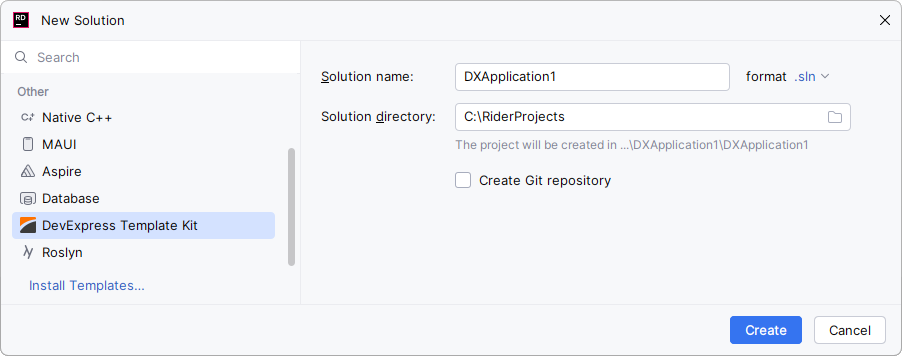
Specify the solution name and direction, then click Create.
Use the Wizard to configure project parameters. Click Create Project to begin.
Build the Project
Install DevExpress component packages to build your project. You can use the DevExpress Unified Component Installer: it adds a local NuGet feed to your machine. For more information, refer to the following help topic: DevExpress Unified Component Installer.
As an alternative to the installer, you can configure a personal DevExpress NuGet Feed that loads required packages from the DevExpress NuGet Gallery. To do this, follow the instructions below:
- Obtain your NuGet feed URL.
Register the source. You can do this in your IDE or from a CLI:
Included Templates
The following table lists project templates available in the DevExpress.AspNetCore.ProjectTemplates NuGet package.
| Name | Short name | Description |
|---|---|---|
| Bootstrap Application | dx.aspnetcore.bootstrap | An application with an integrated DataGrid, a Bootstrap-based navigation element, and an applied Bootstrap theme. |
| Fluent Application | dx.aspnetcore.fluent | An application with a navigation layout that uses Toolbar and Drawer components that feature an integrated DataGrid and an applied Fluent Design theme. |
| Material Application | dx.aspnetcore.material | An application with a navigation layout that uses Toolbar and Drawer components that feature an integrated DataGrid and an applied Material Design theme. |
| BI Dashboard Application | dx.aspnetcore.dashboard | An application with an integrated Web BI Dashboard Control that allows you to build interactive data visualization UI. |
| Reporting Application | dx.aspnetcore.reporting | An application that displays a Report Viewer and/or an End-User Report Designer. The backend defines a pre-built tabular report bound to sample data (SQL, Object, or JSON). The application includes ready-to-use Docker files for deployment in Linux-based environments and sample implementations of the Document Cache and Report Definition Storage features. |
| Angular Reporting Application | dx.aspnetcore.reporting.angular | A full-stack application with an Angular frontend and an ASP.NET Core backend. The frontend displays a Report Viewer and/or an End-User Report Designer. The backend defines a pre-built tabular report bound to sample data (SQL, Object, or JSON). The application includes example implementations of the Document Cache and Report Definition Storage features. |
| React Reporting Application | dx.aspnetcore.reporting.react | A full-stack application with a React frontend and an ASP.NET Core backend. The frontend displays a Report Viewer and/or an End-User Report Designer. The backend defines a pre-built tabular report bound to sample data (SQL, Object, or JSON). The application includes example implementations of the Document Cache and Report Definition Storage features. |
| Reporting Back-End Application | dx.aspnetcore.reporting.backend | A back-end (ASP.NET Core) Reporting application configured to use a Report Viewer and/or an End-User Report Designer in the associated front-end application. The backend defines a pre-built tabular report bound to sample data (SQL, Object, or JSON). The application includes ready-to-use Docker files for deployment in Linux-based environments, as well as example implementations of the Document Cache and Report Definition Storage features. |
CLI Project Templates
You can also use a command line interface (CLI) to access project templates and create various starter ASP.NET Core projects with built-in DevExpress UI components and libraries.
Install DevExpress CLI Templates
Execute the following command to install DevExpress ASP.NET Core project templates from nuget.org:
dotnet new install DevExpress.AspNetCore.ProjectTemplates
If you get the NU1101: Unable to find package DevExpress.AspNetCore.ProjectTemplates error, check to see if the nuget.org source is enabled. To get a list of sources with their status information, call the dotnet nuget list source command. To enable a source, call the dotnet nuget enable source <source name> command.
If you are new to NuGet, visit the following page for more information about package management prerequisites: An Introduction to NuGet.
Note
DevExpress CLI project templates are also available in the DevExpress NuGet Gallery (nuget.devexpress.com).
Create a Project
To create a new project, execute the following command: dotnet new <template short name>. For example, the command below creates a blank ASP.NET Core project called DxAspNetCoreTestApp in the current directory:
dotnet new dx.aspnetcore.bootstrap -n DxAspNetCoreTestApp
You can use the following parameters to see available command options: -? | -h | --help.
For example, execute this command: dotnet new dx.aspnetcore.bootstrap --help.
See also:
Additional Command Line Parameters
The following list contains available options you can specify when DevExpress ASP.NET Core project templates are used:
-prerelease, --use-prerelease-dx-version- A flag that indicates whether to use a pre-release DevExpress package version in the project.
--framework <TFM>- Specifies the target framework. It expects a target framework moniker (TFM). Examples:
net8.0,net8.0-windows. --dx-version <version>- Specifies the DevExpress package version to be used in the project. Examples:
24.2.3,24.2.*,24.2.*-* --dx-nuget-feed <feed>- Specifies the NuGet Feed URL. Refer to nuget.devexpress.com to obtain your personal feed URL (available for registered users).