Hierarchical Value Presentation
- 3 minutes to read
By displaying values hierarchically you can bring multiple detail levels to a single report. The more fields take part in a hierarchy, the more flexible a report is. Multi-level hierarchies allow end-users to view data from different perspectives, thus giving them total control over the layout of the data in a report. At the same time, you only have to create a single report and do not need to change a single thing to show more or less detail within a report.
There are numerous Use Cases that hierarchies are suitable for, from dropping existing fields into a single area to creating additional fields with different detail levels - with Pivot Grid, everything is at your fingertips. Once a hierarchy has been generated, you can join fields into a non-breakable group, so end-users can see and use it as a single field.
Scenario #1: Transform Master-Detail Relationships into a Hierarchy
The most obvious situation when a hierarchy may enhance a report is when source data contains lookup fields. For example, in the image below, the OrderDetails table contains a lookup field (ProductID) that refers to the Products table. In this case, you need to create a virtual table (a view), which contains fields from one or more real tables in the database. For example, the SalesPerson view contains fields from the OrderDetails and Products tables. In this case, you can display the OrderDetail-Product hierarchy on an axis. Simply drop two headers into the same area to achieve this result. End-users will be able to browse compact data summarized by trademarks and view details for each car model within a single report.
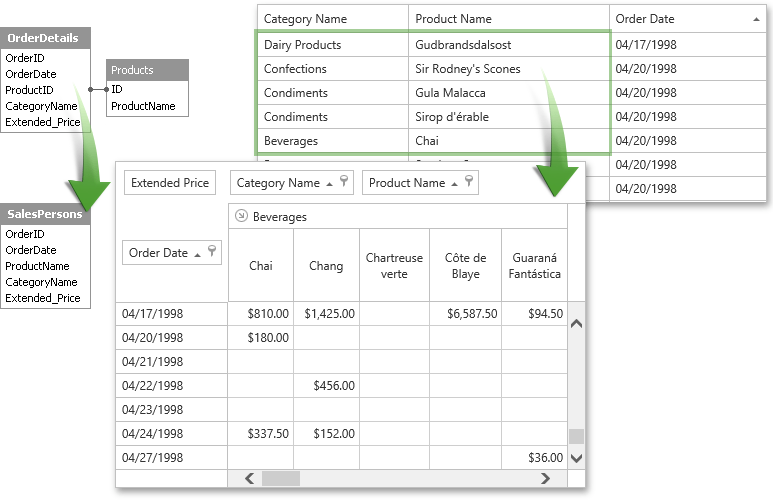
As you can see, the parent value (Beverages) displays expand button that can be used to switch from the “by Product” view to the “by Category” view and vice versa. This can also be done using the built-in field value context menu. Thus end-users can browse rough or sorted data within the same report, and you do not have to redo a single thing in your report.
Scenario #2: Apply Different Levels of Detail to the Same Field
Another application of value hierarchies relies on the fact that ASPxPivotGrid control allows you customize a field’s detail level. You do not necessarily have to display all the unique values in a data field. The values can be united into groups such as numeric intervals, date-time intervals, alphabetic groups, etc. Thus, you can have several fields bound to the same data field with different detail levels. For instance, the following image illustrates you how to implement a Year->Quarter->Month hierarchy using a single Date-Time field.
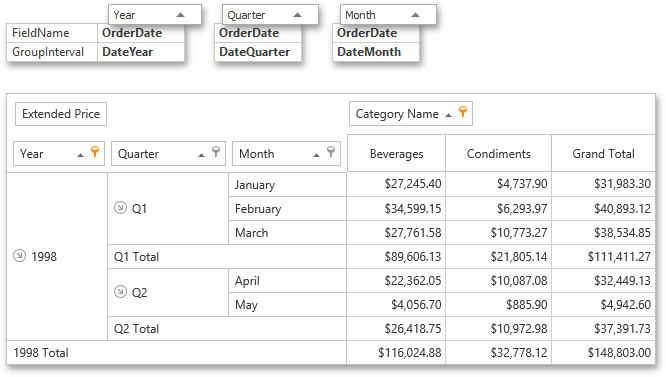
Note that in addition to numerous built-in group intervals, you can easily create your own. refer to the Grouping topic for additional information.