Type, Object and Member Permissions
- 6 minutes to read
This topic describes the Security System’s permission types. Configure permissions in a role and assign it to a user. Each user should have at least one role. The Security System checks permissions for each role and determines access rights as described in the following topic: Merging of Permissions Defined in Different Roles.
Permission Policy
The Permission Policy determines the Security System’s behavior when a specific type, object, or member does not have explicitly specified permissions. Refer to the following topic for more information: Permission Policy.
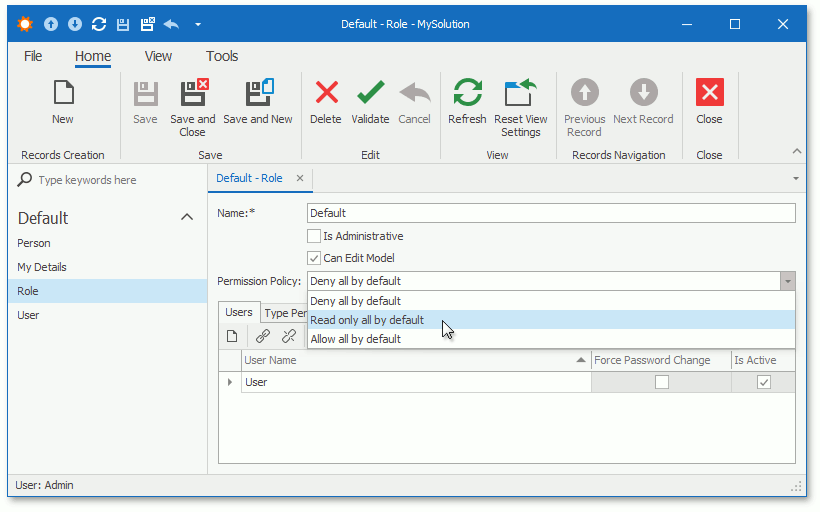
Administrative Permission
The IPermissionPolicyRole.IsAdministrative option grants all available permissions to a role.
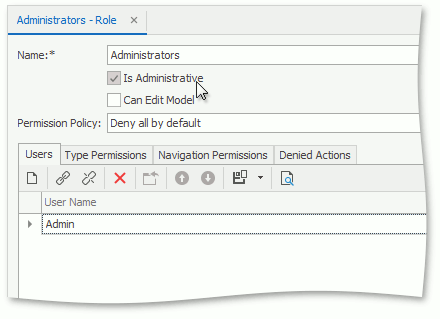
You cannot deny any rights for a role with the Administrative Permission.
Edit Model Permission
The IPermissionPolicyRole.CanEditModel option allows users associated with the current role to use the Model Editor.
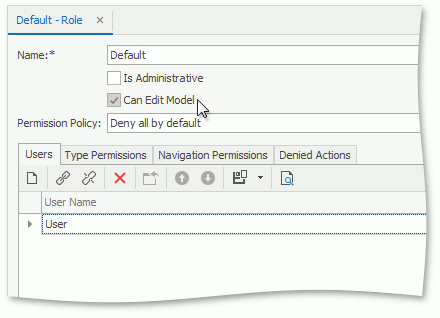
When the Edit Model or Administrative permission is granted, the EditModel Action is available in the Tools category.
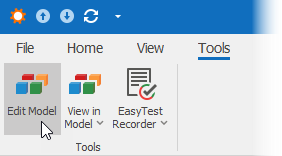
Navigation Permissions
In XAF applications, you can manage access to navigation control items in the Navigation Permissions tab. You can grant or deny a permission for a single navigation item or for the entire navigation group as shown in the image below:
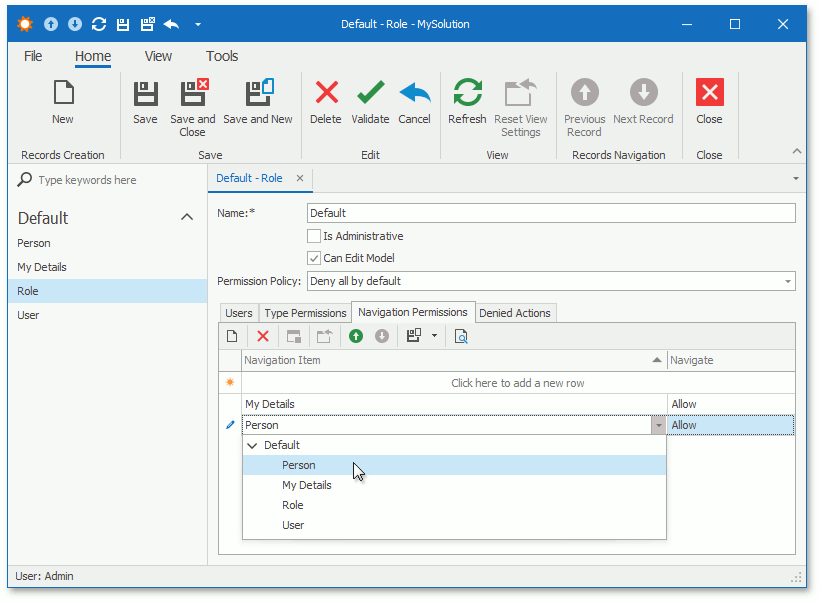
Item permissions have a greater priority than group permissions. For instance, if you deny access to the group, but grant access for one of its items, this item is enabled in the navigation control.
Important
Navigation permissions manage the visibility of the navigation control’s items. They do not grant or deny access to navigation items’ associated business objects. Use Type permissions or Object permissions to manage access to these objects.
Note
If you created an application in XAF v16.1 or earlier, you should upgrade the application’s project to the Allow/Deny Permissions Policy to enable the Navigation Permissions tab. If you use the Entity Framework as the ORM system, you may also need to perform a migration to specify permissions for each navigation item.
Type Permissions
The Type Permissions tab specifies access to all objects of a particular type. The image below illustrates the PermissionPolicyRole Detail View.
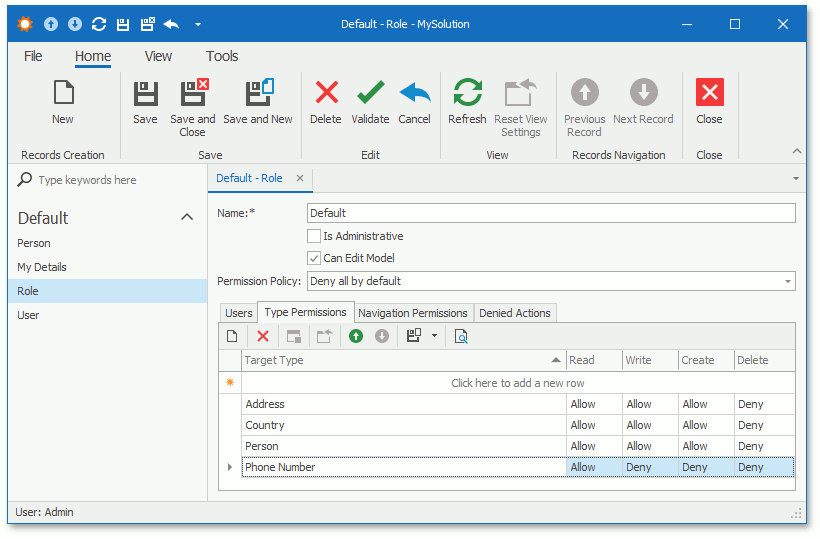
The following operation types can be granted or denied:
| Operation | Description |
|---|---|
| Read | Objects of the current type are readable. To make an object read-only, allow the Read operation and deny the Write operation. |
| Write | Objects of the current type are editable. |
| Create | New objects of the current type can be created. Note that granting Create without Write does not allow a user to save new objects. |
| Delete | Objects of the current type can be deleted. |
Restrict Non-Persistent Types Access
The Security System allows you to configure Type Permissions for persistent types only. Non-persistent objects are not secured and users can access them. If you want to protect a non-persistent object type, add this type to the static SecurityStrategy.AdditionalSecuredTypes collection and configure a Type permission for this type.
The following examples show how to add the non-persistent MyClass type to the AdditionalSecuredTypes collection.
WinForms
using DevExpress.ExpressApp.Security;
// ...
public partial class MainDemoWinApplication : WinApplication {
static MainDemoWinApplication() {
SecurityStrategy.AdditionalSecuredTypes.Add(typeof(MyClass));
}
// ...
}
ASP.NET Core Blazor
using DevExpress.ExpressApp.Security;
// ...
public partial class MainDemoBlazorApplication : BlazorApplication {
static MainDemoBlazorApplication() {
SecurityStrategy.AdditionalSecuredTypes.Add(typeof(MyClass));
}
// ...
}
Note
Non-persistent types support only the Type and Member permissions, and the Security System applies these permissions only at the UI Level. Refer to the Client-Side Security (2-Tier Architecture) - UI Level Mode topic for more information about this mode and its limitations.
Object Permissions
Object permissions grant access to object instances that fit a specified criterion. The following image illustrates the Object Permissions tab in the Type Operation Permissions dialog.
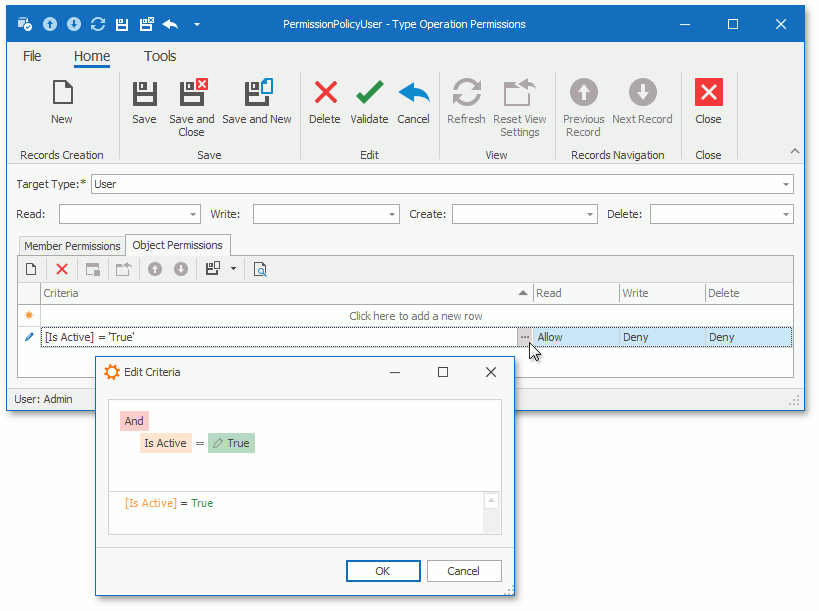
Member Permissions
Member permissions grant access to specific members of an object. Double-click a record in a type permission list to invoke the following dialog:
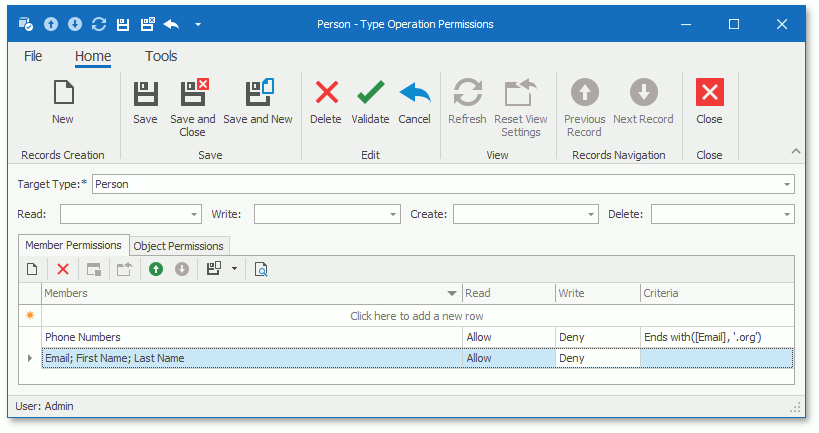
For example, users can have access to objects of a particular type and simultaneously have no access to several members of this type. For another example, it is possible to deny access to objects of a particular type and only allow access to a strict list of its members. You can set a Members value to a string that is a semicolon-separated list of property names. In WinForms and ASP.NET Web Forms applications, the CheckedListBoxPropertyEditor simplifies the specification of a Members value (select member names in the combo box).
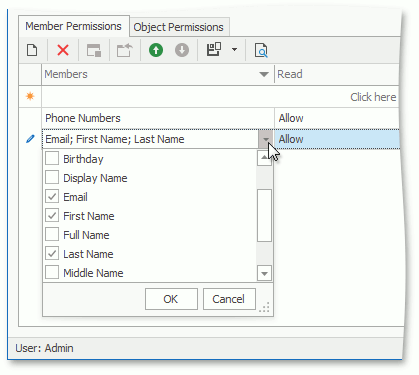
You can also specify a criterion for a Member permission entry. The entry is active when the current object meets the criterion.
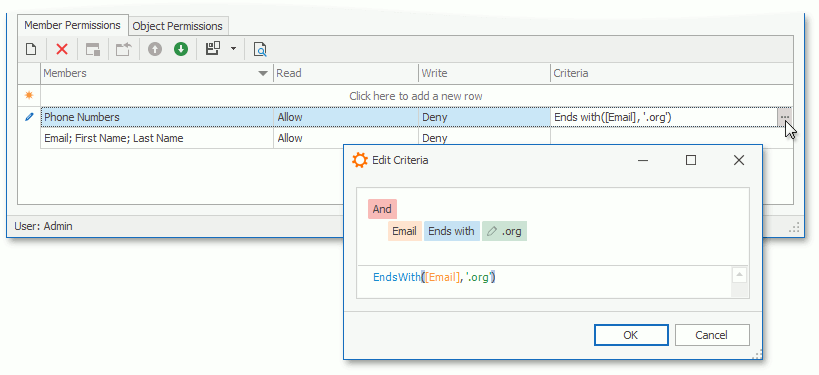
Note
- In ASP.NET Core Blazor applications, you can input or modify a criterion only as a string. XAF validates this criterion before it saves a Member Permission record.
- When you create a new object, Member Permissions do not affect the enabled/disabled state of its editors until you save the object. To disable specific editors for a new object, use the Conditional Appearance Module.
- Member Permissions affect non-persistent properties at the UI level only. If you deny access for a particular non-persistent property, XAF hides its editor from the UI, but you can access its value in code.
Action Permissions
The Security System allows you to prohibit execution of both custom and XAF system Actions. Click the Denied Actions tab and specify Actions to be hidden from the UI. The image below illustrates the Role Detail View that shows this tab.

The Security System marks built-in Actions as non-secure and hides them in the Denied Actions tab. The NonSecureActionsInitializing event allows you to customize a list of non-secure Actions. Add custom or remove system Actions from the NonSecureActions collection to manage whether they are available in the Denied Actions tab.
Note that Action Permissions hide Actions unconditionally. If you want to change Action visibility dynamically, use the Conditional Appearance or State Machine Module functionality, set TargetObjectsCriteria, or create custom rules that depend on criteria or object/UI changes in Controllers.