Add Custom Nodes and Properties to the Application Model in Code
- 10 minutes to read
This topic describes how to extend the auto-generated Application Model with custom nodes and properties in code. Use the Model Editor to edit the Application Model visually.
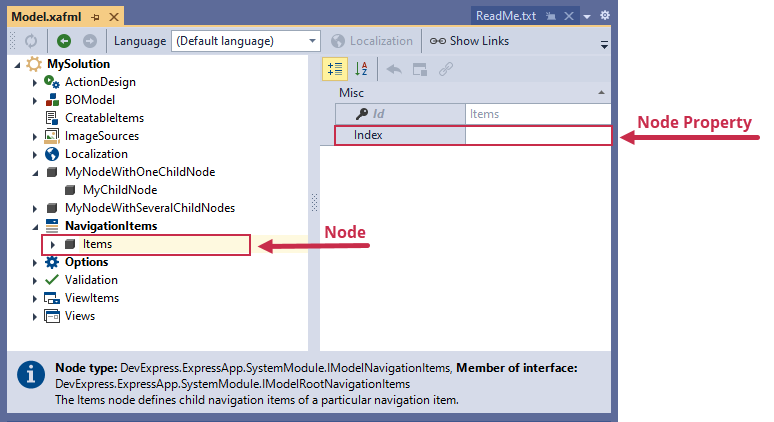
Tip
If you need to change the existing Node properties, see the following topic: Read and Set Values for Built-in Application Model Nodes in Code.
Add a Custom Property to an Existing Node
This example shows how to add the MyCustomProperty to the root Model node.
Declare an IModelNode descendant interface with a custom property.
File: MySolution.Module\Module.cs
using DevExpress.ExpressApp.Model; // ... namespace MySolution.Module { // ... public interface IModelMyModelExtension : IModelNode { string MyCustomProperty { get; set; } } }Override the ModuleBase.ExtendModelInterfaces method to add the custom property to the node:
File: MySolution.Module\Module.cs
using DevExpress.ExpressApp.Model; // ... namespace MySolution.Module { public sealed partial class MySolutionModule : ModuleBase { // ... public override void ExtendModelInterfaces(ModelInterfaceExtenders extenders) { base.ExtendModelInterfaces(extenders); extenders.Add<IModelApplication, IModelMyModelExtension>(); } // ... } }Alternatively, implement the IModelExtender interface in a Controller and implement the ModuleBase.ExtendModelInterfaces method in the Controller code:
using DevExpress.ExpressApp.Model; using System.ComponentModel; // ... namespace MySolution.Module { public class MyController : ViewController<ListView>, IModelExtender { public void ExtendModelInterfaces(ModelInterfaceExtenders extenders) { extenders.Add<IModelApplication, IModelMyModelExtension>(); } } }Rebuild the solution and open the Model Editor to check the result. The root IModelApplication node contains MyCustomProperty.
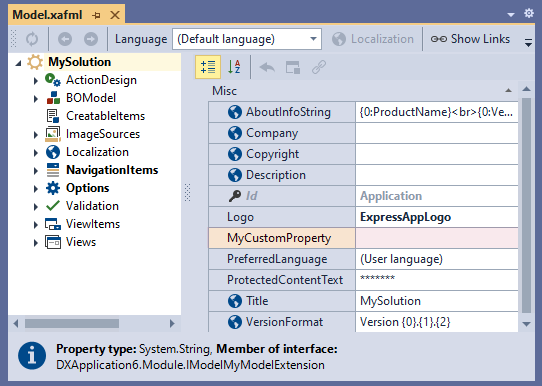
To add MyCustomProperty to another node, pass the interface corresponding to this node instead of IModelApplication to the extenders.Add method. The following topic lists available interfaces: Application Model Interfaces Shipped with XAF.
In XAF, a custom property’s name cannot be Application. The IModelNode interface already includes the Application property that returns the Application Model’s root node. If you implement a custom property that is named Application, the following exception occurs: Cannot compile the generated code.
You can decorate node properties with the following attributes:
- Browsable
- Specifies whether a property is displayed in the Model Editor. If you use the technique described above to add a property, Model Editor shows the property. To hide this property, decorate it with the Browsable attribute and pass false as a parameter.
- Category
- Specifies a category. The Model Editor groups properties of each node by their categories in the property grid. The default category is Misc. To assign a category to a property, decorate the property with the Category attribute and pass a category name as a parameter. If the specified category does not exist, XAF adds this category.
- DataSourceProperty
- Specifies a name of a property that contains a list of predefined values for the current property. XAF generates a drop-down list in the Model Editor property grid to shows these values. If the current node exposes a list of child nodes (implements the IModelList<ChildNodeType> interface), you can pass this as the DataSourceProperty attribute parameter to show the child nodes as predefined values in the property grid.
- DefaultValue
- Specifies a property’s default value.
- Editor
- Binds a custom editor to the property.
- Description
- Specifies a property’s description displayed at the bottom of the Model Editor.
- Localizable
- Specifies whether a property can be localized. To define a localizable property, decorate it with the Localizable attribute and pass true as a parameter.
- ReadOnly
- Specifies whether a user can change the property value in the Model Editor. Decorate a property with the ReadOnly attribute and pass true as a parameter to prohibit value modification in the Model Editor. Alternatively, omit the set accessor.
- Required
- Specifies whether a property is required. When you decorate a property with the Required attribute, the Model Editor does not allow you to save changes if the property value is not set.
The following code adds the Localizable attribute to MyCustomProperty and makes MyCustomRequiredProperty required:
File: MySolution.Module\Module.cs
using DevExpress.ExpressApp.Model;
using System.ComponentModel;
// ...
namespace MySolution.Module {
// ...
public interface IModelMyModelExtension : IModelNode {
[Localizable(true)]
string MyCustomProperty { get; set; }
[Required]
string MyCustomRequiredProperty { get; set; }
}
}
Add a New Node to the Application Model
To create a custom node, declare an IModelNode descendant interface with custom properties.
If an interface property inherited from IModelNode omits the set accessor, the Model Editor displays it as a node (MyChildNode in the example below). If an interface property has the set accessor, the Model Editor displays it as a property in the property grid (MyProperty in the example below).
[KeyProperty(nameof(Name))]
public interface IModelMyChildNode : IModelNode {
string Name { get; set; }
// ...
}
public interface IModelMyNodeWithChildNode : IModelNode {
IModelMyChildNode MyChildNode { get; }
IModelMyChildNode MyProperty { get; set; }
}
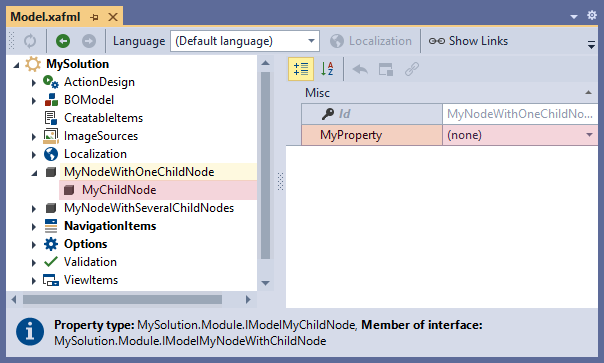
The example below defines the IModelMyChildNode and IModelMyNodeWithChildNode interfaces derived from IModelNode.
File: MySolution.Module\Module.cs
using System.ComponentModel;
// ...
namespace MySolution.Module {
// ...
[KeyProperty(nameof(Name))]
public interface IModelMyChildNode : IModelNode {
string Name { get; set; }
[Localizable(true)]
string MyStringProperty { get; set; }
int MyIntegerProperty { get; set; }
}
public interface IModelMyNodeWithChildNode : IModelNode {
IModelMyChildNode MyChildNode { get; }
}
public interface IModelMyNodeWithChildNodes : IModelNode, IModelList<IModelMyChildNode> {
}
}
IModelMyNodeWithChildNodes implements the IModelList<IModelMyChildNode> interface to expose the list of IModelMyChildNode nodes.
You can decorate node interfaces with the following attributes:
- Description
- Specifies a node description displayed at the bottom of the Model Editor.
- DisplayName
- Specifies a node caption in the Model Editor.
- DisplayProperty
- Specifies the node’s property name, whose value is used as the node’s caption in the Model Editor.
- ImageName
- Specifies a node image that the Model Editor displays for the node.
- KeyProperty
- Specifies a node key property. XAF uses key properties to identify nodes. A key property must be of the string type. If you do not use the KeyProperty attribute, XAF generates the Id property. In the example above, Name is the key property for the IModelMyChildNode.
To add the ModelMyNodeWithChildNodes and IModelMyNodeWithChildNode nodes to the Application Model, extend the corresponding parent node interface as described in the section above: Add a Custom Property to the Existing Node.
File: MySolution.Module\Module.cs
using System.ComponentModel;
namespace MySolution.Module {
public sealed partial class MySolutionModule : ModuleBase {
// ...
public override void ExtendModelInterfaces(ModelInterfaceExtenders extenders) {
base.ExtendModelInterfaces(extenders);
extenders.Add<IModelApplication, IModelMyModelExtension>();
}
}
public interface IModelMyModelExtension : IModelNode {
// ...
IModelMyNodeWithChildNode MyNodeWithOneChildNode { get; }
IModelMyNodeWithChildNodes MyNodeWithSeveralChildNodes { get; }
}
}
Rebuild the solution and open the Model Editor to check the result.
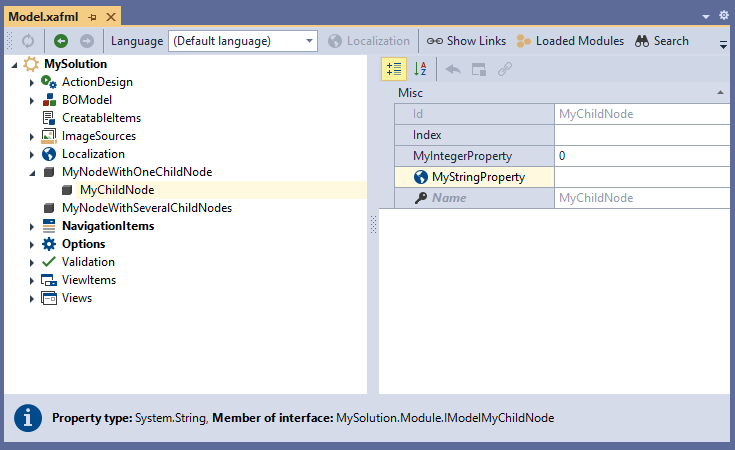
You can use the context menu to add child nodes to the MyNodeWithSeveralChildNodes node.
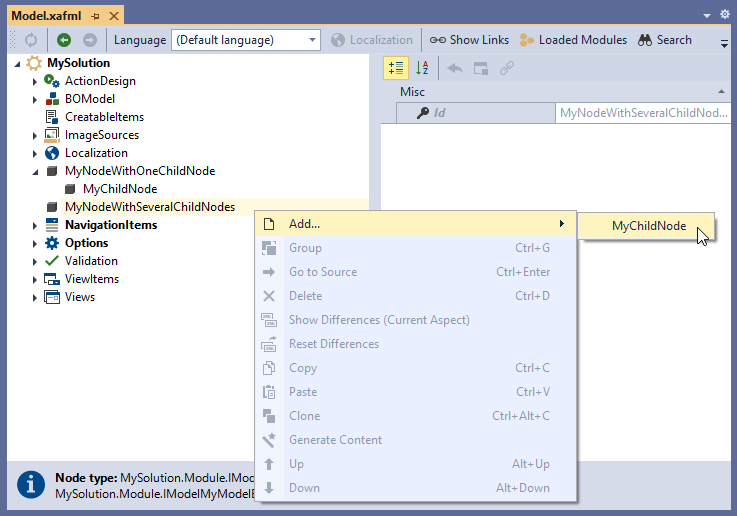
Use a Node Generator to Add Multiple Child Nodes
If you need to add a batch of similar child nodes to a parent node, use a Node Generator. Create a ModelNodesGeneratorBase descendant and override the GenerateNodesCore virtual method. Use the node parameter to access the parent node. The Node Generator below creates ten IModelMyChildNode nodes and assigns indices to them:
File: MySolution.Module\Module.cs
using DevExpress.ExpressApp.Model.Core;
// ...
namespace MySolution.Module {
// ...
public class MyChildNodeGenerator : ModelNodesGeneratorBase {
protected override void GenerateNodesCore(ModelNode node) {
for (int i = 0; i < 10; i++) {
string childNodeName = "MyChildNode " + i.ToString();
node.AddNode<IModelMyChildNode>(childNodeName);
node.GetNode(childNodeName).Index = i;
}
}
}
}
Tip
You can use the node.Application property to access the root Application Model node in the GenerateNodesCore method’s code.
Use ModelNodesGeneratorAttribute to associate a node implementation with a Node Generator:
File: MySolution.Module\Module.cs
namespace MySolution.Module {
// ...
[ModelNodesGenerator(typeof(MyChildNodeGenerator))]
public interface IModelMyNodeWithChildNodes : IModelNode, IModelList<IModelMyChildNode> {
}
// ...
}
Rebuild your solution and open the Model Editor to see the changes.
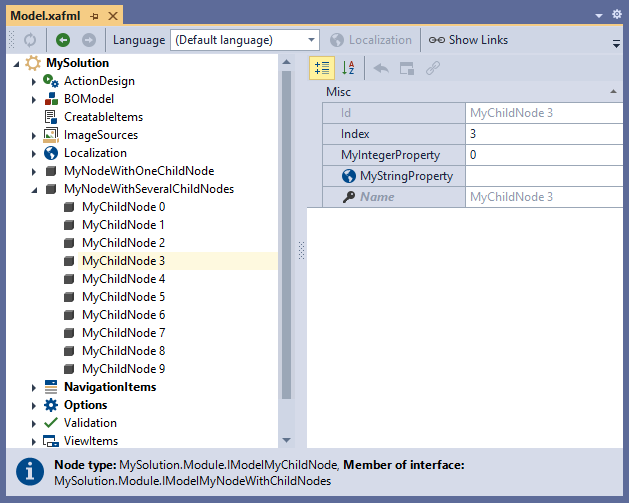
Node Generators make changes at the Application Model zero layer. XAF executes the GenerateNodesCore method when the MyNodeWithSeveralChildNodes data is requested for the first time and stores this data in the Application Model.
You can implement a single Node Generator for each node. Use Generator Updaters for additional node customization.
Implement a Property with a List of Predefined Values
Use the DataSourceProperty attribute to add a list of predefined values to a node property. Pass the name of a node property that contains a list of values as the DataSourceProperty parameter. You can also use this to display the child nodes of the current node in the drop-down list with available values.
Display Child Nodes in the Drop-Down List
The example below extends the IModelMyNodeWithChildNodes node with the SelectedChildNode property. This property allows users to select child nodes as available values.
File: MySolution.Module\Module.cs
using DevExpress.Persistent.Base;
// ...
namespace MySolution.Module {
// ...
public interface IModelMyNodeWithChildNodes : IModelNode, IModelList<IModelMyChildNode> {
[DataSourceProperty("this")]
IModelMyChildNode SelectedChildNode { get; set; }
}
}
Rebuild your solution to update the Application Model. The image below shows the result.
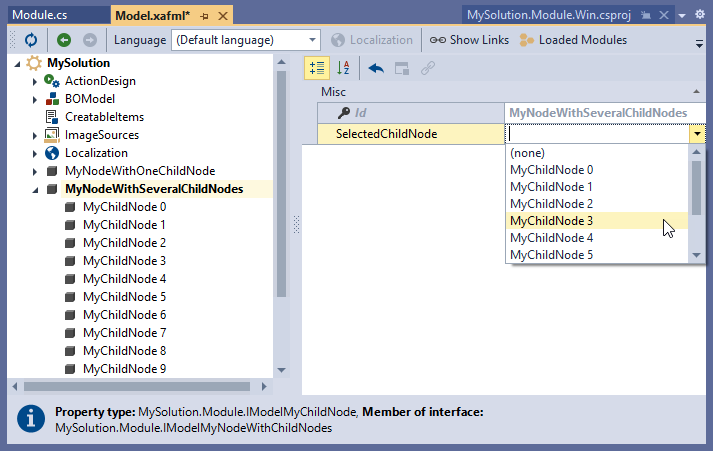
If you add or remove child nodes, the drop-down list reflects changes immediately.
Display Custom Values in the Drop-Down List
The example below implements the custom ListProperty and displays a list of predefined values for this property in the property grid. To define a list of values, follow the steps below:
Implement a collection property without the set accessor (SourceListProperty in the example below). Apply the Browsable(false) attribute to this property to hide it from the Application Model structure.
Decorate ListProperty with the DataSourceProperty attribute and use the collection property name as the attribute parameter.
Create a static class and decorate it with the DomainLogic attribute. Use the node interface, which contains the ListProperty property, as the attribute parameter.
Add the Get_SourceListProperty method to this class. The Get_SourceListProperty method returns the SourceListProperty value. This value contains a list of predefined values for ListProperty. In the example, it returns the following values:
"Value1", "value2", "Value3".
File: MySolution.Module\Module.cs
public interface IModelMyNodeWithChildNodes : IModelNode, IModelList<IModelMyChildNode> {
[DataSourceProperty("SourceListProperty")]
String ListProperty { get; set; }
[Browsable(false)]
IEnumerable<String> SourceListProperty {
get;
}
}
[DomainLogic(typeof(IModelMyNodeWithChildNodes))]
public static class ModelMyNodeWithChildNodesLogic {
public static IEnumerable<string> Get_SourceListProperty(IModelMyNodeWithChildNodes myNodeWithChildNodes) {
return new List<string>() { "Value1", "value2", "Value3" };
}
}
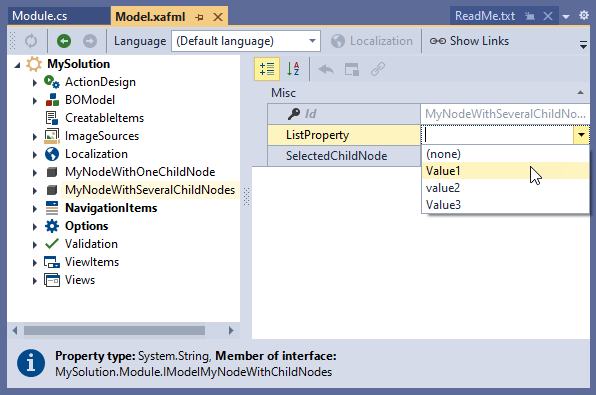
Use Generator Updaters to Customize Nodes
Use Generator Updaters to mass update child nodes. Create a Generator Updater class as a ModelNodesGeneratorUpdater<T> descendant. The ModelNodesGeneratorUpdater<T> class exposes the UpdateNode(ModelNode) virtual method. Override this method to update child nodes. Use the node parameter to access the parent node.
You can add several Generator Updaters to a Node Generator. The example below implements two Generator Updaters. The first Updater sets the IModelMyChildNode.MyIntegerProperty value for each node, the second one sets the IModelMyNodeWithChildNodes.SelectedChildNode property.
namespace MySolution.Module {
// ...
public class MyChildNodesUpdater1 : ModelNodesGeneratorUpdater<MyChildNodeGenerator> {
public override void UpdateNode(ModelNode node) {
foreach (IModelMyChildNode childNode in ((IModelMyNodeWithChildNodes)node)) {
if (childNode.Index.HasValue) {
childNode.MyIntegerProperty = (int)childNode.Index + 1;
}
}
}
}
public class MyChildNodesUpdater2 : ModelNodesGeneratorUpdater<MyChildNodeGenerator> {
public override void UpdateNode(ModelNode node) {
((IModelMyNodeWithChildNodes)node).SelectedChildNode =
((IModelMyNodeWithChildNodes)node)["MyChildNode 9"];
}
}
}
Tip
You can use the node.Application property to access the root Application Model node in the UpdateNode method’s code.
Use the ModuleBase.AddGeneratorUpdaters method to register Generator Updaters.
File: MySolution.Module\Module.cs
using DevExpress.ExpressApp.Model.Core;
// ...
public sealed partial class MySolutionModule : ModuleBase {
// ...
public override void AddGeneratorUpdaters(ModelNodesGeneratorUpdaters updaters) {
base.AddGeneratorUpdaters(updaters);
updaters.Add(new MyChildNodesUpdater1());
updaters.Add(new MyChildNodesUpdater2());
}
// ...
}
Rebuild your solution and open the Model Editor to see the result.
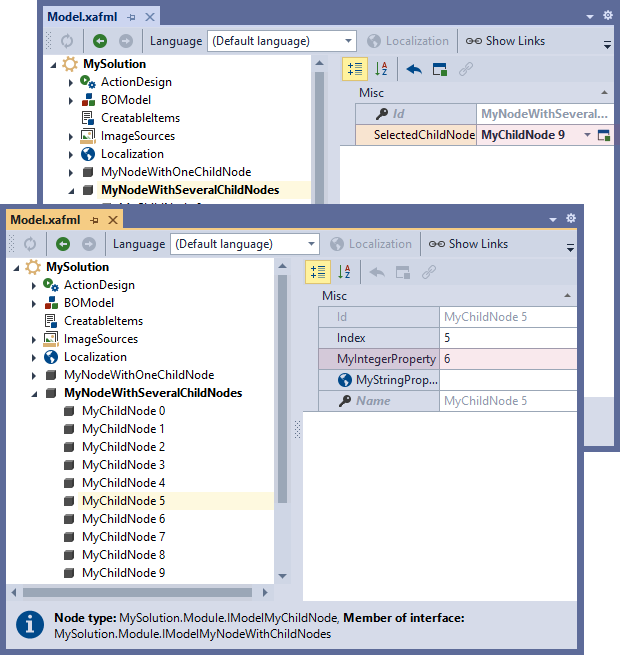
You may not see the changes as displayed in the image above. This happens if you modify these property values in the Model Editor before the code is executed. Generator Updaters operate at the Application Model zero layer and changes made at design time override Updater settings. Reset differences for the MyNodeWithSeveralChildNodes node to see the changes: right-click the node and select Reset Differences.
Note
Node Generators and Node Updaters work at the Application Model zero layer. The User Model Differences storage does not contain these changes. To customize nodes at the User Model Differences layer, use the techniques from the following topic: How to change the default Application Model value globally or for multiple nodes.
You can use the technique described above to attach Generator Updaters to built-in Node Generators. The following topics contain examples for built-in Generators:
- EnumDescriptor.GenerateDefaultCaptions
- Filters Application Model Node
- Implement a View Item (WinForms)
- Create Additional ListView Nodes in Code Using a Generator Updater