End-to-End Tests in Human Readable Language
- 3 minutes to read
This topic describes the basics of using EasyTest, and the components it comprises. For step-by-step instructions on how to test your XAF applications, refer to the Test an Action topic.
Add EasyTest to Your Project
Refer to the following articles for information on how to integrate EasyTest functional tests to your XAF projects:
- Integrate EasyTest into XAF WinForms Applications
- Integrate EasyTest into XAF Blazor UI Applications
- EasyTest Configuration
Create a Test
Write Tests in Human-Readable Language
Add a new text file to your project, change the file extension to *.ets, and enter a test script in it. Refer to the following topic for a list of available script commands: EasyTest Script Reference.
The following code snippet demonstrates a sample test added to a newly created XAF application
#DropDB DBName
#Application BlazorAppName
#Application WinAppName
*FillForm
User Name = Admin
*Action Log In
*Action Navigation(Student)
*CheckTable
RowCount = 0
*Action New
*FillForm
First Name = John
Last Name = Smith
*Action Save
*CheckFieldValues
Full Name = John Smith
*Action Navigation(Student)
*CheckTable
RowCount = 1
Columns = First Name, Last Name
Row = John, Smith
Run a Test
With EasyTest, you can test your applications from Visual Studio or integrate functional testing in your CI/CD environment.
For information on how to run tests refer to the following topic: Run Tests.
EasyTest Components
When you create a new XAF solution, the FunctionalTests folder is added to the module project.
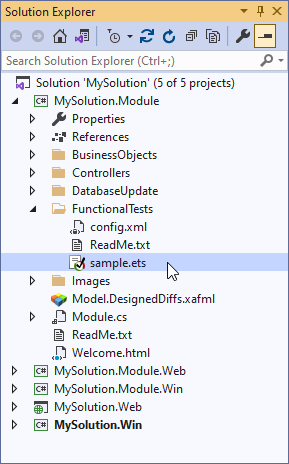
This folder contains the EasyTest configuration file and the Sample.ets sample test script file. You can use the sample test script to get a general idea of the script syntax.
EasyTest requires that the Config.xml configuration file is present in the folder containing a test script to be able to perform the test script. This file serves as a central storage for the configuration information required by test scripts. The configuration file created by default contains application definitions for the solution’s application project. You can create test scripts in any folder. However, since the FunctionalTests folder contains the automatically generated configuration file, it is recommended that you store test scripts here. For more information about the configuration file, refer to the EasyTest Configuration topic.
New solutions are created with a separate EasyTest connection string defined in application projects’ configuration files. This connection string is named EasyTestConnectionString. While testing, the applications use the database specified by this connection string.
EasyTest Limitations
- Administrative privileges may be required to run EasyTest scripts. If a script fails to run, try to start Visual Studio as an administrator.
- To run EasyTest for an ASP.NET Web Forms application, disable the Browser Link feature. Otherwise, your tests may fail to execute with the “WaitCallback - operation is not finished, pending ‘setTimeout’ handlers“ exception.