Node Property Editors
- 3 minutes to read
In the Model Editor, the string property values displayed in the Property Grid can be edited with a simple string editor. However, the values of certain complex properties are difficult to edit manually. In these cases, an ellipsis button ( ) is displayed to the right of the property. Clicking this button invokes an enhanced editor, displayed in a popup window. This topic lists the enhanced property editors available in the Model Editor.
) is displayed to the right of the property. Clicking this button invokes an enhanced editor, displayed in a popup window. This topic lists the enhanced property editors available in the Model Editor.
Image Picker
The Image Picker is available for properties that refer to images and specify image names (for example, IModelClass.ImageName and IModelAction.ImageMode). If you do not know the exact image name, click the ellipsis button ( ) displayed to the right of an image name and browse the available images within the Image Picker dialog.
) displayed to the right of an image name and browse the available images within the Image Picker dialog.

Note
The Image Picker lists images available in current image sources. You cannot add custom images within this dialog. To add your own image, follow the technique described in the following help topic: How to: Assign Custom Images to Business Classes.
Expression Editor
The Expression Editor is available for properties that specify expressions (e.g., IModelMember.Expression). If you do not wish to type an expression manually, click the ellipsis button ( ) displayed to the right of an expression value and use the invoked Expression Editor dialog to select functions, operators and operands.
) displayed to the right of an expression value and use the invoked Expression Editor dialog to select functions, operators and operands.

Filter Builder
The Filter Builder is available for properties that specify criteria (for example, IModelListView.Criteria, IModelListViewFilterItem.Criteria and IRuleBaseProperties.TargetCriteria). You can invoke the Filter Builder dialog to visually design the required criterion by clicking the ellipsis button ( ) displayed to the right of a criterion.
) displayed to the right of a criterion.

Mask Editor
The Mask Editor is available for properties that specify Edit Masks (for example, IModelCommonMemberViewItem.EditMask). If you do not wish to type a mask manually, click the ellipsis button ( ) displayed to the right of a mask value. The dialog provides multiple predefined masks. It is also possible to create custom masks. The dialog’s Test Input box allows you to test the selected mask.
) displayed to the right of a mask value. The dialog provides multiple predefined masks. It is also possible to create custom masks. The dialog’s Test Input box allows you to test the selected mask.

Chart Designer
The Chart Designer is intended to specify settings of the charting List Editor (IModelChartSettings.Settings). To invoke the designer, click the ellipsis button ( ) displayed to the right of a settings string. To see an example of how to use this designer, refer to the How to: Display a List View as a Chart tutorial. To learn about the Chart Designer capabilities in detail, refer to the Chart Designer topic.
) displayed to the right of a settings string. To see an example of how to use this designer, refer to the How to: Display a List View as a Chart tutorial. To learn about the Chart Designer capabilities in detail, refer to the Chart Designer topic.
Note
The Chart Designer is available only for XAF Windows Forms and ASP.NET Web Forms applications.
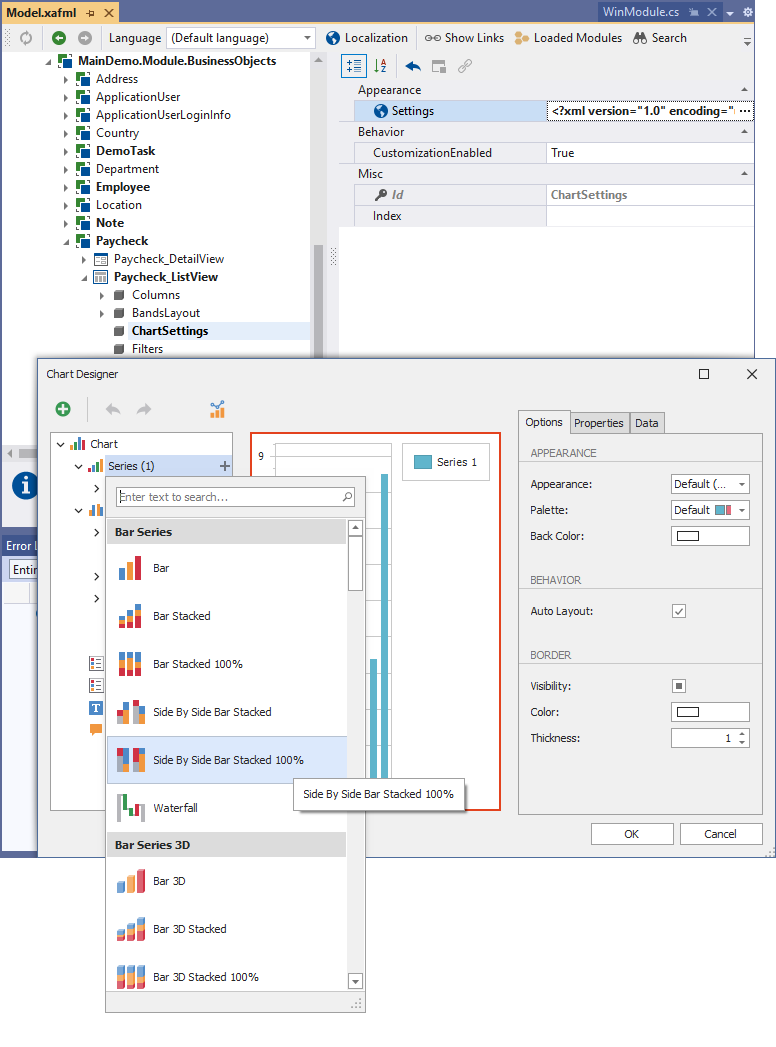
PivotGrid Designer
The PivotGrid Designer is intended to specify settings of the Pivot Grid List Editor (IPivotSettings.Settings). To invoke the wizard, click the ellipsis button ( ) displayed to the right of a settings string. To learn about PivotGrid Designer capabilities in detail, refer to the PivotGrid Designer help topic.
) displayed to the right of a settings string. To learn about PivotGrid Designer capabilities in detail, refer to the PivotGrid Designer help topic.
