Resources in a Schedule
- 6 minutes to read
This topic introduces the concept of the Resources feature supported by the Scheduler Module, describes how scheduler events and resources are associated, and details how resources can be assigned to scheduler events.
What is a Resource?
In real-life scheduling applications where one deals with a large amount of data that needs to be scheduled, appointments (scheduler events) are seldom processed “as is”, and are usually assigned to different resources. Resources can be of different kinds, and the decision as to what should be a resource in a particular scheduling application depends on the specifics of the task performed by that application. The following are examples of scheduling tasks that illustrate what can be an appointment and a resource in these tasks.
A Company.
Resource: Every employee in this company
Event: Any time interval which is spent by an employee to perform a particular task.
A Car Rental Agency.
Resource: Every car which is owned by this firm and available for rental.
Event: Any time interval when any of the firm’s cars are rented.
An Educational Center.
Resources: Every teacher who works at this center, or every classroom in this center.
Event: Any time interval when any of the teachers are delivering a lecture in any of the classrooms in the center.
Note
This last example, may come with two possible kinds of resources (teachers and rooms). However, the Scheduler controls do not allow events to belong to resources of a different types. So, to display this data in a scheduling application, we suggest you use two different Event List Views. One Event List View may be used to display teachers as resources, and another Event List View may be used to display rooms as resources. Both, however, should be bound to the same data to ensure consistency.
Association Between Resources and Scheduler Events
The Scheduler module works with classes that implement the DevExpress.Persistent.Base.General.IEvent interface and those that implement the DevExpress.Persistent.Base.General.IResource interface. To support the Resources feature, the IEvent interface exposes the ResourceId property. This property specifies an XML string that lists the identifiers of associated resources. In Windows Forms and ASP.NET Web Forms applications, the Scheduler module supports the ResourceSharing strategy where several Resources can be assigned to an Event. The following image demonstrates this concept:
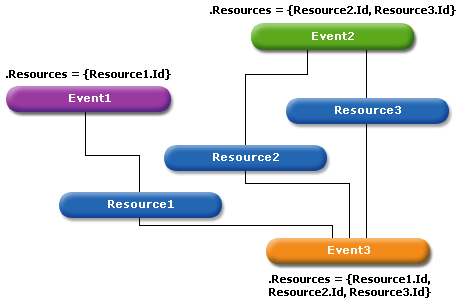
The built-in DevExpress.Persistent.BaseImpl.Event class, which implements the IEvent interface, has a Many-to-Many association with the built-in DevExpress.Persistent.BaseImpl.Resource class, which implements the IResource interface. All Resource objects from the Event’s Resources collection are listed in the Event’s IEvent.ResourceId property.
Use Built-in Event and Resource Classes
To use the built-in Event and Resource classes in your application, add the Event class to a module in your solution as described in the following topic: Ways to Add a Business Class. The built-in Resource class is added automatically with the Event class. If you use the DevExpress.Persistent.BaseImpl.EF.Event (Entity Framework Core) or DevExpress.Persistent.BaseImpl.Event (XPO) class’ descendant, the built-in DevExpress.Persistent.BaseImpl.EF.Resource (Entity Framework Core) or DevExpress.Persistent.BaseImpl.Resource (XPO) class is also added to the process of automatic UI generation. This allows you to have an extended Event class, but use the inherited association with the Resource class.
At runtime, you can create and display Resource objects by displaying the Resource List View and Detail View. In addition, you can add the required resources to an Event’s Resources collection in the Event Detail View:
- ASP.NET Core Blazor
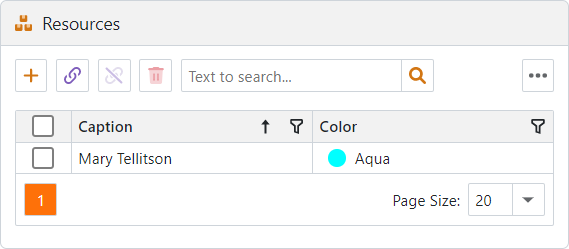
- Windows Forms
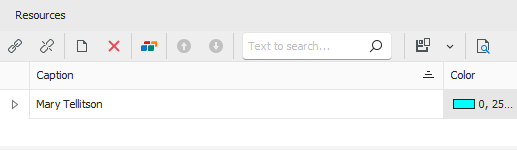
- ASP.NET Web Forms
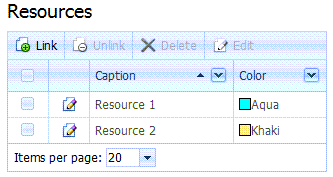
Resources are also displayed in Event List Views. The following image shows how a collection of two Resources (1 and 2) is displayed in an Event List View:
- ASp.NET Core Blazor
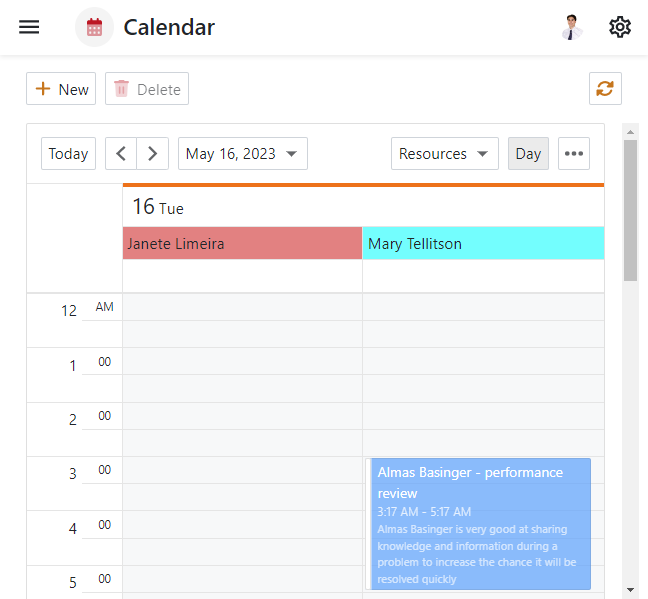
- Windows Forms
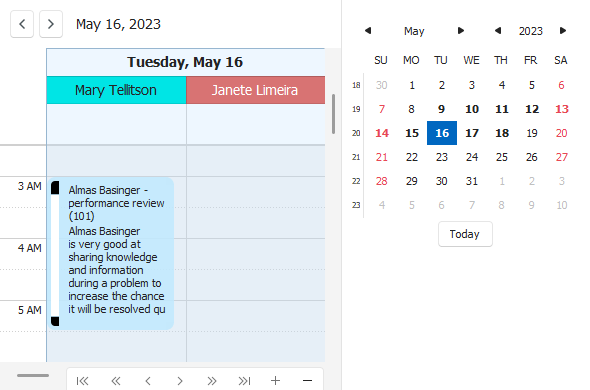
- ASP.NET Web Forms
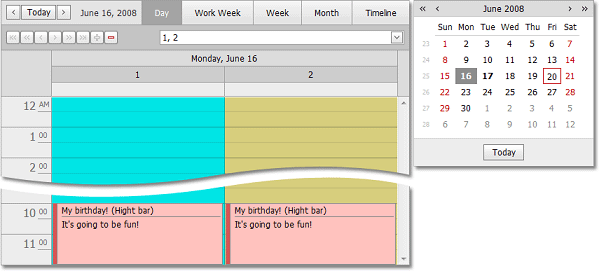
In Windows Forms and ASP.NET Web Forms applications, use the Resource Navigator at the bottom right area of the Scheduler Control to scroll through resources and change the number of resources displayed at one time on the screen.
Use a Custom Resource Class
To be supported by the Scheduler module, a Resource class must implement the DevExpress.Persistent.Base.General.IResource interface. The built-in DevExpress.Persistent.BaseImpl.EF.Resource (Entity Framework Core) and DevExpress.Persistent.BaseImpl.Resource (XPO) class from the Business Class Library implements this interface. A custom Resource class must implement this interface as well. To implement a custom Resource class, inherit from the built-in Resource class or implement the IResource interface from scratch. You can find the sources of the built-in Resource class at the following location:
- Entity Framework Core: %PROGRAMFILES%\DevExpress 24.1\Components\Sources\DevExpress.Persistent\DevExpress.Persistent.BaseImpl.EFCore\Resource.cs
- XPO: %PROGRAMFILES%\DevExpress 24.1\Components\Sources\DevExpress.Persistent\DevExpress.Persistent.BaseImpl.Xpo\Resource.cs
Since the built-in Event class is associated with the built-in Resource class, you have to implement a custom Event class to associate it with the custom Resource class. For this purpose, use the sources of the built-in Event class. You can find them at the following location:
- Entity Framework Core: %PROGRAMFILES%\DevExpress 24.1\Components\Sources\DevExpress.Persistent\DevExpress.Persistent.BaseImpl.EFCore\Event.cs
- XPO: %PROGRAMFILES%\DevExpress 24.1\Components\Sources\DevExpress.Persistent\DevExpress.Persistent.BaseImpl.Xpo\Event.cs
The type of objects that serve as a resource data source for the Scheduler List Editor must be set to the IModelListViewScheduler.ResourceClass property of the Application Model‘s Views | <ListView> node:
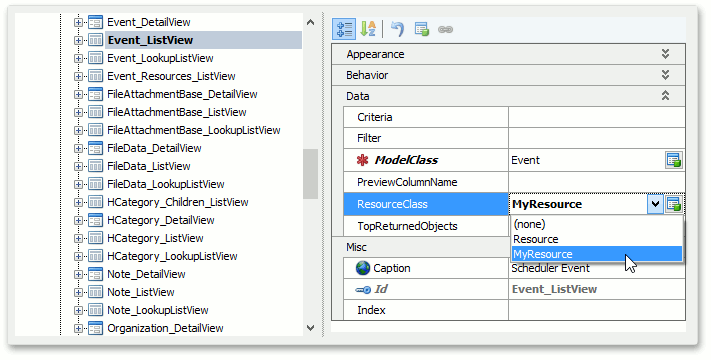
The Application Model is extended with this property by the Scheduler module. If you have a single class that implements the IResource interface in your application, this class is assigned to this property automatically. If you have several classes that implement the IResource interface, you can assign any of them to this property. Otherwise, XAF selects the first found type.
Tip
For more information on how to implement a custom resource class, refer to the following example: XAF - Create Custom Event and Resource Classes for XAF Scheduler
Filter Resources in Scheduler
Use the SchedulerListEditorBase.ResourceDataSourceCreating event to create and filter a resources data source.
using DevExpress.ExpressApp;
using DevExpress.ExpressApp.Scheduler;
using DevExpress.Persistent.Base.General;
using DevExpress.Xpo.DB;
using DevExpress.Xpo;
using DevExpress.Data.Filtering;
using DevExpress.Persistent.BaseImpl.EF;
namespace YourApplicationName.Blazor.Server.Controllers;
public class FilterResourcesController : ObjectViewController<ListView, IEvent> {
protected override void OnActivated() {
base.OnActivated();
SchedulerListEditorBase editor = (SchedulerListEditorBase)View.Editor;
editor.ResourceDataSourceCreating += Editor_ResourceDataSourceCreating;
}
protected override void OnDeactivated() {
base.OnDeactivated();
SchedulerListEditorBase editor = (SchedulerListEditorBase)View.Editor;
editor.ResourceDataSourceCreating -= Editor_ResourceDataSourceCreating;
}
private void Editor_ResourceDataSourceCreating(object sender, ResourceDataSourceCreatingEventArgs e) {
var filterCriteria = CriteriaOperator.FromLambda<IResource>(x => x.Caption == "Resource1");
var sortProperties = new[] { new SortProperty(nameof(IResource.Caption), SortingDirection.Ascending) };
e.DataSource = ObjectSpace.CreateCollection(typeof(Resource), filterCriteria, sortProperties);
e.Handled = true;
}
}
Use the SchedulerListEditorBase.ResourceDataSourceCreated event to filter the existing resources data source.
using DevExpress.ExpressApp.Scheduler;
using DevExpress.ExpressApp;
using DevExpress.Persistent.Base.General;
using DevExpress.Data.Filtering;
namespace YourApplicationName.Blazor.Server.Controllers;
public class FilterResourcesController : ObjectViewController<ListView, IEvent> {
protected override void OnActivated() {
base.OnActivated();
SchedulerListEditorBase editor = (SchedulerListEditorBase)View.Editor;
editor.ResourceDataSourceCreated += Editor_ResourceDataSourceCreated;
}
protected override void OnDeactivated() {
base.OnDeactivated();
SchedulerListEditorBase editor = (SchedulerListEditorBase)View.Editor;
editor.ResourceDataSourceCreated -= Editor_ResourceDataSourceCreated;
}
private void Editor_ResourceDataSourceCreated(Object sender, ResourceDataSourceCreatedEventArgs e) {
var resourcesDataSource = e.DataSource;
var filterCriteria = CriteriaOperator.FromLambda<IResource>(x => x.Caption == "Resource1");
ObjectSpace.ApplyCriteria(resourcesDataSource, filterCriteria);
}
}