Plug-in MVC Architecture
- 6 minutes to read
Applications built with the XAF consist of multiple functional blocks. The diagram below:
- Shows the basic blocks.
- Indicates when and how these blocks are created.
- Shows you the areas where you can extend your applications.
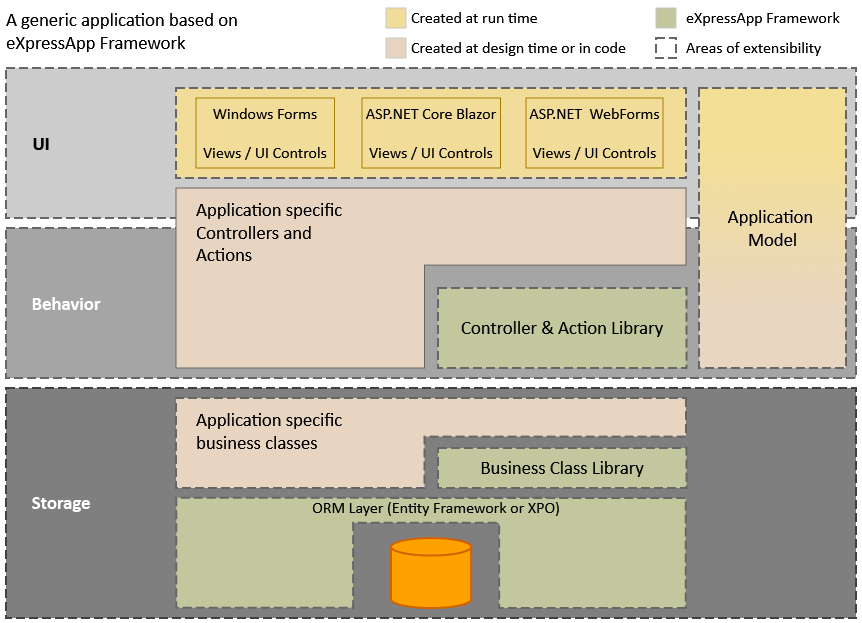
This topic overviews each application building block.
Storage
ORM Layer
XAF works with data via an ORM Layer. With ORM, you have no need to create a database, configure tables, relations, and so on: ORM create a database for you.
XAF supports the following ORMs:
ORM tools allow you to use familiar code structures (classes, properties, and their attributes) to describe data for your application:
- To create a data table, declare a class.
- Class’ public properties define data fields in the data table.
- The actual data set is a collection of class instances.
- To specify relations between tables, decorate classes and properties with specially designed attributes.
XAF uses the Microsoft SQL Server by default. To change a DBMS used by your application, modify a connection string as described in the following topic: Connect an XAF Application to a Database Provider.
Business Class Library
The Business Class Library implements the following:
- Classes that define frequently used entities like Person, Note, Organization, etc. You can review the source code of these classes for information on how to implement your data structures. Most customers implement their own business classes for production use. These built-in classes are mostly used for demo purposes.
- Interfaces that you may need to implement in your data classes. Some sub-systems of the XAF require data to conform to particular rules. For instance, the security sub-system requires the User class to implement the IPermissionPolicyUser interface. If you develop your own class to represent application users, you have to implement this interface
The image below shows some classes you can find in the Business Class Library.
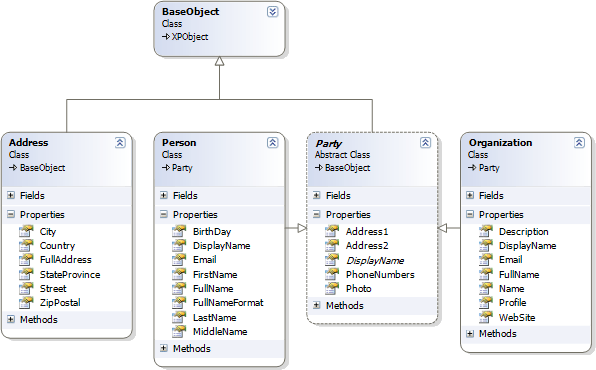
User Interface (UI)
XAF separates business logic from the application’s visual representation. XAF can create the following UIs based on the same business logic:
- A desktop application: a WinForms application (for the .NET Framework or .NET)
- A web application: an ASP.NET Core Blazor application (for .NET solutions) or ASP.NET Web Forms application (for the .NET Framework).
When you create a new application solution with the XAF, a solution may include a web, desktop, or both projects. For more information about application solution components, refer to the following topic: Application Solution Structure.
Views
XAF automatically generates CRUD UI based on application data.
Example. You have declared an ORM class that describes a person. This is all you need to get an application for storing contact information. You can start the application and it will display a person list using a grid control. You can add new entries or modify existing ones. These operations are performed using the automatically generated set of individual editors; each bound to a particular field.
The automatically generated UI elements used to display and manage data are called Views. In XAF, there are three types of Views.
- List View
- List Views are root modules of your application. Usually, these are grids that display collections that you work with (data tables). You see one of them when you start your project, and you can switch between them using the Navigation System.

- Detail View
- This View type deals with a single object (data record) and presents property values using standalone editors. You see these views when adding a new record or when modifying an existing one.

- Dashboard View
- This is a View that allows you to display multiple Views side-by-side on a single screen.

Views are built with the following DevExpress component suites:
- Blazor components.
- WinForms controls.
- ASP.NET Web Forms controls.
You can use any control you require to represent a List View or an editor within a Detail View. For information on Views and other elements that form a user interface, review documents from the UI Construction help section.
See also: UI Customization Categories by Skill Level
Additional Modules
You can extend XAF applications functionality with additional modules shipped with the eXpressAppFramework. A module is a ready-to-use feature that can be integrated to your XAF application.
You can add the following modules to your XAF app:
- Modules shipped with XAF (Security, Reports, Dashboards, Office, Charts, Maps, etc.).
- Third-party modules (see XAF Community Extensions).
- Your own custom modules.
Refer to the following topics for details.
Behavior
Built-in Controllers
Controllers are objects that manage your application flow. They are also responsible for end-user interaction. Even the simplest applications built with the XAF use a number of built-in Controllers supplied with the System Module and Additional Modules. These default Controllers are mostly responsible for data management. With their help, you can add new records, delete existing ones, perform full text search, etc.
For the most part, Controllers serve as containers for Actions. Actions are abstractions of end-user interaction elements - buttons, menus, etc. An Action specifies the visual representation of a UI element and its associated code. So, you do not have to deal with low-level implementation details of particular editors, toolbar systems, context menus or anything else. At the same time, this higher-level of abstraction allows the same Action to be used in desktop and web applications.
For information on implementing your own Controllers and Actions, review the following documents:
- Basic ASP.NET Core Blazor Tutorial | Define Custom Logic and UI Elements
In-Depth Tutorial (Blazor and WinForms) | Add Actions (Menu Commands) section
This tutorial section shows you how to extend your application user interface with the help of Controllers. You will create Controllers with different Action types and Controllers without a single Action.
-
This section explains how to use the Controllers-Actions technique in the XAF to extend your applications with new features.
Application Model
The Application Model stores all the information to build the XAF application UI. For example, this information includes editor classes used for particular data types, or labels associated with particular fields.
The Application Model is automatically filled with metadata queried from application components - like business objects or Controllers.
The XAF features the Model Editor, which is integrated with Microsoft Visual Studio. You can use the Model Editor to edit the Application Model in both design time and runtime. To run it at design time, double-click a .xafml file from any module or application project located in the Solution Explorer.
Application Model definition files are stored in XML format, you can edit them manually.
For more information about the Application Model, refer to the following topics:
- Basic ASP.NET Core Blazor Tutorial | Define Custom Logic and UI Elements
The Customize the Application UI and Behavior section in In-Depth Tutorial (Blazor)
Lessons in this section of the XAF tutorial demonstrate how you can use the Application Model to change the application user interface.
-
This help section details how the Application Model is loaded, and how you can use it to customize the application user interface.
- Application Migration to XAF