XtraReport.Bookmark Property
Gets or sets the text shown as a root bookmark in a Document Map.
Namespace: DevExpress.XtraReports.UI
Assembly: DevExpress.XtraReports.v19.2.dll
NuGet Package: DevExpress.Reporting.Core
Declaration
[Browsable(true)]
[SRCategory(ReportStringId.CatNavigation)]
public override string Bookmark { get; set; }Property Value
| Type | Description |
|---|---|
| String | A String representing a root bookmark’s text. |
Remarks
If at least one report control has a bookmark assigned to its XRControl.Bookmark property, a report’s Document Map is created (it is displayed in a report’s Print Preview and exported to certain formats). In this case, a report’s Name is used as a root bookmark, since the Bookmark property is set to Empty by default. If you want to show another text as a root bookmark, assign this string to the Bookmark property.
For more information on this feature, refer to the Adding Bookmarks and a Document Map document.
Example
This example demonstrates how to create a document map with bookmarks for each page in a report.
To implement a document map in your report, do the following.
- To create a table report, start with a report that is bound to the “Products” table of the sample Northwind database (the nwind.mdb file included in the XtraReports installation). To learn more about binding a report to a data source, see Providing Data to Reports.
Set the report’s
XtraReport.Bookmarkproperty to “Table of Contents”.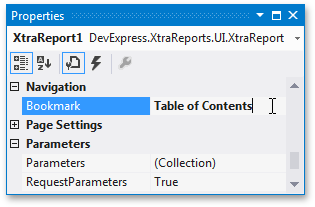
To create the report’s main content, drop the ProductName field from the Field List onto the report’s Detail band.
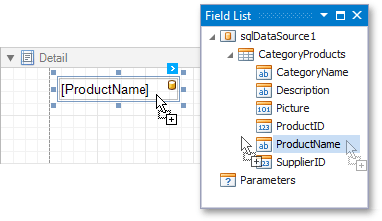
Insert a ReportHeaderBand. To do this, right-click anywhere in the report designer, and in the invoked context menu point to Insert Band, and then click ReportHeader.
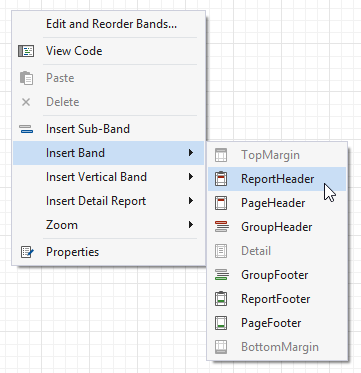
Drop an XRLabel control on the Report Header and set its XRControl.Bookmark and XRControl.Text properties to “Home”.
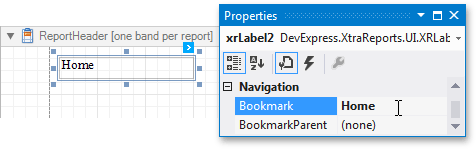
Insert a PageHeaderBand. To do this, right-click anywhere in the report designer, and in the context menu, point to Insert Band, and then click PageHeader.
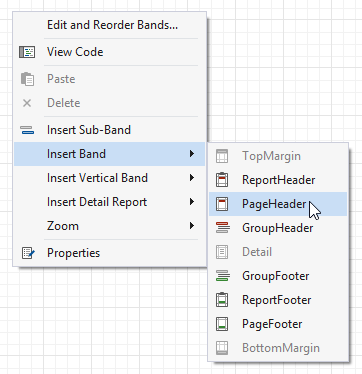
Drop an XRLabel control on the Page Header. Then, set its XRControl.Bookmark and XRControl.Text properties to “Page”, and the XRControl.BookmarkParent property to the Home label.
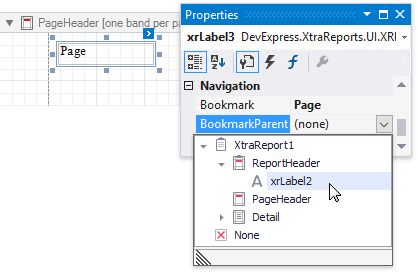
Next, handle the Page lable’s XRControl.PrintOnPage event as follows.
using System;
using DevExpress.XtraReports.UI;
// ...
private void xrLabel3_PrintOnPage(object sender, PrintOnPageEventArgs e) {
// Obtain the current page number.
string s = (e.PageIndex + 1).ToString();
// Set the label's text and bookmark (this label is located on the PageHeader
// band, so it will show a bookmark for every report page
((XRLabel)sender).Bookmark += s;
((XRLabel)sender).Text += s;
}