Print Preview with a Ribbon Toolbar
- 2 minutes to read
This document describes the main UI elements of a Print Preview form featuring a ribbon toolbar.
Print Control
The PrintControl component is used to display a document’s pages in Print Preview.
The Print Control displays the following message if a report is not assigned to Print Preview (or an empty report containing no controls on any of its bands is assigned):
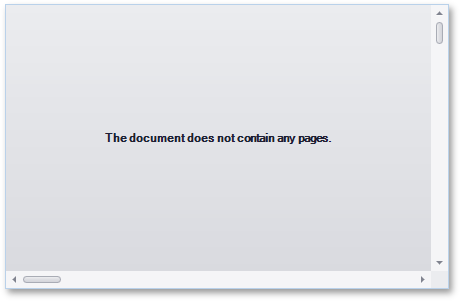
The Print Control provides scroll bars for navigating through document pages and the Find panel that enables text search within a document.

Selecting a document’s content and right-clicking it invokes a context menu enabling you to print this content or copy it to the clipboard.
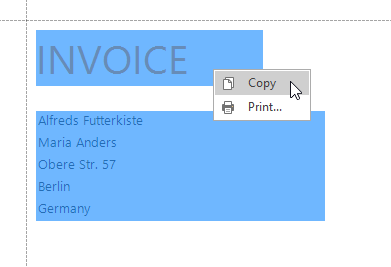
Print Ribbon Controller
The PrintRibbonController component provides the Print Preview’s ribbon interface.
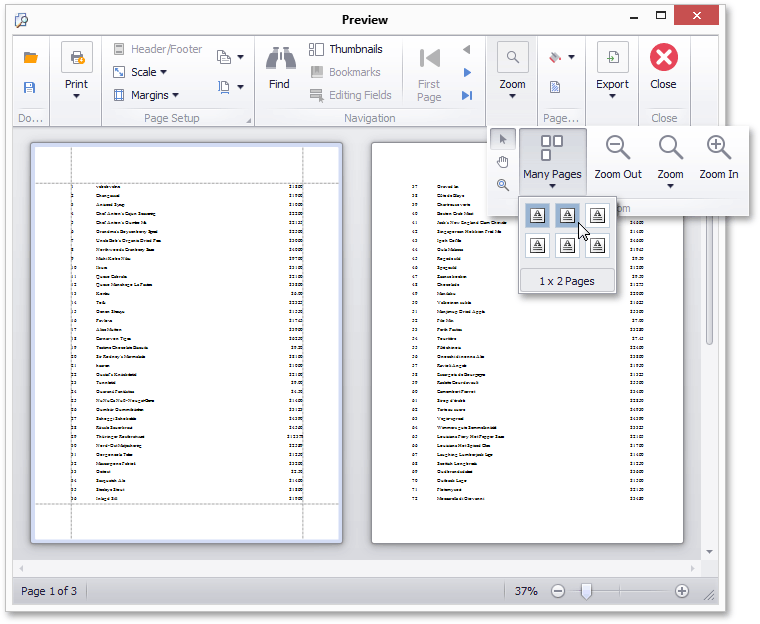
The Print Ribbon Controller includes the following elements:
-
Provides the Print Preview’s ribbon interface containing various commands for manipulating a document.
-
Provides a status bar for the ribbon-based Print Preview form.
While a document’s pages are being created, it displays a Progress Bar which allows you to stop its creation at any time.
It also displays the total number of pages in a document, the currently selected page’s number and enables you to change the zoom factor.
Clicking the page information panel invokes a dialog window you can use to jump to a specific page number.

Dock Manager
The DockManager component contains various panels that can be displayed for a document:
Image | Description |
|---|---|
| A Parameters panel When a report contains visible parameters, this panel enables you to pass custom values to these parameters and rebuild the document using these values (clicking Submit), as well as restore the parameter values to their defaults (clicking Reset). |
| A Document Map When a report has bookmarks assigned to its controls, this panel displays their hierarchy and allows you to navigate to the corresponding sections in a document. |
| A Thumbnails panel View document pages as thumbnails. Allows you to navigate to a page by selecting the corresponding thumbnail. |
You can toggle these panels’ visibility using the corresponding buttons on the Print Preview toolbar.


