Letters
This tutorial describes the steps to create a mail merge report, in which data fields are embedded into a label’s text that is replaced with corresponding data values on preview or export.
Do the following to create a mail merge report:
- Start Microsoft Visual Studio 2010, 2012, 2013, 2015, 2017, or 2019 and create a new application under any of the supported platforms, or open an existing one.
- Add a new blank report to it.
- Bind the report to the “SalesPerson” view of the sample Northwind database (nwind.mdb file, which is shipped with the XtraReports installation).
Drop the XRRichText control from the DX.20.2: Report Controls Toolbox tab onto the Detail band.
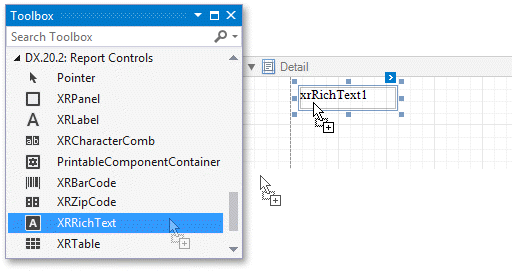
Add the required text to the control and embed data fields’ names into it, surrounded by [square brackets], as shown in the following image:
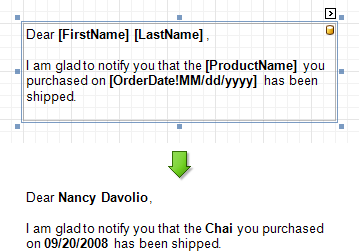
To apply a formatting to the embedded data fields, set the cursor to a field’s name inside the square brackets, and click the control’s smart tag. In the invoked actions list, define the required value for the Format String property.
