Summarize and Translate Reports in the WinForms Document Viewer
- 5 minutes to read
Follow instructions in this article to integrate AI-powered Summarize and Translate commands into the WinForms Document Viewer.
- Summarize
- Uses generative AI to summarize report content and displays core insights associated with this report.
- Translate
- Uses AI services to translate report content to another language.
Tip
You can also integrate the Translate Inline command that allows you to translate reports when previewing a report. Refer to the following help topic for details: Inline Report Translation in the WinForms Document Viewer.
Activate AI Assistant
Install NuGet Packages
Install the following NuGet packages:
- Microsoft.Extensions.AI.OpenAI (Version=”9.7.1-preview.1.25365.4”)
- Azure.AI.OpenAI (Version=”2.2.0-beta.5”),
DevExpress.AIIntegration.WinFormsDevExpress.Win.Design(activates design-time features for DevExpress UI controls)
The following tutorial uses Azure OpenAI. Refer to the requirements section for information about NuGet packages required for other supported AI services.
Register AI Client
The following code snippet registers an Azure OpenAI client at application startup:
using Azure.AI.OpenAI;
using DevExpress.AIIntegration;
using Microsoft.Extensions.AI;
using System.ClientModel;
internal static class Program {
static string AzureOpenAIEndpoint { get { return "AZURE_OPENAI_ENDPOINT"; } }
static string AzureOpenAIKey { get { return "AZURE_OPENAI_APIKEY"; } }
static string DeploymentName { get { return "MODEL_NAME"; } } // For example, gpt-4.1.
[STAThread]
static void Main(){
IChatClient client = new AzureOpenAIClient(
new Uri(AzureOpenAIEndpoint),
new ApiKeyCredential(AzureOpenAIKey))
.GetChatClient(DeploymentName).AsIChatClient();
AIExtensionsContainerDesktop.Default.RegisterChatClient(client);
ApplicationConfiguration.Initialize();
Application.Run(new Form1());
}
}
Add Document Viewer
- Drop the DocumentViewer component from the Toolbox onto a Form.
Create a Ribbon or Standard Toolbar to allow users to invoke the context menu with behavior commands in the Document Viewer.

Specify the Document Source option. Use an object that supplies a document to the Document Viewer.
Create and Configure AI Assistant Behaviors
Follow the steps below to attach a behavior to the Document Viewer control at design time:
- Drop the BehaviorManager component from the Toolbox onto a Form.
(For .NET Framework Projects) Use the Register AI-Powered Behaviors option in the BehaviorManager’s smart tag menu to add the “AI-Powered Behaviors” submenu with report behaviors to
BehaviorManager.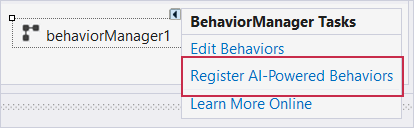
- Use the Edit Behaviors option in the BehaviorManager’s smart tag menu to access the behavior collection.
Add Translate and Summarize behaviors and configure their settings:

The following settings are available:
Summarization Mode (for Summarize behavior)
- Abstractive mode understands the text and rephrases it in a concise form.
- Extractive mode extracts key sentences or phrases from the original text.
Language (for Translate behavior)
Specifies target languages/cultures for text translation.
Temperature
Controls the randomness of the output. Lower temperatures (value: 0-1) yield more predictable and focused outputs, while higher temperatures (value: 1-2) produce more diverse and creative responses.
Target
Attaches behaviors to DevExpress controls.
Create and Configure AI Assistant Behaviors at Runtime
The following code activates Summarize and Translate commands in two steps:
- Registers behaviors: DocumentSummarizeBehavior and DocumentTranslateBehavior
- Attaches behaviors to the Document Viewer control
using DevExpress.AIIntegration;
using DevExpress.AIIntegration.WinForms;
// ...
public partial class Form1 : Form {
public Form1() {
InitializeComponent();
behaviorManager1.Attach<DocumentSummarizeBehavior>(documentViewer1, behavior => {
behavior.Properties.SummarizationMode = SummarizationMode.Extractive;
});
behaviorManager1.Attach<DocumentTranslateBehavior>(documentViewer1, behavior => {
behavior.Properties.Languages = new LanguageInfo[] {
new LanguageInfo("de-DE"),
new LanguageInfo("es-ES")
};
});
}
}
Note
Call the BehaviorInitializer.Initialize() method at application startup if your project targets the .NET Framework and you create AI-powered behaviors in code. Otherwise, an exception is thrown.
internal static class Program {
[STAThread]
static void Main() {
//...
// The Initialize() method forcibly initializes the behavior manager in .NET Framework apps.
DevExpress.AIIntegration.WinForms.Reporting.BehaviorInitializer.Initialize();
Application.Run(new Form1());
}
}
Use Translate Command
You can access the Translate command in the AI context menu of WinForms Document Viewer.
Right-click an opened report or selected report content. Select Translate from the AI Assistant submenu.

A dialog appears. Specify the input text range (selected content, document page, or entire document) and target language. Click “Translate” to generate and display a translation.

Click the copy icon to copy operation output.
Use Summarize Command
You can access the Summarize command in the AI context menu of WinForms Document Viewer.
Right-click an open report or selected report content. Select Summarize from the AI Assistant submenu.

A dialog appears. Specify the input text range for summarization (selected content, document page, or entire document). Click “Summarize” to display the summary.

Click the copy icon to copy operation output.