Upgrade to a New Package Version
- 2 minutes to read
The topic below describes how to upgrade the ASP.NET Core Reporting application to a new version of Reporting components. You should update NuGet packages and npm packages.
If you use Visual Studio Report Designer to create and modify reports, run the DevExpress installer to install the DevExpress libaries on your machine.
Note
The script version on the client and the library version on the server should be the same. The DevExpress npm package versions should also be identical (their major and minor versions should be the same).
Update NuGet Packages
Right-click the Dependencies node in the Solution Explorer and select Manage NuGet Packages in the invoked context menu.
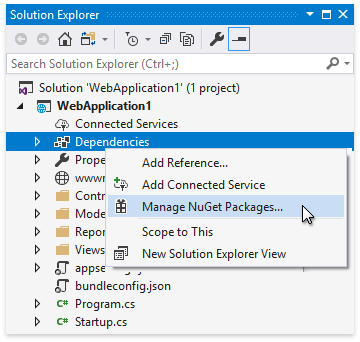
Select DevExpress 20.2 Local or your nuget feed from nuget.devexpress.com in the Package source drop-down list, go to the Updates page, and select the DevExpress.AspNetCore.Reporting package.
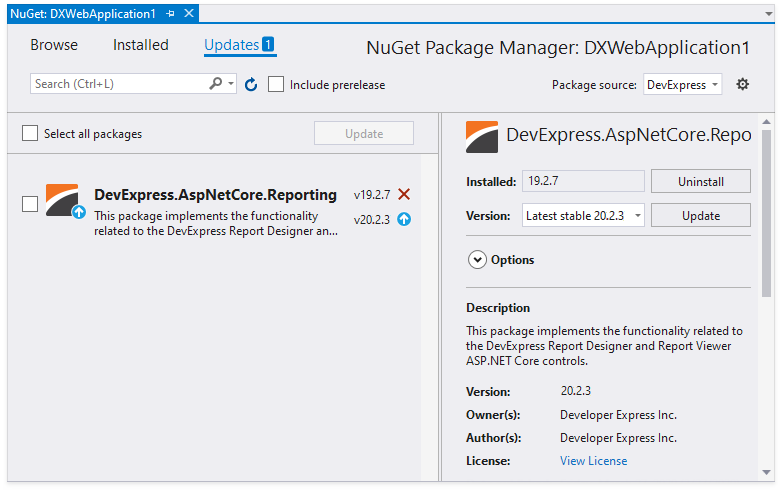
Click Update to proceed.
Update npm Packages
You can modify version numbers in the package.json file or use the npm command line interface.
Use the package.json File
Open the package.json file and change version numbers to the version that you specified for the NuGet package in the previous step:
{ // ... "dependencies": { // ... "devextreme": "20.2.13", "@devexpress/analytics-core": "20.2.13", "devexpress-reporting": "20.2.13", // ... } }Install npm packages:
npm install
Use CLI
Run the following command:
npm install devexpress-reporting@20.2.13 devextreme@20.2.13 @devexpress/analytics-core@20.2.13
Troubleshooting
If you run the project and it did not update
Do the following to force your browser to bypass the cache and reload updated scripts:
- Press Ctrl-F5 (works for most browsers) or use another command to refresh the browser.
Modify the project code, add an arbitrary argument to each script or resource URL, and change this argument to the new version:
<script src="dx-reportdesigner.js?v=20.1.8"><script src="dx-reportdesigner.js?v=20.2.13">
If you cannot open a report in Visual Studio Report Designer
You get the following error message when you open the .repx file in Visual Studio:
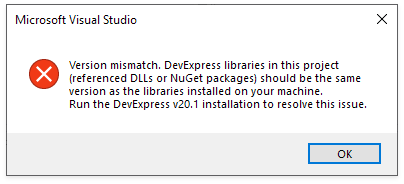
The error occurs because Visual Studio Report Designer cannot find DevExpress libraries that match the version of the installed NuGet packages. Make sure that you have the correct version of DevExpress libraries registered in the GAC, or run the DevExpress installer to resolve the issue.
.