Use the DevExpress Cross-Platform Drawing Engine
- 3 minutes to read
This topic describes how to replace the libdgiplus-based drawing engine with the DevExpress cross-platform drawing engine in your ASP.NET Core application. A drawing engine is invoked when users preview, print, or export reports. Based on tests conducted on Linux and MacOS, the cross-platform engine renders reports more accurately. The following improvements are seen, for instance, when users export reports to image and PDF on Linux:
Fully displayed text
libgdiplus Cross-platform drawing engine 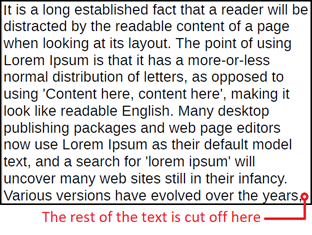
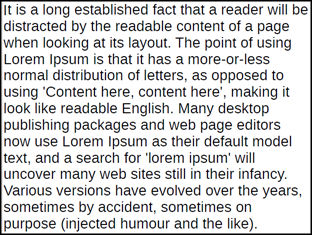
International character set support
libgdiplus Cross-platform drawing engine 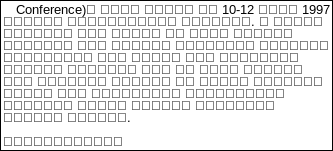
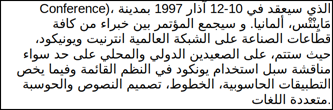
Correctly applied text emphasis
libgdiplus Cross-platform drawing engine 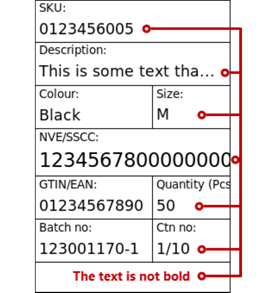
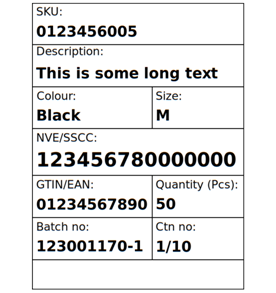
Proper text alignment
libgdiplus Cross-platform drawing engine 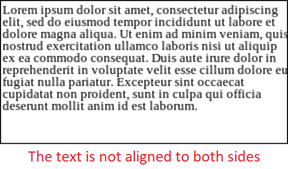
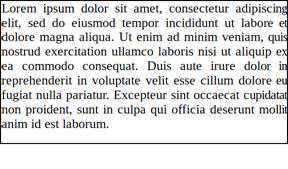
Follow the steps below to enable the cross-platform drawing engine for your reports:
Add the DevExpress.CrossPlatform.Printing.DrawingEngine NuGet package to your ASP.NET Core application.
dotnet add package DevExpress.CrossPlatform.Printing.DrawingEngineConfigure the environment.
Debian LinuxInstall the following operating system libraries:
sudo apt-get update sudo apt-get install -y software-properties-common sudo add-apt-repository 'deb http://deb.debian.org/debian bullseye main' sudo apt-get update sudo apt-get install -y libc6 -f -o APT::Immediate-Configure=0 sudo apt-get install -y libgdiplus sudo apt-get install -y libicu-dev sudo apt-get install -y libharfbuzz0b sudo apt-get install -y libfontconfig1 sudo apt-get install -y libfreetype6 sudo apt-get install -y libpango-1.0-0 sudo apt-get install -y libpangocairo-1.0MacOS- Add the runtime.osx.10.10-x64.CoreCompat.System.Drawing NuGet package to your ASP.NET Core application:
dotnet add package runtime.osx.10.10-x64.CoreCompat.System.Drawing- Install homebrew.
- Install additional operating system libraries:
brew install mono-libgdiplus brew install pangoYou may want to modify the formulae to install the recommended versions pango-1.48.0 and cairo-1.16.0_3.
WindowsUse vcpkg to install DLLs. Run the Admin Command Prompt and execute the following commands:
git clone https://github.com/microsoft/vcpkg.git cd vcpkg .\bootstrap-vcpkg.bat vcpkg.exe integrate install vcpkg.exe install pango --triplet x86-windows vcpkg.exe install pango --triplet x64-windowsThe DLLs are located in the vcpkg repository’s installed subfolder.
Register the cross-platform drawing engine at application startup.
The code below registers the drawing engine if the application is executed on a non-Windows platform. The engine does not need to be registered on Windows because reports are rendered without the issues described above.
using System.Runtime.InteropServices; public void ConfigureServices(IServiceCollection services) { // ... if(!RuntimeInformation.IsOSPlatform(OSPlatform.Windows)) { DevExpress.Printing.CrossPlatform.CustomEngineHelper.RegisterCustomDrawingEngine( typeof( DevExpress.CrossPlatform.Printing.DrawingEngine.PangoCrossPlatformEngine )); } }
The application is ready. It uses the cross-platform drawing engine to print and export reports, and to display them in the Document Viewer.
Note
All fonts used in the report should be available on the server that hosts the report. Please do install all fonts on the server.