Specify a Connection String (Visual Studio Report Designer)
- 2 minutes to read
This topic describes how to specify connection string parameters or define a custom connection string.
Supported Data Source Providers
A list of supported SQL data sources is available in the following help topic: Supported Databases.
Specify Connection String Parameters
Choose a data source provider and specify its connection parameters.
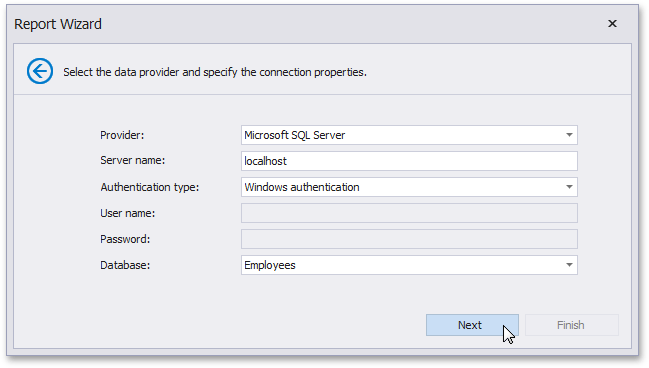
Click Next to proceed to the next wizard page: Save the Connection String.
Define a Custom Connection String
Select Custom connection string and specify the connection string.
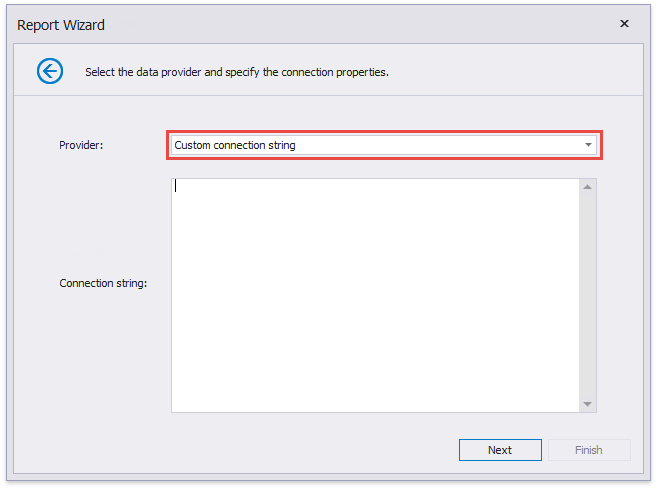
Use the XpoProvider parameter to identify a data source provider. See connection string examples in the table below.
Relational Database System | Connection String Sample |
|---|---|
Microsoft SQL Server | XpoProvider=MSSqlServer;Data Source=(local);User ID=username;Password=password;Initial Catalog=database;Persist Security Info=true The MS SQL Server data provider is automatically specified if you set the “Initial Catalog” parameter and do not use the word “Provider” (for instance, the “XpoProvider” parameter) in the connection string. |
Microsoft Access | XpoProvider=MSAccess;Provider=Microsoft.Jet.OLEDB.4.0;Data Source=C:\mydatabase.mdb;User Id=admin;Password=; XpoProvider=MSAccess;Provider=Microsoft.ACE.OLEDB.12.0;Data Source=C:\mydatabase.accdb;User Id=admin;Password=; |
Microsoft SQL Server CE | XpoProvider=MSSqlServerCE;Data Source=MyDatabase.sdf;Password=MyPassword |
Oracle Database | XpoProvider=Oracle;Data Source=TORCL;User ID=MyUserName;Password=MyPassword XpoProvider=ODP;Data Source=TORCL;User ID=MyUserName;Password=MyPassword XpoProvider=ODPManaged;Data Source=TORCL;User ID=MyUserName;Password=MyPassword |
Amazon Redshift | XpoProvider=Amazon Redshift;Server=127.0.0.1;User ID=MyUserName;Password=MyPassword;Database=MyDatabase;Encoding=UNICODE |
Google BigQuery | XpoProvider=BigQuery;ProjectID=myProject;DataSetId=myDataSet;OAuthClientId=myClientId;OAuthClientSecret=mySecret;OAuthRefreshToken=myRefreshToken XpoProvider=BigQuery;ProjectId=project;DatasetId=dataset;ServiceAccountEmail=example@gmail.com;PrivateKeyFileName=key.p12 |
Teradata | XpoProvider=Teradata;Data Source=myServerAddress;User ID=myUsername;Password=myPassword; |
SAP HANA | XpoProvider=Hana;server=myServerAddress:40000;uid=user;pwd=password; |
SAP Sybase Advantage | XpoProvider=Advantage;Data Source=\myserver\myvolume\mypat\mydd.add;ServerType=local;User ID=ASSSYS;TrimTrailingSpaces=true |
SAP Sybase ASE | XpoProvider=Ase;Port=5000;Data Source=MyAseServer;User ID=MyUserName;Password=MyPassword;Initial Catalog=MyDatabase;Persist Security Info=true |
SAP SQL Anywhere | XpoProvider=Asa;eng=server;uid=user;pwd=password;dbn=database;persist security info=true; |
IBM DB2 | XpoProvider=DB2;Server=server:port;Database=database;UID=user;PWD=password; |
Firebird | XpoProvider=Firebird;DataSource=localhost;User=SYSDBA;Password=masterkey;Database=MyDatabase.fdb;ServerType=0;Charset=NONE |
MySQL | XpoProvider=MySql;Server=MyServerAddress;User ID=MyUserName;Password=MyPassword;Database=MyDatabase;Persist Security Info= true;Charset=utf8 |
Pervasive PSQL | XpoProvider=Pervasive;Server=MyServerAddress;UID=MyUserName;PWD=MyPassword;ServerDSN=MyDatabase |
PostgreSQL | XpoProvider=Postgres;Server=127.0.0.1;User ID=MyUserName;Password=MyPassword;Database=MyDatabase;Encoding=UNICODE |
VistaDB | XpoProvider=VistaDB;Data Source=C:\mydatabase.vdb4 XpoProvider=VistaDB5;Data Source=C:\mydatabase.vdb5 |
SQLite | XpoProvider=SQLite;Data Source=filename |
XML file | XpoProvider=InMemoryDataStore;data source=D:\Contacts.xml;read only=True |
Note
The connection strings demonstrated above are examples. You can specify alternative variants.
Click Next to proceed to the next wizard page: Save the Connection String.