Create a Report in Visual Studio
- 3 minutes to read
The Report Designer is supported for Visual Studio projects of the following types:
- Class Library
- Console Application
- WinForms
- WPF
- ASP.NET Web Forms
- ASP.NET MVC
- ASP.NET Core
- Blazor Server
- WinUI
To invoke the designer, create a project of a supported type and add a new report to this project. The following section describes how to do this:
Add a New Report
Press CTRL+SHIFT+A or click Project | Add New Item in the Visual Studio menu.
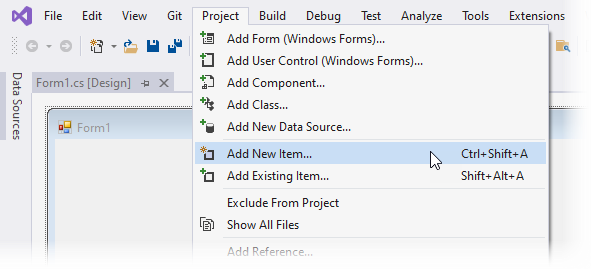
Select the DevExpress Report item, specify a report name, and click Add.
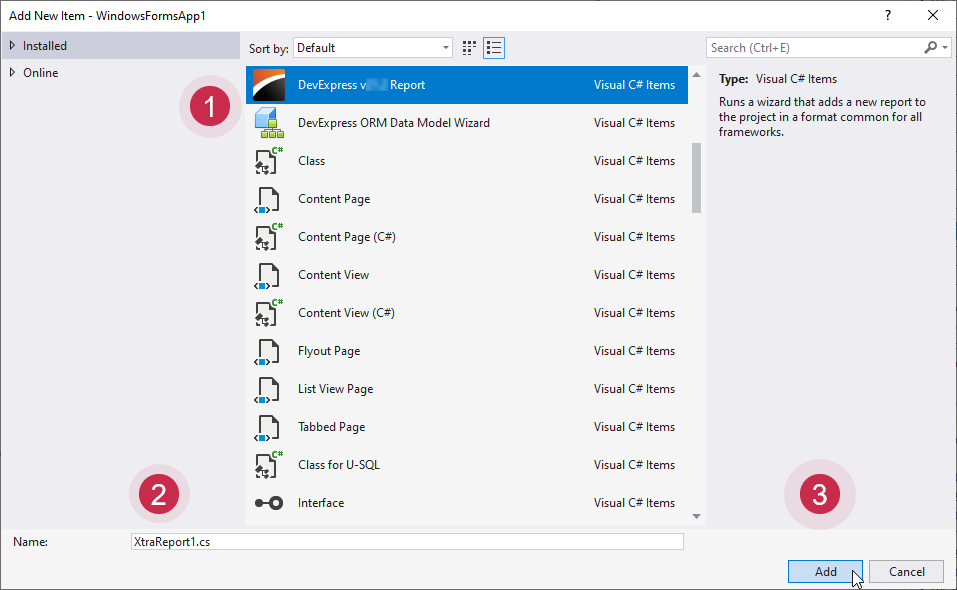
When you create a project that targets .NET/.NET Core, the DevExpress Report (.vsrepx) item is also available in the Add New Item window.

We recommend that you always choose the DevExpress Report item (without the .vsrepx extension in brackets). For more information on the .vsrepx file format and its use cases, refer to the following documentation section: Visual Studio Report Designer – The VSREPX File Format.
Select the report type in the invoked Report Wizard and click Finish. Select Blank if you want to create a report from scratch.
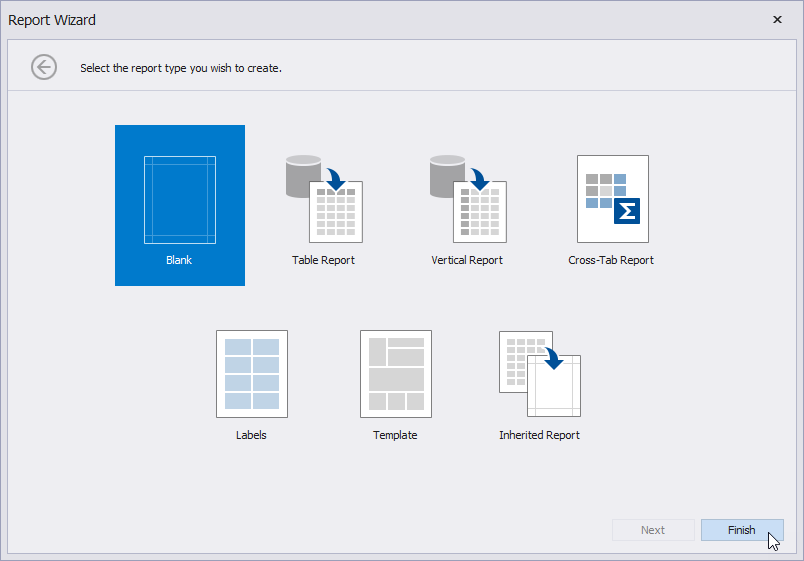
Note
In .NET/.NET Core projects, a template for inherited reports is not supported in the Report Wizard. In such projects, you can inherit from a report only in code.
A Report Designer appears. The designer surface is broken down into bands that help you build the report flow. A band can appear at the beginning or end of the report, on every printed page, once for each data record, and so on.
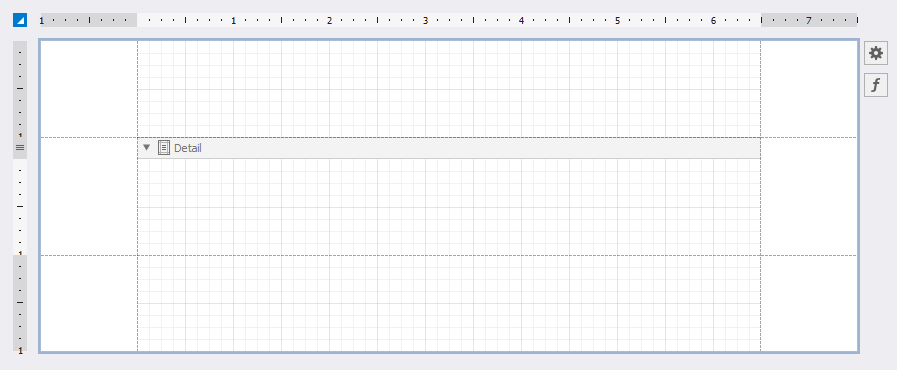
You can drop report controls from the Toolbox onto bands to design the report layout.
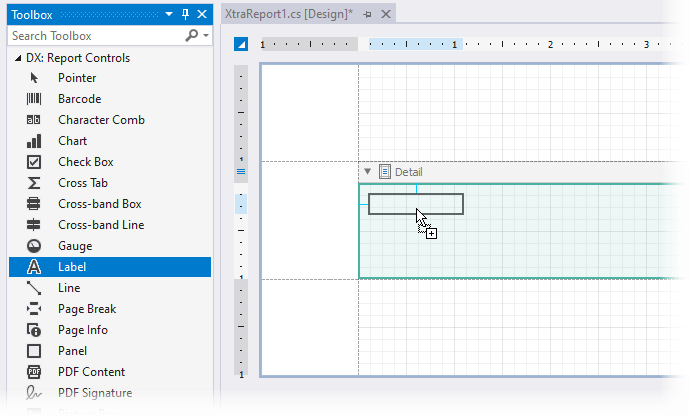
You need to complete a number of tasks to setup your report: bind the report to data, apply a filter condition, customize appearance settings, and more. Refer to the following topics for details:
- Create a Report from A to Z – contains step-by-step tutorials that cover basic report features.
- Detailed Guide to DevExpress Reporting – includes detailed information on how to work with reports: bind to data, use report controls, export, and more.
- Create Reports – contains tutorials on how to create different types of reports, such as an invoice, a master-detail report, a table report, and others.
For more information on the Report Designer, its functionality, and limitations, see the following topic: Visual Studio Report Designer.
Get Help on DevExpress Reporting API
You can open online documentation for a report control or its property from Visual Studio. Select a control in the Report Designer or click a property in the Properties window and press F1.
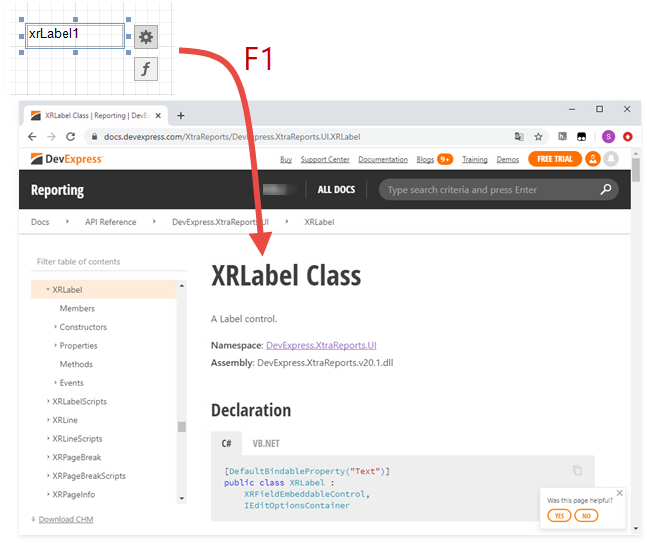
Refer to the following topic for more information: Get Help on DevExpress Reporting API.
The VSREPX File Format
See the following section for details: Visual Studio Report Designer – The VSREPX File Format.