Create an ASP.NET WebForms Application with a Report Designer
- 2 minutes to read
This tutorial describes how to use the DevExpress Template Gallery to create a new ASP.NET WebForms application containing the End-User Report Designer.
Select FILE | New | Project in the main menu or press CTRL+SHIFT+N to create a new project.
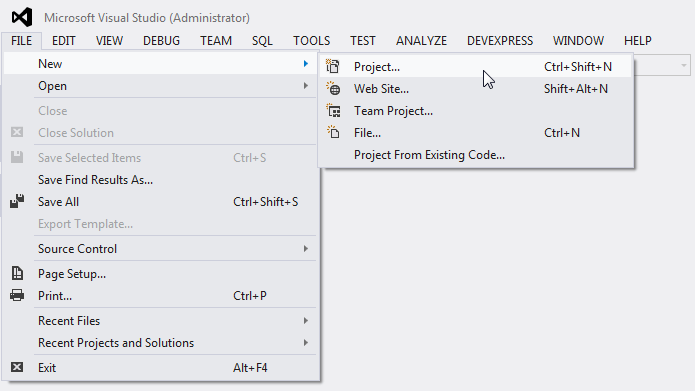
In the invoked New Project dialog, expand the Installed category, select a programming language (Visual C# or Visual Basic) in the Templates section and select the DevExpress v19.1 Template Gallery.
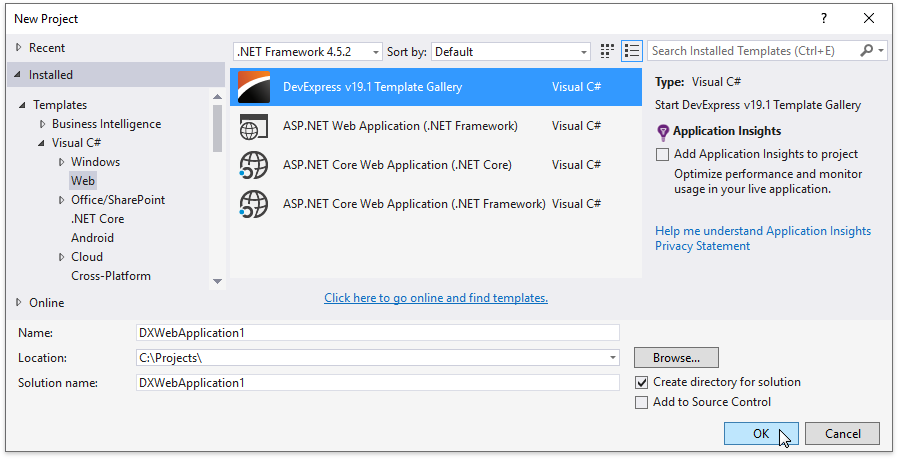
Specify the application name and click OK.
In the invoked DevExpress Template Gallery, select Reporting Web Application under the ASP.NET WebForms category and click Run Wizard.
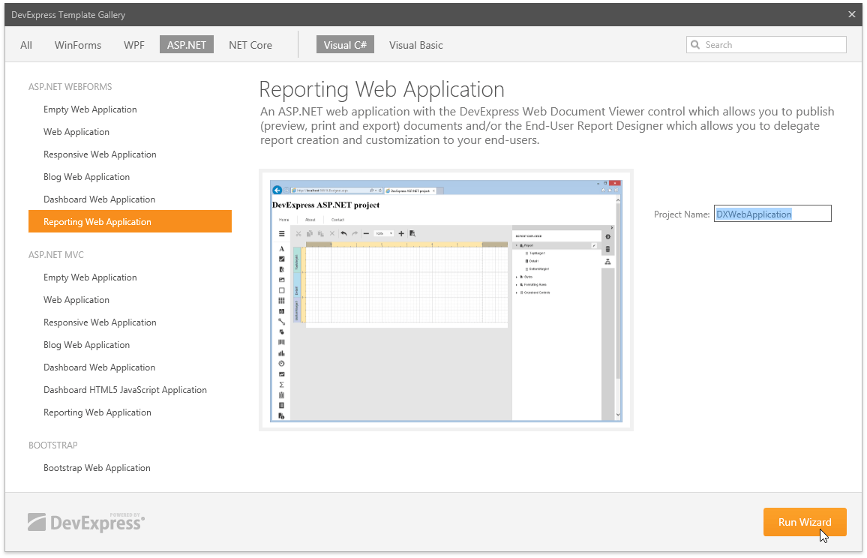
On the Reporting Control Settings wizard page, enable the Create Designer Page check box to add the Report Designer to the web application (the Designer.aspx page).
Tip
You can add both the Web Document Viewer and Report Designer to the application.
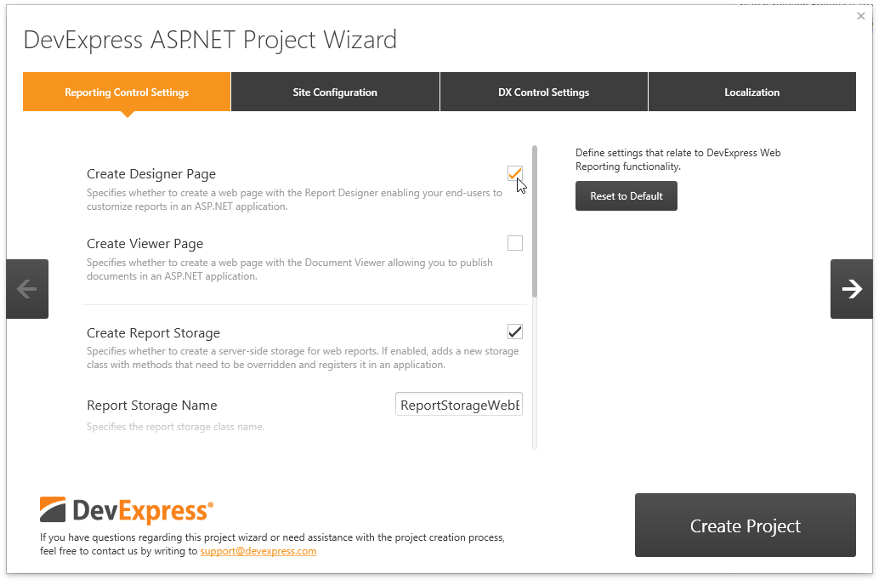
This page provides the following main control settings:
- Create Report Storage - Specifies whether to create server-side storage for web reports. Enabling this option adds a new class inherited from the abstract ReportStorageWebExtension class implementing the methods you need to override, and registers this custom storage in the application. The Report Designer works in simple mode without specific menu commands and subreports support if you did not implement the report storage.
- Report Storage Name - Specifies the report storage class name.
- Session State - Specifies the type of session support to handle requests. Choose Required to enable the Report Designer to access values stored in HttpContext.Session.
- Data Binding Mode - Specifies the mode of providing data for report controls. You can switch between the legacy binding mode and expression bindings.
- Log Errors and Events - Specifies whether to log server-side errors and events related to the Report Designer functionality to a particular file using the LoggerService class.
- Add Sample Data Source - Specifies whether to provide the Report Designer with the sample data source which is available for all report design sessions.
Click Create Project to complete the creation process.