Add Grouping Levels (Obsolete)
- 2 minutes to read
This page allows you to group data in a report. If you don’t need to group your data, simply click Next on this page to skip this step.
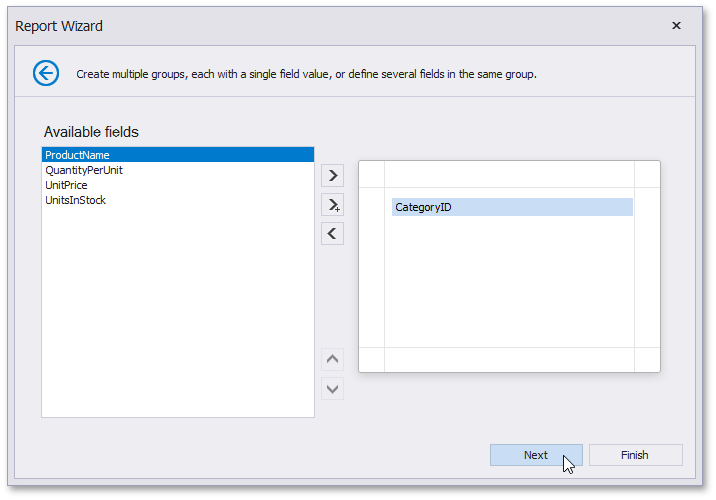
Nested grouping and grouping against multiple fields are fully supported. The following image illustrates all basic grouping types.
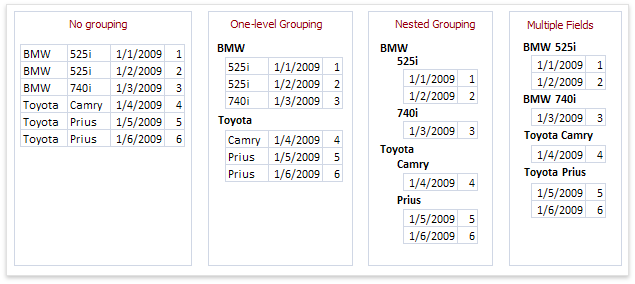
The list on the left-hand side displays data fields that can be used to group data. To apply grouping, double-click the required field or select it, and click the right arrow button. To group data against multiple columns, use the  button.
button.
To remove a grouping field, double-click it in the list on the right-hand side, or select it and click the left arrow button. You can also change the order of grouping fields using the up arrow and down arrow buttons.
You can stop the wizard on this step by clicking Finish. In this case, the report will look similar to the image below.
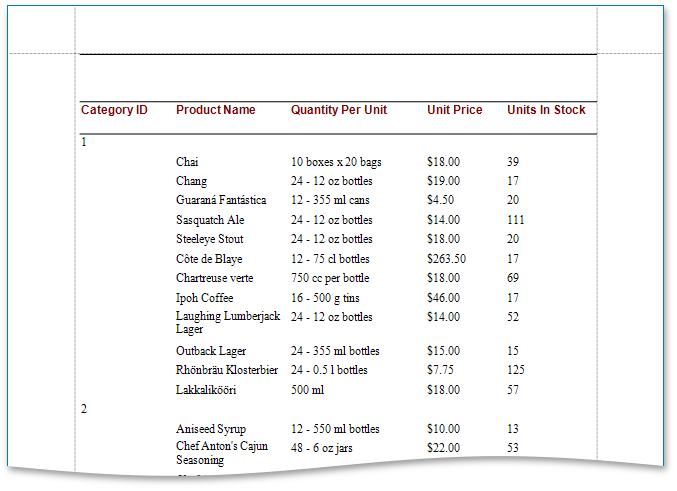
If you want to customize the report further, click Next. If data grouping has been applied on this page, you will proceed to the Specify Summary Options (Obsolete) page. If you haven’t group your data, you will skip the summaries step and go to the Choose a Report Layout page.
Note
This wizard page is no longer used in the default Report Wizard implementation. The following page is used instead: Add Grouping Levels.