Update Report Data Bindings
After you assign a new data source to a loaded report, the reporting engine tries to automatically resolve all data bindings. When the field names of your data source do not coincide with the report controls’ bindings, you can maintain them yourself.
To do this, click the report’s smart tag and in the invoked actions list, select the Edit Bindings link.
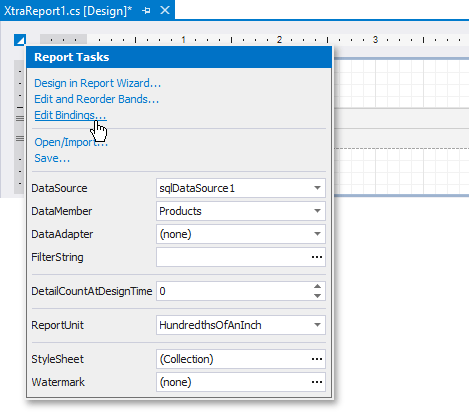
In the invoked Edit Bindings dialog, you can view the bindings that are currently assigned to every report control (in the Control, Property Name and Source Bindings columns).
Enable the Show only invalid bindings option to exclude properly bound controls from this list.
Use the Expression Editor to bind a control to a data field or construct a complex binding expression that involves two or more data fields. Enable the corresponding check box in the first column and click the ellipsis button in the Destination Bindings column to invoke the Expression Editor.
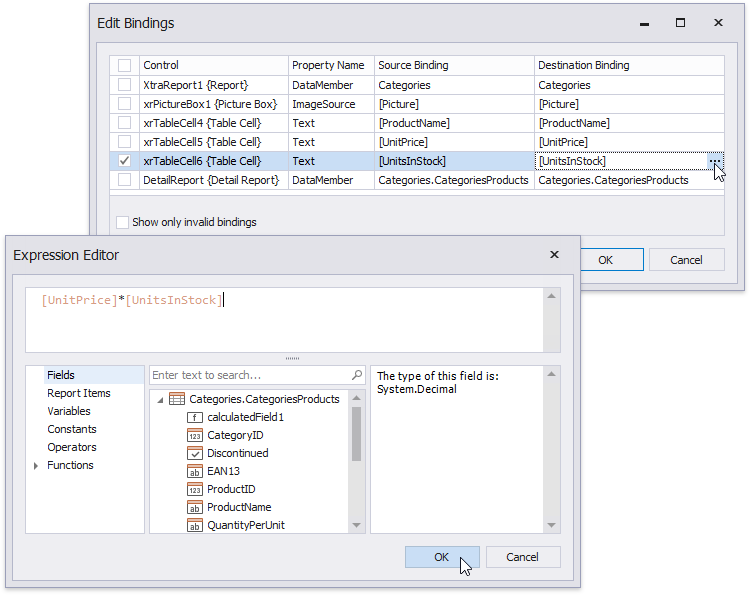
After you have finished updating the bindings, click OK to close the dialog and apply the changes.