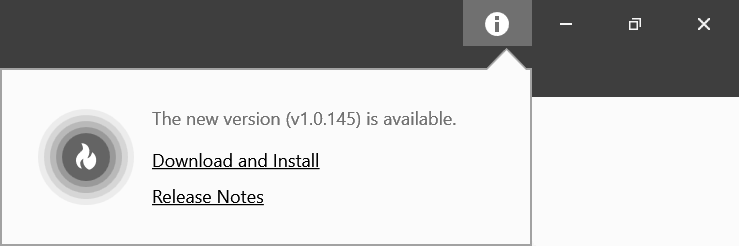Prerequisites
- 2 minutes to read
The Theme Designer is free standalone tool that should be downloaded separately. This topic describes how to download, install, update, and run the Theme Designer.
You should install the following items to build a theme in the Theme Designer:
- The DevExpress WPF controls. These controls are shipped with the WPF, DXPerience, and Universal Subscriptions.
- Microsoft .NET Framework 4.8 SDK.
To build a DevExpress WPF Theme solution, the Microsoft .NET Framework 4.6.2 SDK is also required.
Installation
Download the Theme Designer installation files: Setup.exe or Setup.msi.
The Theme Designer’s MSI is for Group Policy installation and is not a general-purpose installer. If you run this file, the application is installed the next time you logon to Windows.
Note
Machine-wide install (MSI) does not function after the Theme Designer .exe version is uninstalled. Delete the application folder before you install the Theme Designer MSI package. The default application folder is %LocalAppData%\ThemeDesigner\.
Use the Setup.exe to install the application. For a friendly IT Admin version, use the MSI.
After the installation is complete, run the Theme Designer in the Start Menu | All Apps | Developer Express Inc | DevExpress Theme Designer to start the tool.
Application Settings
The Theme Designer automatically detects paths to the DXperience binaries and sources.
To use the binaries and sources from a custom location, open the Settings tab click add, and specify the following fields:
- Name - a custom string that identifies your DevExpress installation.
- Bin path - the path to the DevExpress binaries folder.
- Source path - the path to the DevExpress source folder.
Update
You can enable automatic updates in the Settings tab. A pop-up window is displayed at the top when an update is available: