RepositoryItemTextEdit.UseAdvancedMode Property
Switches the editor to Advanced Mode. This mode supports new caret and selection animations, emojis, and embedded labels. You can set up properties from the RepositoryItemTextEdit.AdvancedModeOptions group to choose which Advanced Mode features are enabled. To activate Advanced Mode for all TextEdit-based editors in your app, enable the static WindowsFormsSettings.UseAdvancedTextEdit property.
Namespace: DevExpress.XtraEditors.Repository
Assembly: DevExpress.XtraEditors.v21.2.dll
NuGet Packages: DevExpress.Win.Design, DevExpress.Win.Navigation
Declaration
[DefaultValue(DefaultBoolean.Default)]
[DXCategory("Appearance")]
public DefaultBoolean UseAdvancedMode { get; set; }Property Value
| Type | Default | Description |
|---|---|---|
| DefaultBoolean | Default | Specifies whether Advanced Mode is on. The Default value is identical to False. |
Available values:
| Name | Description |
|---|---|
| True |
|
| False |
|
| Default | The default behavior determined by the control’s logic. |
Remarks
Advanced Mode is supported for all TextEdit-based editors, except for TokenEdit, RepositoryItemHypertextLabel, and HyperLinkEdit controls. This mode activates the following features:
Caret and Selection Animations
The redesigned control painter implements more responsive and smooth animations.
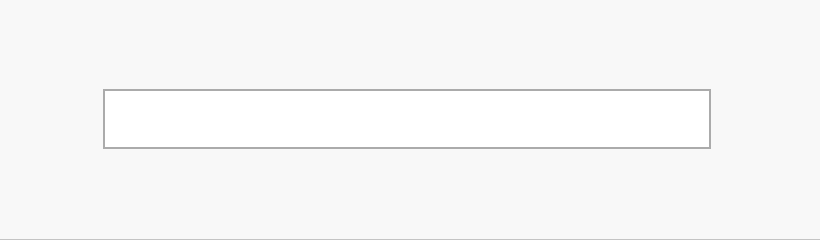
To disable these effects, use the AdvancedModeOptions.AllowCaretAnimation and AdvancedModeOptions.AllowSelectionAnimation properties.
Themed Selection Color
The selection color depends on the current application skin.
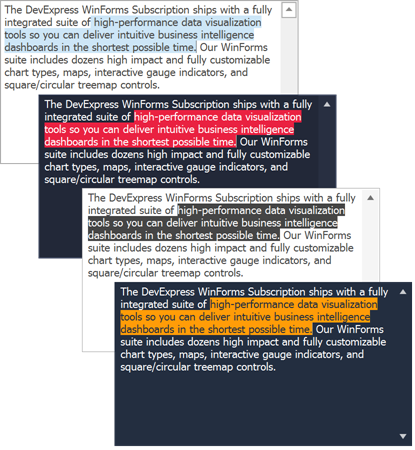
Text Auto-Completion
The auto-complete functionality displays suggestions to complete words a user is typing in a text editor.
Use the AutoCompleteMode property to enable the auto-complete functionality. You can choose one of the following options:
Suggest - The editor displays a drop-down list with suggestions when a user types the first word in the edit box.
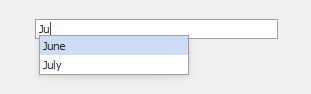
Append - The editor automatically completes the first entered word in the edit box. The editor uses the first matching suggestion from a source of suggestions.
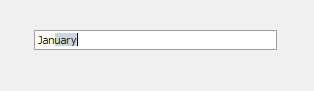
SuggestAppend - The editor uses a combination of the Append and Suggest options — it automatically completes the first word in the edit box, and displays a drop-down list with suggestions.
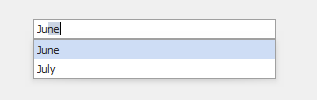
SuggestSingleWord - The editor displays a drop-down list with custom suggestions every time a user types a new word in the edit box. The editor automatically sets the AutoCompleteSource option to
CustomSourceinSuggestSingleWordmode. Use the CustomizeAutoCompleteSource event, or AutoCompleteCustomSource collection to specify the custom auto-complete suggestions.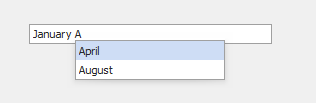
Use the AutoCompleteSource property to specify the source of auto-complete strings. To supply custom auto-complete strings, set the AutoCompleteSource property to CustomSource, and then handle the CustomizeAutoCompleteSource event or populate the TextEditAdvancedModeOptions.AutoCompleteCustomSource collection.
Embedded Labels
Set the AdvancedModeOptions.Label property to display an editor caption inside the text box. This caption moves upwards when the editor is focused.
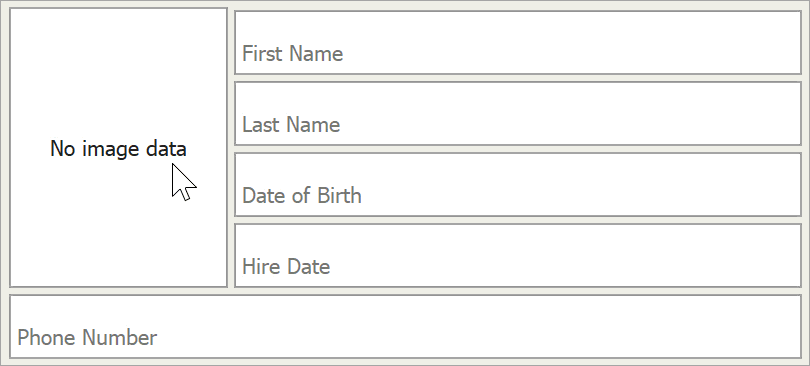
Note that in order to accommodate both an embedded label and a regular editor value, the editor increases its height.
Emoji Support
Users can press “Win+.” to enter emoji from the Windows library. If the AdvancedModeOptions.UseDirectXPaint property is disabled, emoji are grayed out.
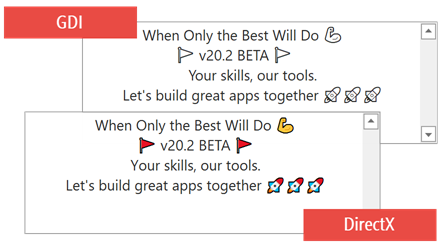
Custom Text Highlight and Painting
You can handle the TextEdit.CustomHighlightText (or RepositoryItemTextEdit.CustomHighlightText) event to highlight or paint certain strings within the control’s text in a custom manner:
- Highlight strings with custom foreground and background colors.
- Add padding for text blocks.
- Specify a painter that draws text using a custom font.
- Specify a painter that replaces strings with custom graphics (for example, icons or smiley faces).
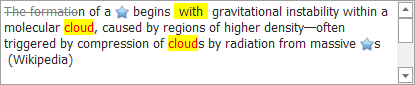
Related GitHub Examples
The following code snippet (auto-collected from DevExpress Examples) contains a reference to the UseAdvancedMode property.
Note
The algorithm used to collect these code examples remains a work in progress. Accordingly, the links and snippets below may produce inaccurate results. If you encounter an issue with code examples below, please use the feedback form on this page to report the issue.