Working with Groups in Code
- 9 minutes to read
Group and Ungroup Data
Use the following API to group data in code:
API | Description |
|---|---|
Groups data by the current column. If data is already grouped by other columns, the column is added after the last grouping level. | |
Specifies the grouping order. Accepts non-negative integer values. Tip Set the column’s | |
Removes grouping applied to the column. This method does not affect other grouped columns. | |
Removes all data grouping and reverts the grid to an ungrouped state. |
The following code snippet groups data by the Ship Country column and then by the Ship City column:
public Form1() {
colShipCountry.Group();
colShipCity.Group();
// Or
colShipCountry.GroupIndex = 0;
colShipCity.GroupIndex = 1;
}
The following code snippet removes grouping by the last-level column when the button is clicked:
void removeLastGroupingButton_Click(object sender, EventArgs e) {
if (gridView1.GroupedColumns.Count > 0)
gridView1.GroupedColumns.Last().UnGroup();
}
A grouping operation raises ColumnView.StartGrouping and ColumnView.EndGrouping events. These events do not allow you to cancel the grouping operation.
Merged and Complex Grouping
Use the GridColumnSortInfoCollection.ClearAndAddRange method to modify the ColumnView.SortInfo collection. This collection stores ColumnSortInfo objects for every column involved in sorting and grouping.
The following code snippet applies two grouping layers:
- Merged grouping by “Ship Country”, “Ship City”, and “Ship Region” columns.
- Second-level grouping by the “Customer ID” column.
gridView1.SortInfo.ClearAndAddRange(new[] {
new GridMergedColumnSortInfo(
new[] {
colShipCountry, colShipCity, colShipRegion},
new[] {
ColumnSortOrder.Ascending, ColumnSortOrder.Descending, ColumnSortOrder.Ascending }),
new GridColumnSortInfo(colCustomerID, ColumnSortOrder.Descending)
}, 4);
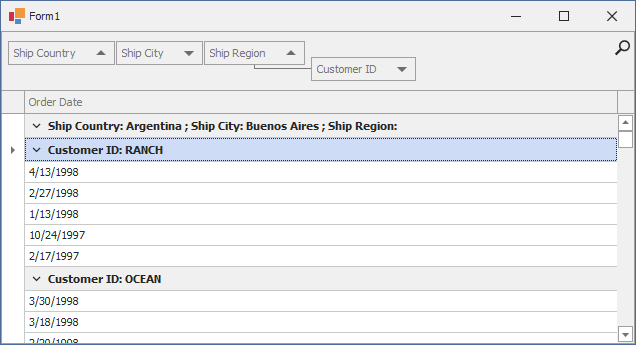
Custom Grouping
Set the GridColumn.SortMode property to ColumnSortMode.Custom and handle the GridView.CustomColumnGroup event to implement custom grouping based on your preferences.
The grid raises the CustomColumnGroup event for all columns with custom sort mode enabled when data is grouped by these columns.
The following example breaks order dates into four seasons and groups orders by season:
using DevExpress.XtraGrid;
using DevExpress.XtraGrid.Views.Base;
using DevExpress.XtraGrid.Views.Grid.ViewInfo;
public Form1() {
InitializeComponent();
colOrderDate.SortMode = ColumnSortMode.Custom;
colOrderDate.Group();
}
// Get the season by month
string GetSeason(DateTime date) {
Int32 month = date.Month;
string season = "Winter";
if (month == 3 || month == 4 || month == 5) season = "Spring";
if (month == 6 || month == 7 || month == 8) season = "Summer";
if (month == 9 || month == 10 || month == 11) season = "Fall";
return season;
}
// Implement custom grouping
void gridView1_CustomColumnGroup(object sender, CustomColumnSortEventArgs e) {
if (e.Column != colOrderDate) return;
DateTime value1 = (DateTime)e.Value1;
DateTime value2 = (DateTime)e.Value2;
if (GetSeason(value1) == GetSeason(value2))
e.Result = 0;
else e.Result = 1;
e.Handled = true;
}
// Customize group row content
void gridView1_CustomDrawGroupRow(object sender, RowObjectCustomDrawEventArgs e) {
GridGroupRowInfo info = e.Info as GridGroupRowInfo;
GridView view = sender as GridView;
if (info.Column == colOrderDate) {
DateTime rowValue = (DateTime)view.GetGroupRowValue(info.RowHandle, info.Column);
string season = GetSeason(rowValue);
if (season != "Winter")
info.GroupText = $"{season} {rowValue.Year}";
else
info.GroupText = $"{season} {rowValue.Year}/{rowValue.AddYears(1).Year}";
}
}
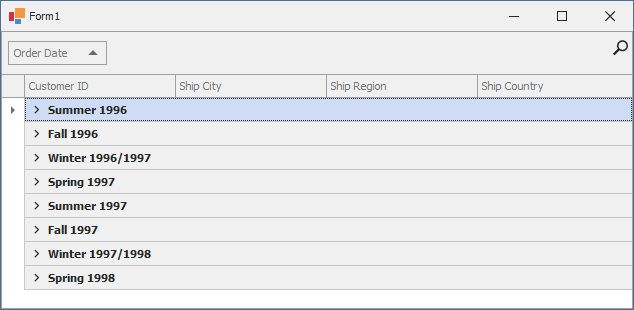
Customize Group Row Content
The following API members define group row content:
API | Description |
|---|---|
Allows you to format values in group rows for all columns. | |
Allows you to format values in group rows for a column. | |
Allows you to display group summaries in group rows. |
Handle the GridView.CustomDrawGroupRow event to modify captions of specific group rows.
The following code snippet customizes the display text for group rows that correspond to the “Ship City” grouping column:
private void gridView1_CustomDrawGroupRow(object sender, DevExpress.XtraGrid.Views.Base.RowObjectCustomDrawEventArgs e) {
GridGroupRowInfo info = e.Info as GridGroupRowInfo;
if (info.Column == colShipCity)
info.GroupText = $"Shipped to {info.GroupValueText}";
}
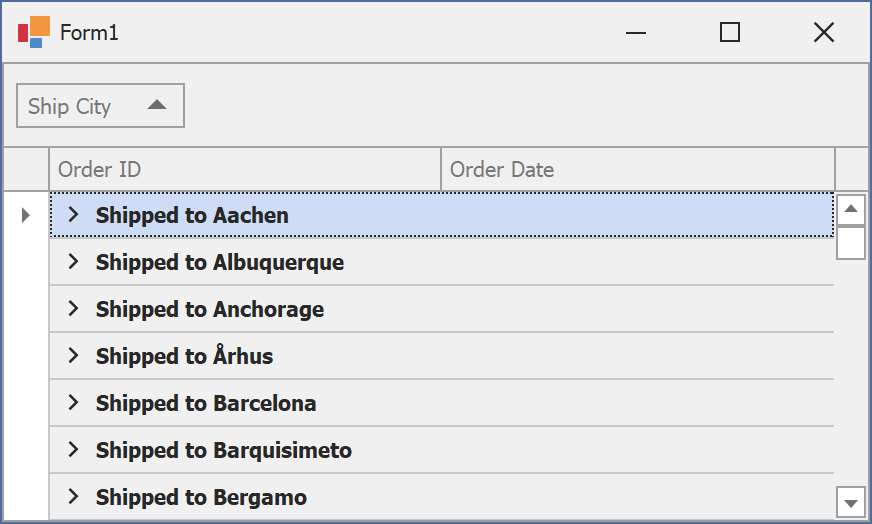
Identify and Process Group Rows
Group rows are identified by negative row handles. The nesting level of each group row corresponds to the position of its grouping column in the ColumnView.GroupedColumns collection.
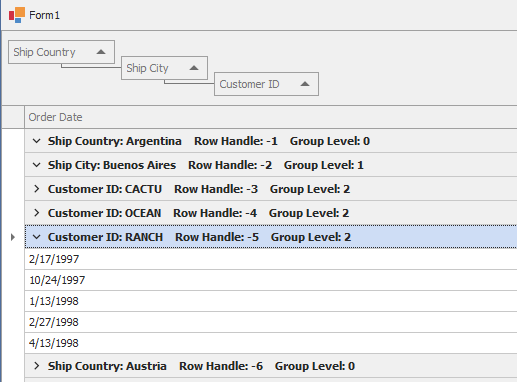
Tip
Refer to the following help topic for more information on row handles: Access Rows.
Use the following API to identify and process group rows:
API | Description |
|---|---|
Identifies the nesting level of a group row. | |
Returns the number of immediate child rows for a group row. | |
Returns the row handle of a group row’s child/nesting data row. | |
Returns the row handle of a parent row. | |
Methods that retrieve a |
The following example updates the “Price” column value for all data rows within the focused group row, including data rows in nested groups, when a button is clicked:
using DevExpress.XtraGrid.Views.Grid;
// ...
private void buttonDiscount_Click(object sender, System.EventArgs e) {
GridView view = gridView1;
int rowHandle = view.FocusedRowHandle;
ArrayList rowsToDiscount = new ArrayList();
// Get related data rows
if(view.IsGroupRow(rowHandle))
GetChildRows(view, rowHandle, rowsToDiscount);
// Update row values
view.BeginUpdate();
Discount(rowsToDiscount);
view.EndUpdate();
}
// Fill the rowsToDiscount list
public void GetChildRows(GridView view, int groupRowHandle, ArrayList childRows) {
if(!view.IsGroupRow(groupRowHandle)) return;
// Get the number of immediate children
int childCount = view.GetChildRowCount(groupRowHandle);
for(int i = 0; i < childCount; i++) {
// Get the handle of a child row
int childHandle = view.GetChildRowHandle(groupRowHandle, i);
// If the child is a group row, add its children to the list
if(view.IsGroupRow(childHandle))
GetChildRows(view, childHandle, childRows);
else {
// The child is a data row
// Add the row to childRows if it wasn't added before
object row = view.GetRow(childHandle);
if(!childRows.Contains(row))
childRows.Add(row);
}
}
}
// Update Price column values in specified rows
public void Discount(ArrayList rows) {
for(int i = 0; i < rows.Count; i++) {
DataRow row = (rows[i] as DataRowView).Row;
decimal oldValue = (decimal)row["Price"];
row["Price"] = oldValue * 0.95m;
}
}
Expand and Collapse Group Rows
Use the following API to expand and collapse group rows:
API | Description |
|---|---|
Gets whether the group row is expanded. | |
Expands the specified group row. | |
Collapses the specified group row. | |
Expands or collapses the specified group row. | |
Scrolls the View to the specified row and focuses this row. Expands the row’s parent group. | |
Scrolls the View to display the required row. If the row belongs to a group, this group expands. |
Expand/collapse operations raise the following events:
API | Description |
|---|---|
Fires when a group row is about to be expanded and allows you to cancel the expand operation. | |
Fires when a group row is about to be collapsed and allows you to cancel the collapse operation. | |
Fires after a group row is expanded. | |
Fires after a group row is collapsed. |
The following code snippet displays all data rows where the “InStock” column value is true:
using DevExpress.XtraGrid.Views.Grid;
//...
GridView View = gridView1;
int rowHandle = -1;
do {
rowHandle = View.LocateByValue(rowHandle + 1, View.Columns["IsInStock"], true);
View.MakeRowVisible(rowHandle, false);
} while (rowHandle != GridControl.InvalidRowHandle);
