Day View
- 2 minutes to read
Note
You are viewing documentation for the legacy WPF Scheduler control. If you’re starting a new project, we strongly recommend that you use a new control declared in the DevExpress.Xpf.Scheduling namespace. If you decide to upgrade an existing project in order to switch to the updated scheduler control, see the Migration Guidelines document.
This document introduces the Day view of the Scheduler Control.
The Day View gives the most detailed view of appointments for a particular day. This view’s options are represented by the DayView object, which is accessed via the SchedulerControl.DayView property. The image below demonstrates the SchedulerControl with its SchedulerControl.ActiveViewType property set to Day.
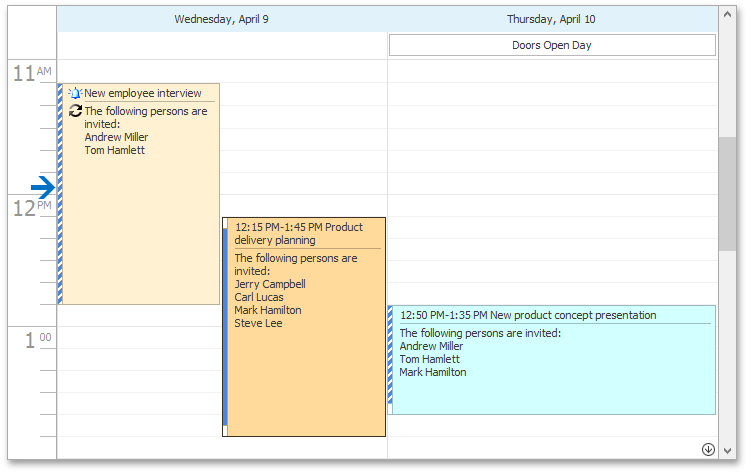
The following table lists the main properties of the DayView class, which implement its basic functionality.
| Member Name | Description |
|---|---|
| DayView.DayCount | Gets or sets the number of days that are simultaneously displayed within the Day View. |
| DayView.TimeScale | Gets or sets the time interval for the time slots in the scheduling area. |
| DayView.TimeSlots | Gets the Day View’s collection of time slots. |
| DayView.TimeRulers | Provides access to the View’s collection of time rulers. |
| DayView.VisibleTime | Gets or sets the time of the view’s day interval for the Day View, Work-Week View, Full Week View views. |
| DayView.WorkTime | Gets or sets the work time interval for the Day View, Work-Week View, Full Week View views. |
| DayView.ShowWorkTimeOnly | Gets or sets a value indicating if the Scheduler Control should show its data only for the working hours in the Day View, Work-Week View, Full Week View views. |
| DayView.ShowDayHeaders | Gets or sets a value which specifies if day headers are shown in the Day View, Work-Week View, Full Week View views. |
| DayView.ShowAllDayArea | Gets or sets a value which specifies if the All-Day Area is shown in the Day View, Work-Week View, Full Week View views. . |
| DayView.AllDayAreaScrollBarVisible | Specifies whether scrolling of the All-Day Area is enabled, and the corresponding scrollbar is visible in the Day View, Work-Week View, Full Week View views. |
| DayView.ShowMoreButtonsOnEachColumn | Gets or sets a value indicating whether to show the More Buttons on each column, or only on the Time Ruler in the Day View, Work-Week View, Full Week View views. |
| DayView.TimeIndicatorDisplayOptions | Provides access to options specifying how the Time Indicator is displayed in the view. |
| DayView.AppointmentDisplayOptions | Provides access to the options specifying how appointments are displayed in a view. |