Connect to a JSON Endpoint
Use the steps described below to connect a data model to a JSON endpoint.
Administrative Panel
Click Data Models on the Report and Dashboard Server’s toolbar to switch to the data models view.

This screen is available for users that have permissions to access and customize data models.
Click Add Data Model to invoke the New Data Model dialog.

Define the data model’s name and description.
Set the data provider to JSON.
Specify the JSON endpoint’s URI.
You can also specify HTTP request options (authentication credentials, URL parameters and HTTP headers).

Specify Trusted Locations/Resources
Default configuration of the DevExpress Report and Dashboard Server prohibits UI controls from downloading remote data. This prevents Server Side Request Forgery (SSRF) attacks against Report and Dashboard Server applications.
- Open the GlobalSetting table in the Report and Dashboard Server database.
- Add an entry composed of a TrustedLocations key and comma-separated list of trusted locations or resources:
INSERT INTO [GlobalSetting] ([Key], [Value], [OptimisticLockField]) VALUES ('TrustedLocations', 'https://example.com/data/, https://otherserver.example/products.json', 0) - Restart the web server to apply new settings.
Check Configuration
The created data model appears in the list. Select the model to see its details.
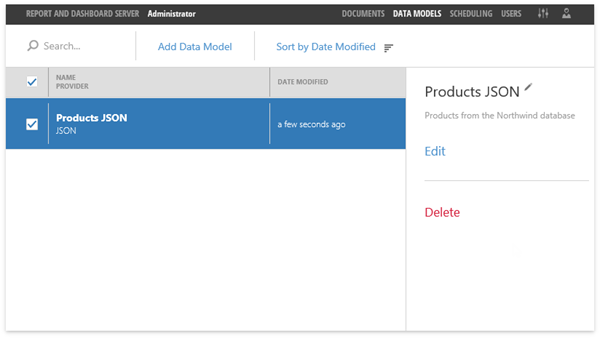
Click Edit to change connection settings.