Alignment.Indent Property
Gets or sets the cell content indention from the cell edge, dependent on the applied horizontal alignment.
Namespace: DevExpress.Spreadsheet
Assembly: DevExpress.Spreadsheet.v24.2.Core.dll
NuGet Package: DevExpress.Spreadsheet.Core
Declaration
Property Value
| Type | Description |
|---|---|
| Int32 | An integer value that specifies a space between the cell content and cell edge. An indent increment is equal to three spaces of the Normal style font. |
Remarks
The Indent property value is applied as described below.
- If the used horizontal alignment is SpreadsheetHorizontalAlignment.Left, the Indent property specifies the space between the cell content and left edge of the cell.
- If the used horizontal alignment is SpreadsheetHorizontalAlignment.Right, the Indent property specifies the space between the cell content and right edge of the cell.
- If the used horizontal alignment is SpreadsheetHorizontalAlignment.Distributed, the Indent property specifies indents of the cell content from both right and left edges of the cell.
- If the used horizontal alignment is other than Left, Right or Distributed, setting the Indent property value will automatically reset the horizontal alignment to SpreadsheetHorizontalAlignment.Left. Setting the horizontal alignment type to a value other than Left, Right or Distributed after the Indent has been specified, resets the Indent to 0.
To set other alignment characteristics for a cell or range of cells (e.g., horizontal and vertical alignment, text rotation, a value indicating whether the text should be wrapped and shrunk in a cell), use the corresponding properties of the Alignment object. Access this object via the Formatting.Alignment property.
- To specify data alignment of an individual cell, access the Alignment object using the cell’s Formatting.Alignment property directly.
- To specify the data alignment of a cell range, modify the Alignment object within the CellRange.BeginUpdateFormatting - CellRange.EndUpdateFormatting method pair.
- To share the same alignment settings between multiple cells in one step, apply the style with the specified alignment to required cells. To specify the alignment for a cell style, access the Style object from the IWorkbook.Styles collection and use this style’s Formatting.Alignment property within the Formatting.BeginUpdate-Formatting.EndUpdate paired methods to access and modify the Alignment object.
For examples on how to specify formatting for an individual cell and cell range or modify a style, refer to the How to: Format a Cell or Range of Cells or How to: Create or Modify a Style documents, respectively.
Example
This example demonstrates how to specify the alignment of cell content so the cells appear as on the image below:
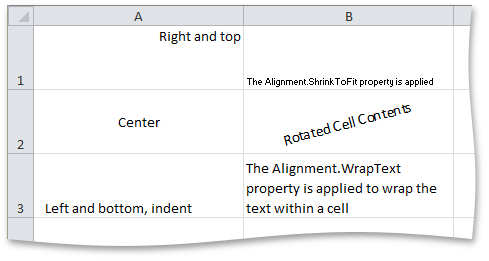
Cell cellA1 = worksheet.Cells["A1"];
cellA1.Value = "Right and top";
cellA1.Alignment.Horizontal = SpreadsheetHorizontalAlignment.Right;
cellA1.Alignment.Vertical = SpreadsheetVerticalAlignment.Top;
Cell cellA2 = worksheet.Cells["A2"];
cellA2.Value = "Center";
cellA2.Alignment.Horizontal = SpreadsheetHorizontalAlignment.Center;
cellA2.Alignment.Vertical = SpreadsheetVerticalAlignment.Center;
Cell cellA3 = worksheet.Cells["A3"];
cellA3.Value = "Left and bottom, indent";
cellA3.Alignment.Indent = 1;
Cell cellB1 = worksheet.Cells["B1"];
cellB1.Value = "The Alignment.ShrinkToFit property is applied";
cellB1.Alignment.ShrinkToFit = true;
Cell cellB2 = worksheet.Cells["B2"];
cellB2.Value = "Rotated Cell Contents";
cellB2.Alignment.Horizontal = SpreadsheetHorizontalAlignment.Center;
cellB2.Alignment.Vertical = SpreadsheetVerticalAlignment.Center;
cellB2.Alignment.RotationAngle = 15;
Cell cellB3 = worksheet.Cells["B3"];
cellB3.Value = "The Alignment.WrapText property is applied to wrap the text within a cell";
cellB3.Alignment.WrapText = true;
Related GitHub Examples
The following code snippets (auto-collected from DevExpress Examples) contain references to the Indent property.
Note
The algorithm used to collect these code examples remains a work in progress. Accordingly, the links and snippets below may produce inaccurate results. If you encounter an issue with code examples below, please use the feedback form on this page to report the issue.