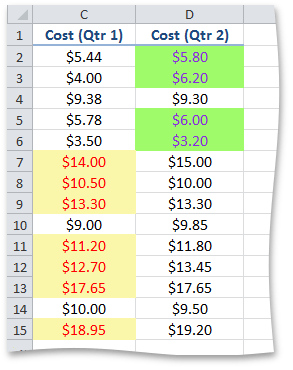How to: Format Cell Values that are Above or Below the Average
- 3 minutes to read
This example demonstrates how to apply an "above or below average" conditional formatting rule to a range of cells.
To create a new conditional formatting rule represented by the AverageConditionalFormatting object, access the collection of conditional formats from the Worksheet.ConditionalFormattings property and call the ConditionalFormattingCollection.AddAverageConditionalFormatting method. Pass the following parameters:
- A CellRange object that defines a range of cells to which the rule is applied.
- A condition specified by one of the ConditionalFormattingAverageCondition enumeration values.
If you use the overloaded method with three parameters, pass the third parameter:
- An integer value representing a number of standard deviations to be included above or below the mean in a range of cells.
Specify formatting options to be applied to cells if the condition is true using the ISupportsFormatting.Formatting property of the AverageConditionalFormatting object. Set the background color and specify the font attributes.
Note
Transparency is not supported in conditional formatting.
To remove the AverageConditionalFormatting object, use the ConditionalFormattingCollection.Remove, ConditionalFormattingCollection.RemoveAt or ConditionalFormattingCollection.Clear methods.
ConditionalFormattingCollection conditionalFormattings = worksheet.ConditionalFormattings;
// Create the rule highlighting values that are above the average in cells C2 through C15.
AverageConditionalFormatting cfRule1 = conditionalFormattings.AddAverageConditionalFormatting(worksheet.Range["$C$2:$C$15"], ConditionalFormattingAverageCondition.AboveOrEqual);
// Specify formatting options to be applied to cells if the condition is true.
// Set the background color to yellow.
cfRule1.Formatting.Fill.BackgroundColor = Color.FromArgb(255, 0xFA, 0xF7, 0xAA);
// Set the font color to red.
cfRule1.Formatting.Font.Color = Color.Red;
// Create the rule highlighting values that are one standard deviation below the mean in cells D2 through D15.
AverageConditionalFormatting cfRule2 = conditionalFormattings.AddAverageConditionalFormatting(worksheet.Range["$D$2:$D$15"], ConditionalFormattingAverageCondition.BelowOrEqual, 1);
// Specify formatting options to be applied to cells if the conditions is true.
// Set the background color to light-green.
cfRule2.Formatting.Fill.BackgroundColor = Color.FromArgb(255, 0x9F, 0xFB, 0x69);
// Set the font color to blue-violet.
cfRule2.Formatting.Font.Color = Color.BlueViolet;
The image below shows the result (the workbook is opened in Microsoft® Excel®). Cost values above the average in the first quarter are highlighted in yellow with a red font color and cost values one standard deviation below the average in the second quarter are highlighted in light-green with a blue-violet font color.