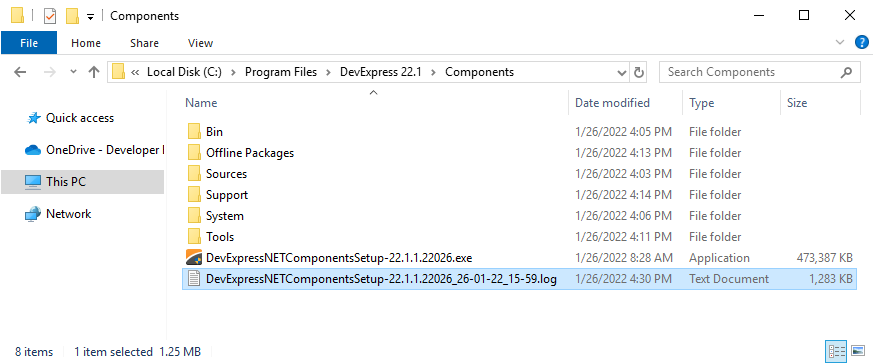Run the Installation Wizard - DevExpress Unified Component Installer
- 3 minutes to read
This document describes how to use the Unified Component Installer to install DevExpress products. Note that this installer contains products that target the following platforms: .NET Framework, .NET 6+, ASP.NET Core, Blazor, and JavaScript.
Prerequisites
Refer to the following help topics for platform-specific prerequisites:
Run the Installer as an Administrator
Run the installer executable as an administrator.
Note that you can run the installer with the same switches, as described in the Silent Install Mode help topic. For example, you can use the /debug switch to obtain the log file of the installation process.
DevExpressNETProducts-25.1.5.exe /debug
Install Your Products
After you run the installer, it displays the following welcome page. Click Start to proceed.
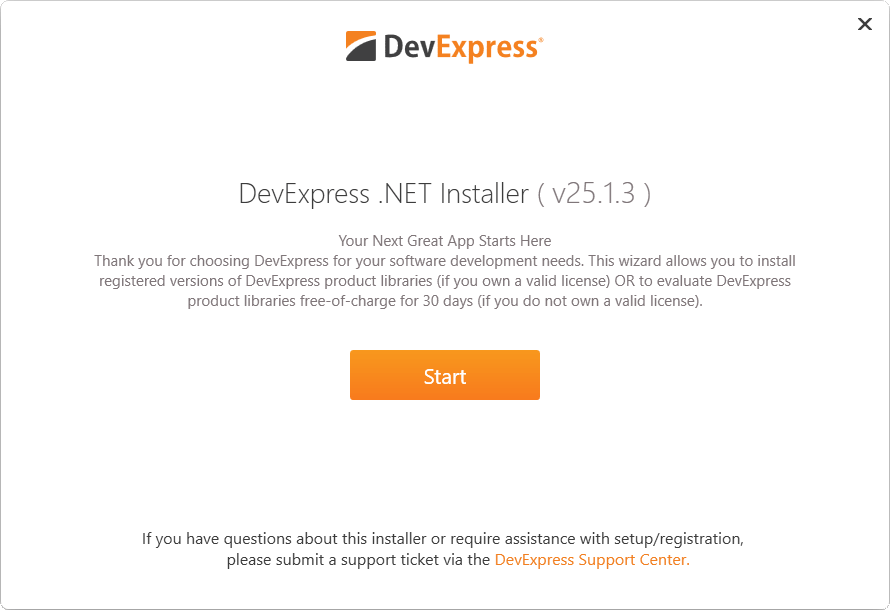
The next page asks for your DevExpress.com login credentials. Enter your user name and password to proceed. The installer will determine which products can be installed in trial or registered mode based on your account information. If you are new to DevExpress, use the link below the login form to navigate to DevExpress.com and create a new account.
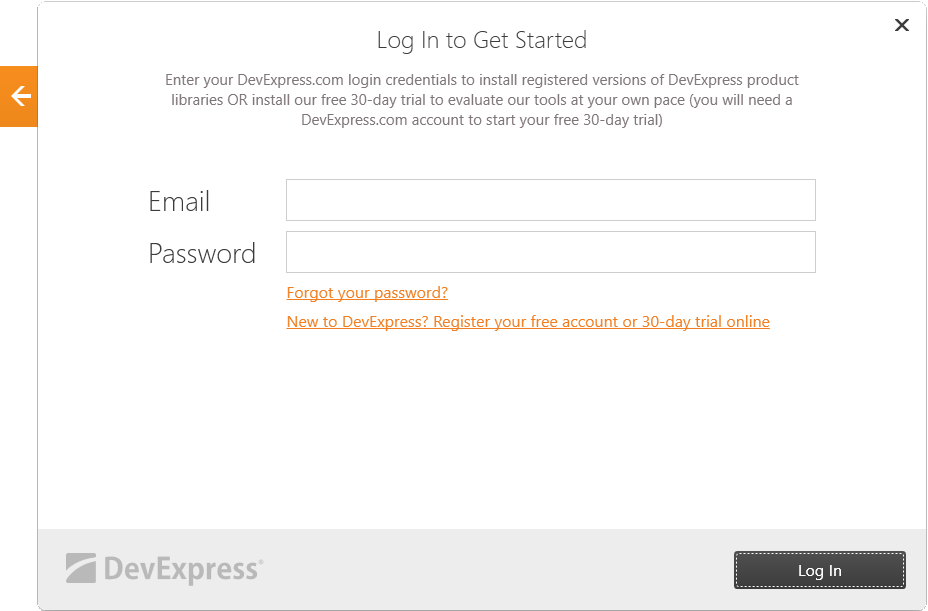
Note
Refer to the following help topic for information on how to convert a trial version of the DevExpress installation to a licensed version after you obtain a license: Convert a Trial Version to a Licensed Version.
Offline Registration
The development machine where you run the installer may not have an active Internet connection. In this case, you can still register your DevExpress products. For instructions, refer to the following help topic:
Offline Installation (No Internet) - DevExpress Unified Component Installer
Select Products
On the next page you can choose the products you wish to install. Click Next to proceed to the next page. Note that you can install the other products and use them in Trial mode if you do not have a license for them.

Choose the Destination Path
On this page, you can choose the path to install DevExpress .NET products. Click Accept & Install if you accept the end-user license agreement to start the installation process.
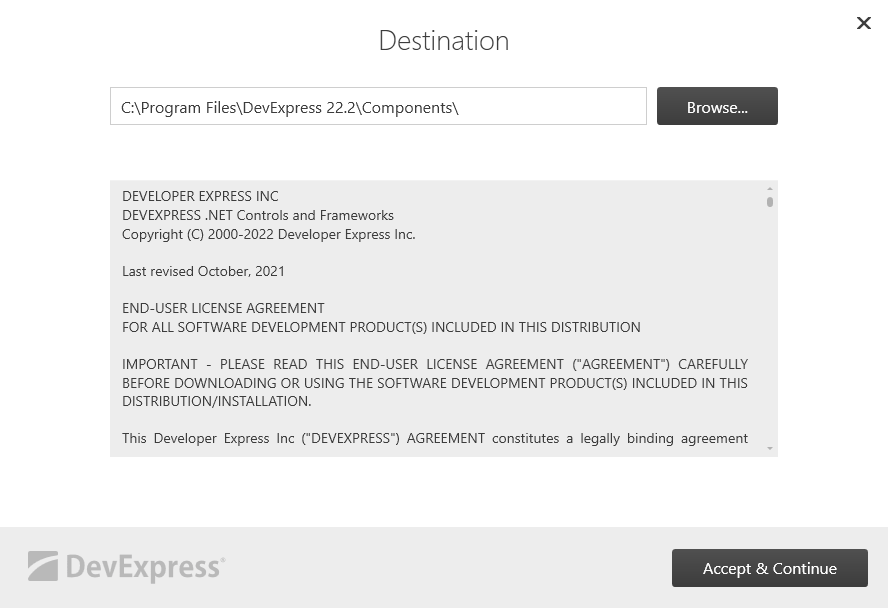
A progress bar displays during the installation to show the installation’s progress. Click the Stop button if you wish to interrupt or cancel the installation process. Otherwise, wait until the installer performs all necessary actions and notifies you that the installation process has completed.
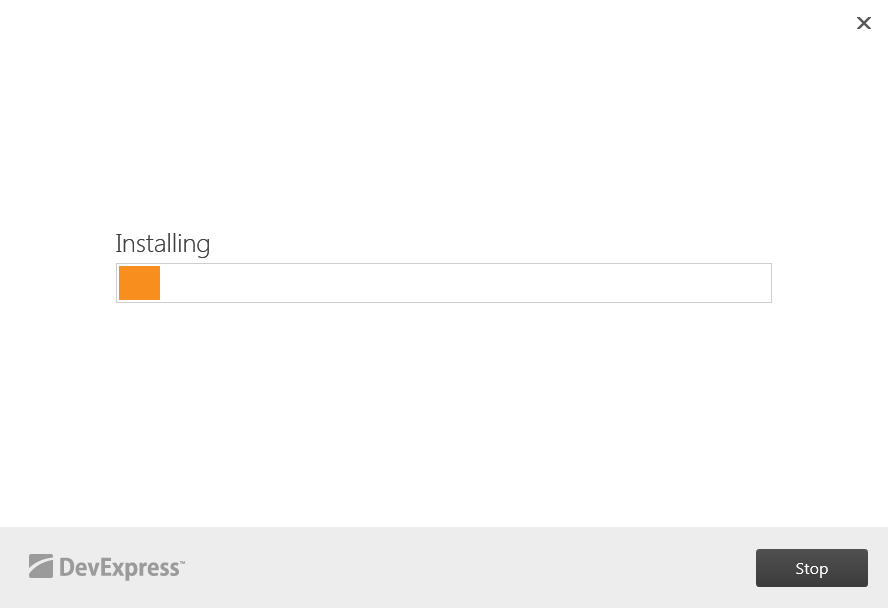
Save the installation log and send it to our Support Team for immediate investigation if you have any issues during the installation.
You can find the installation log in the C:\Program Files\DevExpress 25.1\Components\ folder: