Troubleshoot Installation Errors - DevExpress Unified Component Installer
- 2 minutes to read
This topic lists common installation-related errors and explains how you can fix them.
Installation Log
Open the installation log to review installation errors. Follow the steps below to access the log:
Click the Save Log button in the last installation step.

Open the installation folder and locate the DevExpressNETComponentsSetup25.2.log file.
The default log path: C:\Program Files\DevExpress 25.2\Components
Access Denied Error
The installer displays errors and the installation log contains at least one of the following entries:
- CreateProcess failed - 5
- Extract failed: 5
- An exception occurred during the uninstallation of the NupkgRestore.Restorer installer
- Access to the path is denied
- Cannot create directory
Solution
This error occurs when the installer cannot access installation folders. Follow the steps below to resolve the issue:
- Reboot your machine.
- Make sure that an antivirus or Windows Defender does not block the installer.
- Run the installer again.
Note
If the issue persists, configure the following settings:
- Check that you have the Write permission for installation folders. Default installation paths are:
C:\Program Files\- for DevExpress componentsC:\Users\Public\Documents\- for DevExpress demos
- If you use your corporate account, make sure its policies allow you to modify public folders.
Toolbox Registration Error
The installer displays the Cannot register toolbox items error, and the log contains the following entry:
ToolBoxCreator.WinFormControlsCreator.get_EditorsDataSet()
Solution
- Delete the C:\Users\USERNAME\AppData\Roaming\Microsoft\VisualStudio\17.0\DataBindingSetting\WinFormControls.xml file.
Run the installer in Repair mode:
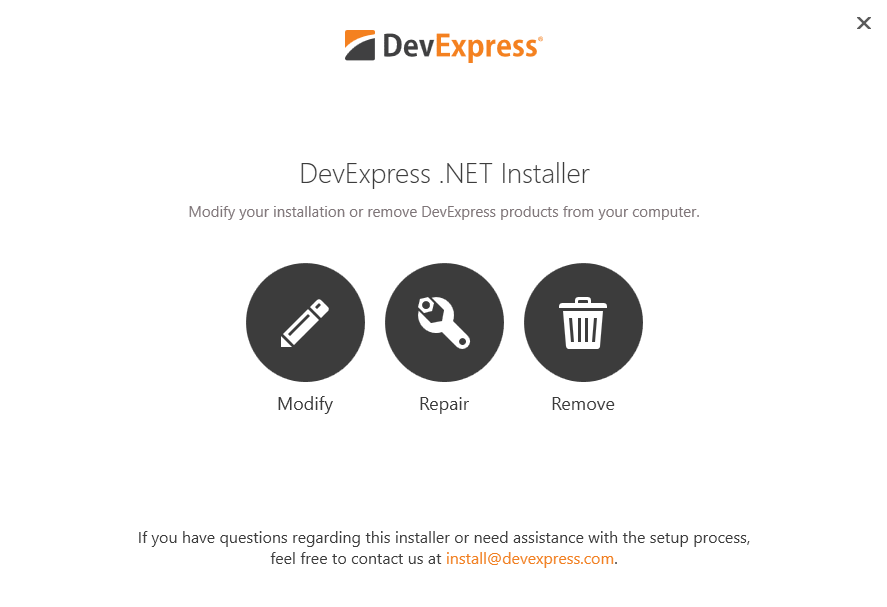
To resolve other toolbox-related issues, please read the following topic: How to resolve issues with Toolbox items.
Common Paths Error
The installer displays the 25.2 installer failed error, and the log contains a non-default path followed by the DemosDir variable:
DemosDir=C:\ProgramData\Microsoft\Windows\Start Menu\Programs\DevExpress Demos 25.2\Components\ (instead of DemosDir=C:\Users\Public\Documents\DevExpress Demos 25.2).
Solution
Ensure that the public Documents folder has the default value in your system: C:\Users\Public\Documents
Exception & Exit Error
If the installer fails and exits, follow the steps below:
- Run the Windows Event Viewer.
- Find and save error messages related to the installer.
Run the installer with the DEBUG parameter in Command Prompt:
DevExpressComponentsBundleSetup-25.2.3.exe /DEBUGAs a result, you create a log file in the current folder.
Create a ticket in our Support Center and attach errors from the Event Viewer (see step 1) and log file (see step 3).