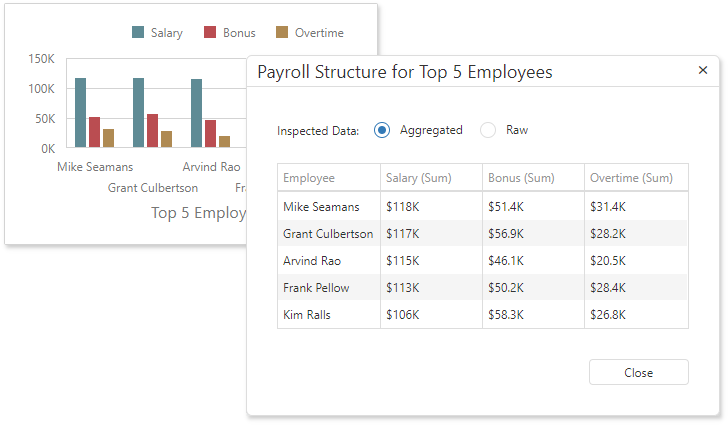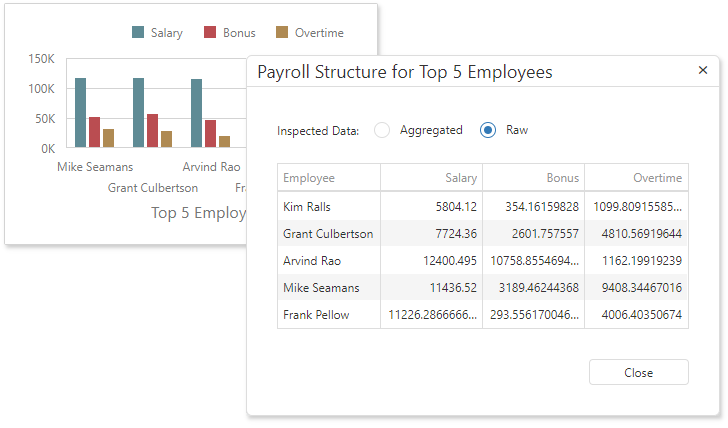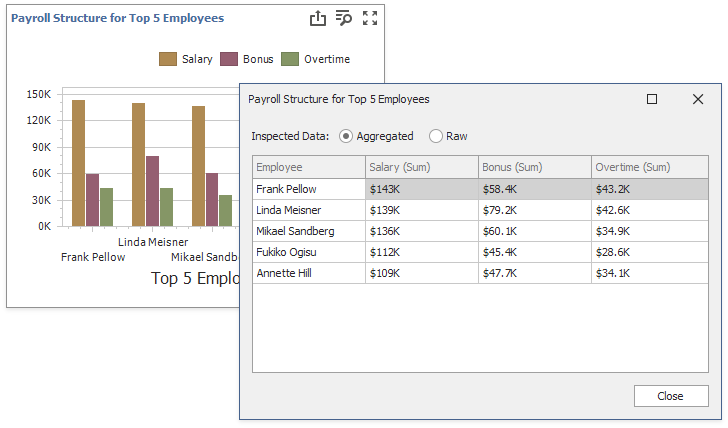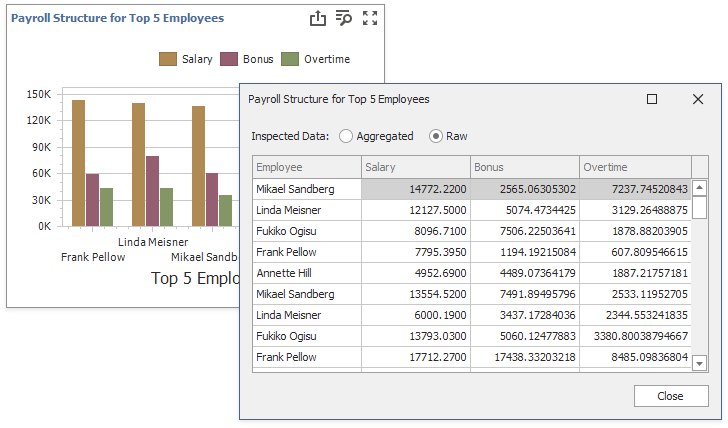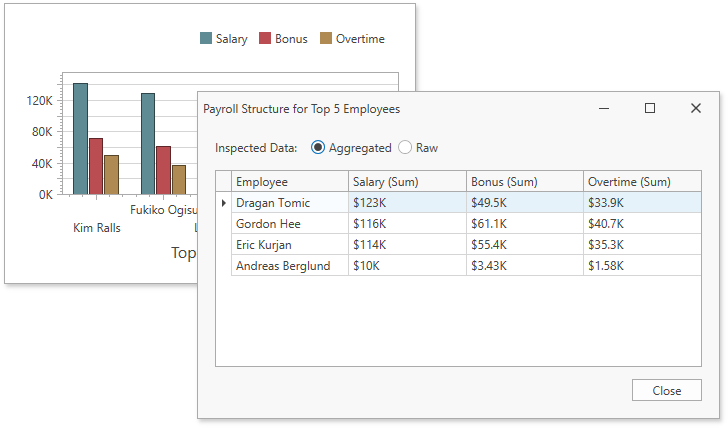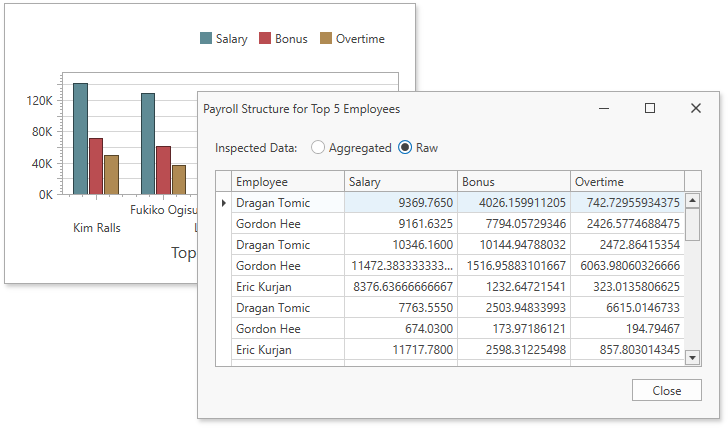Data Inspector
- 5 minutes to read
Data Inspector is a dialog window that contains two grids that display raw and aggregated data. The user can switch from one grid to another with the radio group located at the window top.
Overview
To invoke the Data Inspector window, click the “Inspect Data” button  in the dashboard item caption or select the “Inspect Data” context menu item.
in the dashboard item caption or select the “Inspect Data” context menu item.
The “Inspect Data” button and menu item are initially hidden. To show them, set one of the following properties (or both) to true:
| Platform | Property |
|---|---|
| WinForms Dashboard Viewer | DashboardViewer.AllowInspectAggregatedData DashboardViewer.AllowInspectRawData |
| WinForms Dashboard Designer | DashboardDesigner.AllowInspectAggregatedData DashboardDesigner.AllowInspectRawData |
| WPF Dashboard Control | DashboardControl.AllowInspectAggregatedData DashboardControl.AllowInspectRawData |
| Web Forms Dashboard Control | ASPxDashboard.AllowInspectAggregatedData ASPxDashboard.AllowInspectRawData |
| MVC Dashboard Control | DashboardExtensionSettings.AllowInspectAggregatedData DashboardExtensionSettings.AllowInspectRawData |
| ASP.NET Core Dashboard Control | DataInspectorOptionBuilder.AllowInspectAggregatedData DataInspectorOptionBuilder.AllowInspectRawData |
| HTML JavaScript Dashboard | DataInspectorExtensionOptions.allowInspectAggregatedData DataInspectorExtensionOptions.allowInspectRawData |
When both properties are true, each dashboard item caption contains the “Inspect Data” button. Click the button to invoke the Data Inspector window that contains two grids with raw and aggregated data. The window caption displays the dashboard item caption text.
When only one property is true, the window contains a single grid with raw or aggregated data, depending on what property is switched on. The window caption displays the dashboard item caption text and the inspected item type (raw or aggregated) in parentheses.
The Data Inspector can display hidden measures and does not display hidden dimensions. You can add data members to the Hidden Measures section (WinForms / Web) to display them only in the Data inspector and do not show in the visual data representation.
Aggregated (Displayed) Data
The data shown as Aggregated is retrieved from the dashboard item’s data storage that is the MultiDimensionalData object.
The columns are:
- Dimensions, except the Sparkline.
- Measures. A list of dimensions does not include unbound measures (the measures without a DataMember, such as Totals and the number of points in a Cluster).
- The Sparkline data item is displayed as a column whose values are strings that consist of comma-separated pairs “SparklineArgumentValue - MeasureValue”.
- The Delta data item is displayed as two measure columns that used to calculate the difference (target and actual values).
A column that contains a byte array byte[] (for example, images) displays a string “[Object]“.
Raw Data
Raw data is the dashboard item’s underlying data. The column name is a name of the corresponding data source field.
For delta data item, the Raw Data Grid displays two columns that used to calculate the difference (target and actual values).
In OLAP, the maximum number of rows that returns from a drill-through query depends on the DefaultDrillthroughMaxRows property. The default value is 10000 rows.
Export Data
Data Inspector allows you to export data to different formats.
In desktop, use the Print Preview dialog to export data to the desired format (Excel, PDF, Image or other).
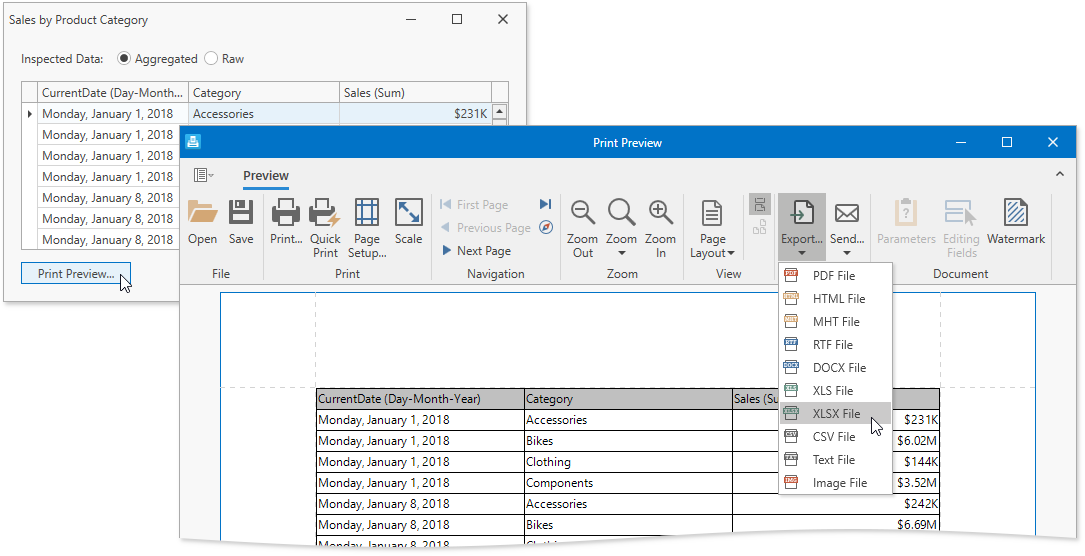
In Web, you can enable export to Excel. For this, enable export options of the underlying DevExtreme DataGrid instance that is used to display raw or aggregated data.
Handle the DataInspectorExtensionOptions.onGridInitialized event and use the DataInspectorGridArgs.component property to obtain the dxGrid instance. Then set the dxDataGrid.Configuration.export.enabled option to true.
extensions:{
"data-inspector": {
allowInspectAggregatedData: true,
allowInspectRawData: true,
onGridInitialized: onGridInitialized
}
}
As a result, the Data Inspector displays the Export to Excel button:
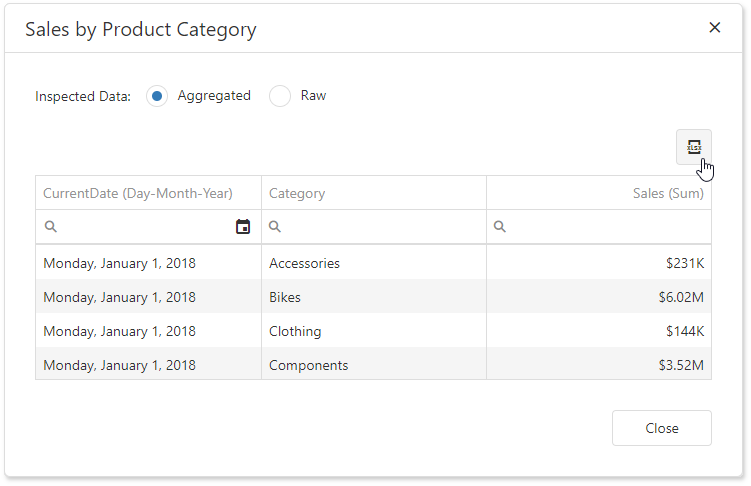
The ASP.NET and ASP.NET MVC platforms have some specifics when you work with underlying widgets. See the complete examples on GitHub:
- ASP.NET MVC Dashboard - How to Enable Export in Data Inspector
- ASPxDashboard - How to Enable Exporting in Data Inspector
API
Call the ShowDataInspector method to invoke the Data Inspector dialog:
| Platform | Method |
|---|---|
| WinForms Dashboard Viewer | DashboardViewer.ShowDataInspector |
| WinForms Dashboard Designer | DashboardDesigner.ShowDataInspector |
| WinForms Dashboard Viewer (async) | DashboardViewer.ShowDataInspectorAsync |
| WinForms Dashboard Designer (async) | DashboardDesigner.ShowDataInspectorAsync |
| WPF Dashboard Control | DashboardControl.ShowDataInspector |
| Web Dashboard Control | DataInspectorExtension.showDataInspector |
To customize the Data Inspector dialog, use the following API:
WinForms
| API | Description |
|---|---|
| DashboardViewer.DataInspectorFormLoad | Occurs before the Data Inspector window displays. Allows you to access the window’s grid controls and change their settings. |
| DashboardViewer.DataInspectorFormClosing | Occurs before the Data Inspector window closes. Allows you to access the window’s grid controls. |
| DashboardDesigner.DataInspectorFormLoad | Occurs before the Data Inspector window displays. Allows you to access the window’s grid controls and change their settings. |
| DashboardDesigner.DataInspectorFormClosing | Occurs before the Data Inspector window closes. Allows you to access the window’s grid controls. |
| DataInspectorFormLoadEventArgs.AllowExportAggregatedData | Gets or sets whether end users can export aggregated data from the Data Inspector. |
| DataInspectorFormLoadEventArgs.AllowExportRawData | Gets or sets whether end users can export raw data from the Data Inspector. |
WPF
| API | Description |
|---|---|
| DataInspectorTemplate | Allows you to specify a custom Data Inspector dialog template. |
| DataInspectorStyle | Gets or sets the style applied to the Data Inspector window. This is a dependency property. |
Web
| API | Description |
|---|---|
| DataInspectorExtensionOptions.onGridContentReady | A handler for the event occurring after the Grid widget’s content is loaded. |
| DataInspectorExtensionOptions.onGridInitialized | A handler for the event occurring before the Grid widget’s content is loaded. |
| DataInspectorExtensionOptions.onDialogHidden | A handler for the event occurring when the Data Inspector dialog is hidden. |
| DataInspectorExtensionOptions.onDialogHidden | A handler for the event occurring before the Data Inspector dialog is shown. |
| DataInspectorExtensionOptions.onDialogHidden | A handler for the event occurring after the Data Inspector dialog is shown. |