Data Source Wizard
- 2 minutes to read
The Data Source Wizard allows you to configure a data source for a Dashboard.
To invoke the Data Source Wizard, click the New Data Source button in the Data Source ribbon tab.
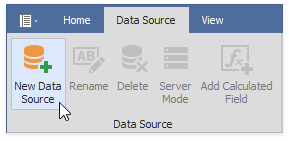
The start page allows you to select the data connection type. The following data connections are available in the Data Source Wizard:
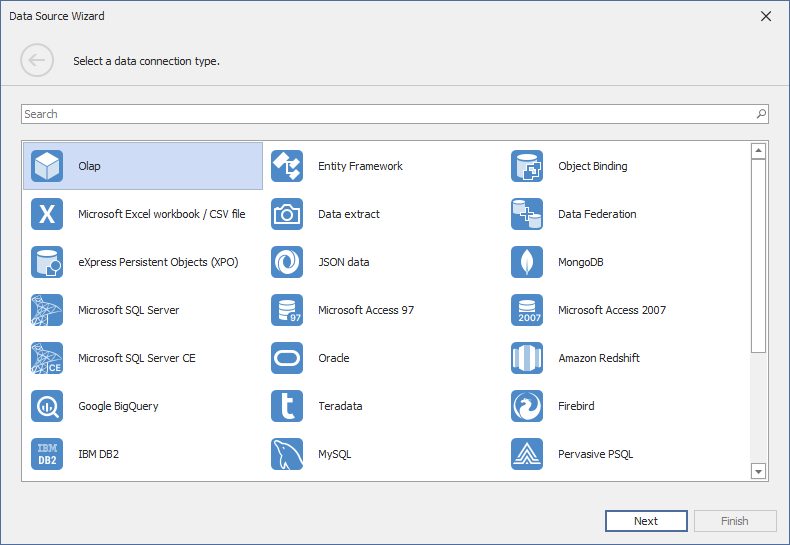
The search panel allows you to filter the connection type list:
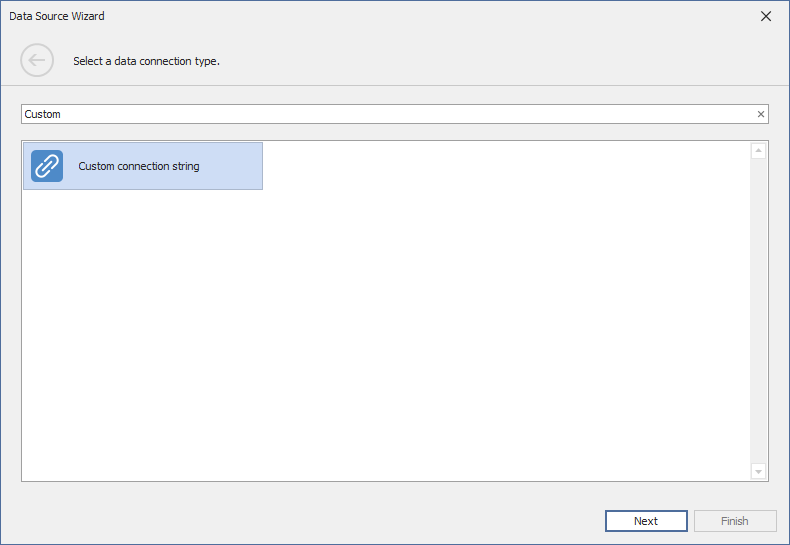
Set the DataSourceWizardSettings.UseMergedConnectionTypePage property to true to use the wizard design illustrated above.
The XPO Data Source is hidden from the list of data sources available in the Data Source Wizard. Use the DashboardDesignerDataSourceWizardSettings.AvailableDataSourceTypes property to specify the data connections displayed on the page.
Users can configure the following data source types in the wizard:
| Type | Description |
|---|---|
| SQL Databases | Different types of data providers to SQL data sources |
| OLAP | OLAP cube in the Microsoft Analysis Services database |
| Entity Framework | Microsoft Entity Framework |
| Object Binding | A data object that implements the IList, IList<T> or IEnumerable<T> interface |
| Microsoft Excel workbook / CSV file | Microsoft Excel workbooks (XLS, XLSX or XLSM files) or CSV files |
| Data extract | A compressed snapshot of data from a regular data source |
| Data Federation | A federated data source type that retrieves data from multiple data sources |
| eXpress Persistent Objects (XPO) | DevExpress Object-Relational Mapping Library |
| JSON data | Connects to JSON-formatted data |
| MongoDB | Stores data in JSON-like documents |
| Custom Connection String | Allows you to pass additional connection parameters and establish a connection to any SQL database. |
Click Next to proceed to the next wizard page that depends on the selected data connection type.
You can customize this wizard to skip certain pages or change the list of available data providers. For more information, refer to the following topics: