Filtering
You can filter Extract Data Source data in the Dashboard Designer or in code.
Use Dashboard Designer to Apply a Filter
To apply a filter to a data source, click the Filter button in the Data Source Ribbon tab.

This invokes the Filter Editor dialog that allows you to build filter criteria:
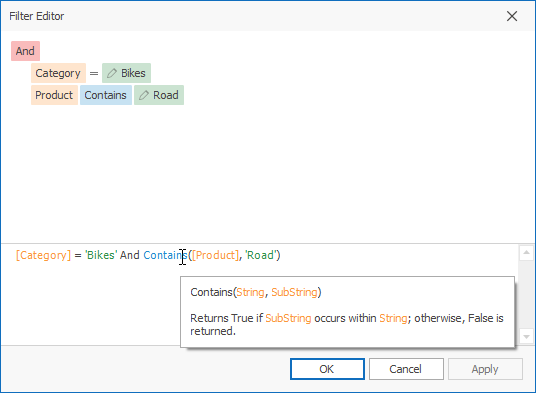
Tip
Documentation: Filter Editor
To clear the data source filter, use the Clear Filter button in the Data Source Ribbon tab.
Pass Parameter Values
You can use the Filter Editor to filter a data source according to the current parameter value. See the Pass Parameter Values topic for details.
How to: Pass a Dashboard Parameter to a Filter String in Code
Specify a Filter Criteria in Code
To specify the filter criteria in code, use the DashboardExtractDataSource.Filter property. Review the Expression Constants, Operators, and Functions topic for more information.