Data Processing Modes
- 3 minutes to read
The Dashboard can perform data-related operations, such as grouping and filtering, in server and client modes. There are data sources that allow you to choose the proper mode, while others do not and come with a fixed mode.
Set the Data Processing Mode
Whether you can change the data processing mode, depends on the data source type.
SQL Data Source allows you to toggle the data processing mode. To enable or disable server mode for the data source selected in the data source browser, click the Server Mode button located on the Data Source ribbon tab.
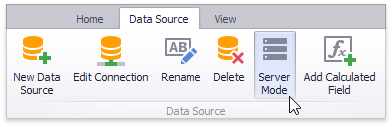
When you switch off the server mode, a confirmation message appears:
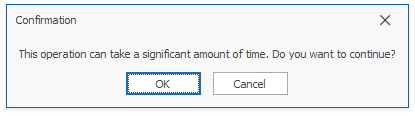
The message warns you that it may take some time to load all the data from the server, filter and aggregate it.
The server mode is the default mode for all Dashboard SQL data sources. To change the data processing mode for a specified data source in code, use the DashboardSqlDataSource.DataProcessingMode property.
The Entity Framework data source does not allow you to switch between data processing modes manually. The mode is determined and applied automatically based on the DBContext information about available properties as follows:
- Server mode is set if the DBContext properties return objects with the IQueryable interface. In this case, the dashboard requests data with complex LINQ queries and the Entity Framework executes LINQ queries server side.
- Client mode is set if the IQuerable interface is not supported. It happens when data is retrieved from a stored procedure.
Use the DashboardEFDataSource.GetDataProcessingMode property to determine the data processing mode for the specified data member contained in the data source.
Excel Data Source, Object Data Source, and Extract Data Source operate in client mode and do not support server mode. An attempt to set the DataProcessingMode property results in the NotSupportedException.
OLAP Data Source works in server mode specified for the Analysis Services instance. Refer to the Determine the Server Mode of an Analysis Services Instance article for more information.
The IsServerModeSupported property for all data source types allows you to determine whether the current data source supports server-side data processing.
Server Mode Limitations
SQL Data Sources
In server mode, the Dashboard does not have simultaneous access to bound data in its entirety. This results in the following limitations:
- Stored procedures are not supported in server mode.
- Stored procedures executed using custom SQL are not supported in server mode.
- Some calculated fields cannot be evaluated in server mode.
The Count Distinct summary function is not supported for the following database engines:
- Microsoft Access
- Microsoft SQL Server CE
- The Median summary function is supported for the Oracle data provider only.
- The Mode summary function is supported for the Oracle and PostgreSQL data providers only.
The Bound Image and Grid dashboard items can display images only from the following types of databases:
- Microsoft SQL Server
- MySQL
- PostgreSQL
Entity Framework Data Sources
Refer to the Entity Framework 4.0+ Server Mode Specifics topic for information on Entity Framework Server Mode limitations.
Data Processing Errors
The Dashboard Designer displays an exclamation sign ![]() in the dashboard item’s top left corner when an error occurs during data processing operations (changing summary types, calculation errors, and others). The tooltip contains an error description.
in the dashboard item’s top left corner when an error occurs during data processing operations (changing summary types, calculation errors, and others). The tooltip contains an error description.
The following image demonstrates an error that occurs when the summary type of the Extended Price measure is set to Median in server mode.
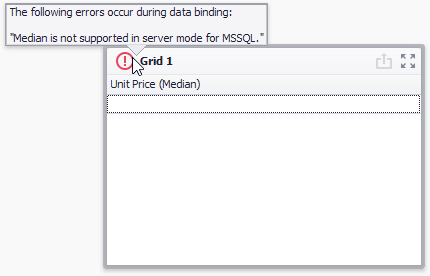
To see the error message, hover over the ![]() icon.
icon.