Create an ASP.NET Core 2.0+ Dashboard Application using the Template Gallery
The DevExpress Template Gallery provides access to predefined templates for building the Dashboard Designer and Viewer applications for all supported platforms.
Note
All available Dashboard templates are listed in the following topic: Template Gallery
The steps below show how to use DevExpress Template Gallery to quickly create a ready-to-use ASP.NET Core Dashboard application for the .NET Core 2.0+ framework.
In Visual Studio, create a new project and select DevExpress v19.2 Template Gallery on the start page as a project template.

In the invoked Template Gallery, select the NET Core platform and click Dashboard ASP.NET Core Application.
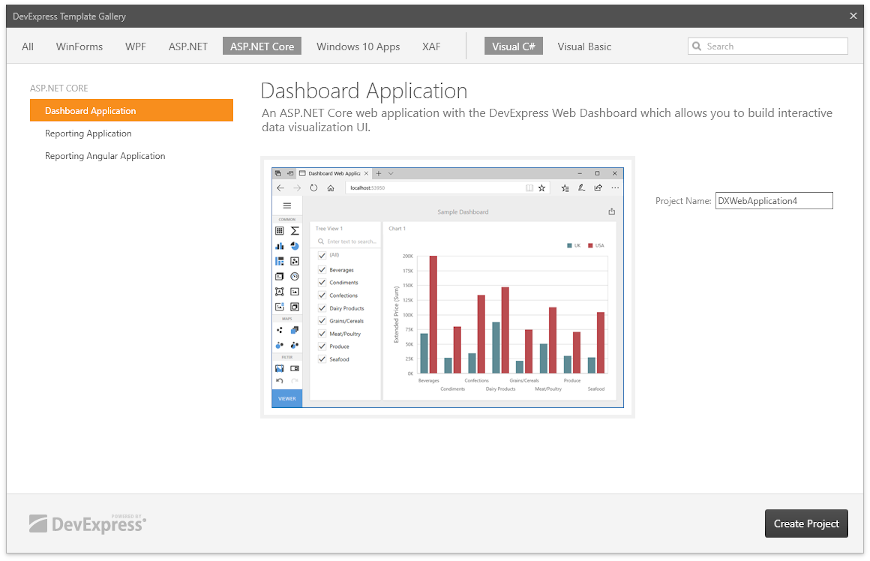
Click Create Project.
Run the application to see the results.
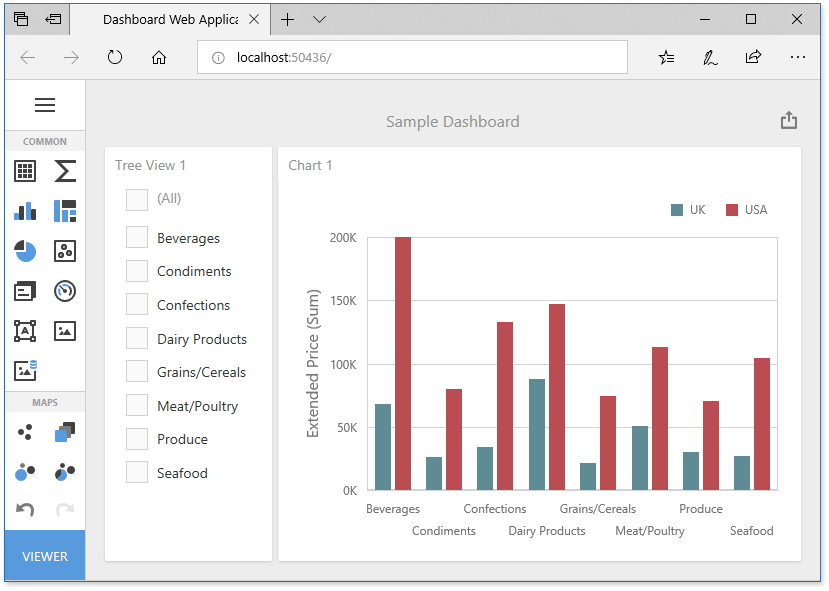
The Web Designer application displays a sample dashboard and allows you to change it, create a new dashboard and switch to the Viewer mode.
The another quick way to create an ASP.NET Core 2.0+ Dashboard application is to use the .NET Core Command-Line Interface (CLI) Tools.
Next Steps
-
Describes how to create and configure dashboards in the Web Dashboard.
ASP.NET Core Dashboard Control
Provides instructions on how to integrate the Dashboard control into an ASP.NET Core application.