Create an HTML JavaScript Dashboard Application using the Template Gallery
The DevExpress Template Gallery provides access to predefined templates for building the Dashboard Designer and Viewer applications for all supported platforms.
Note
All available Dashboard templates are listed in the following topic: Template Gallery
The steps below show how to use DevExpress Template Gallery to quickly create a ready-to-use HTML JavaScript Dashboard application.
In Visual Studio, create a new project and select DevExpress v19.2 Template Gallery on the start page as a project template.

In the invoked Template Gallery, select the ASP.NET platform, go to the ASP.NET MVC section and select Dashboard HTML JavaScript Application.
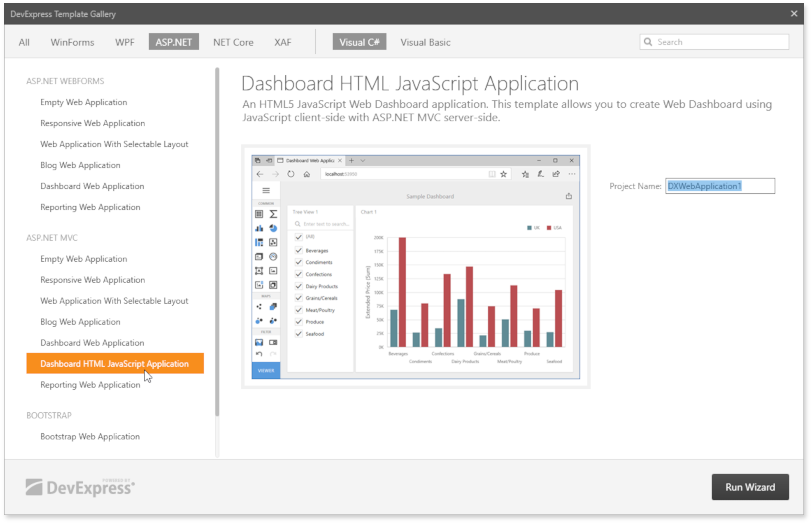
Click Run Wizard.
Click Create Project in the invoked DevExpress ASP.NET MVC Project Wizard.
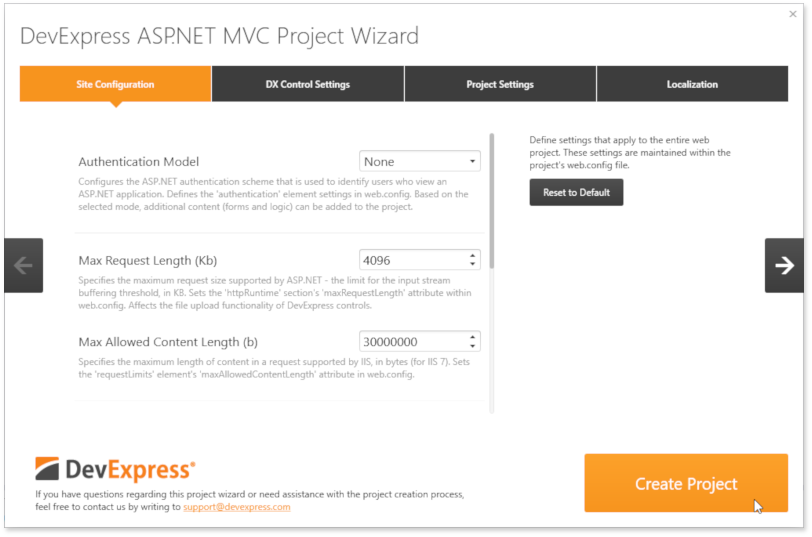
In the project, right-click the index.html file and set it as a start page.
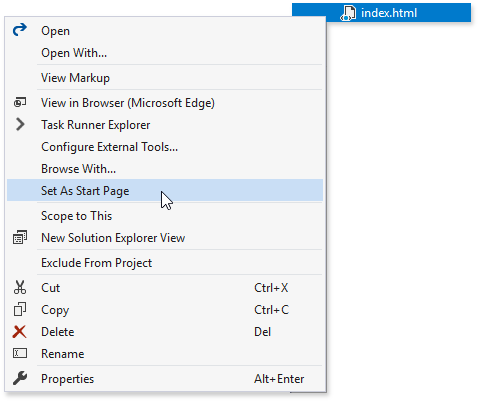
Right-click the package.json file and restore the packages used in the application.

Run the application to see the results.
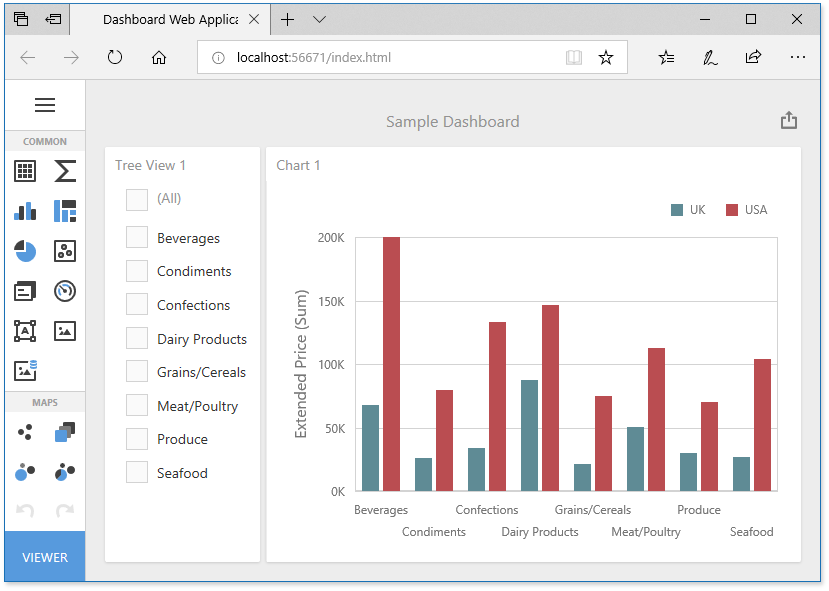
The Web Designer application displays a sample dashboard and allows you to change it, create a new dashboard and switch to the Viewer mode.
Next Steps
-
Describes how to create and configure dashboards in the Web Dashboard.
HTML JavaScript Dashboard Control
Provides instructions on how to use the client-side JavaScript DashboardControl.