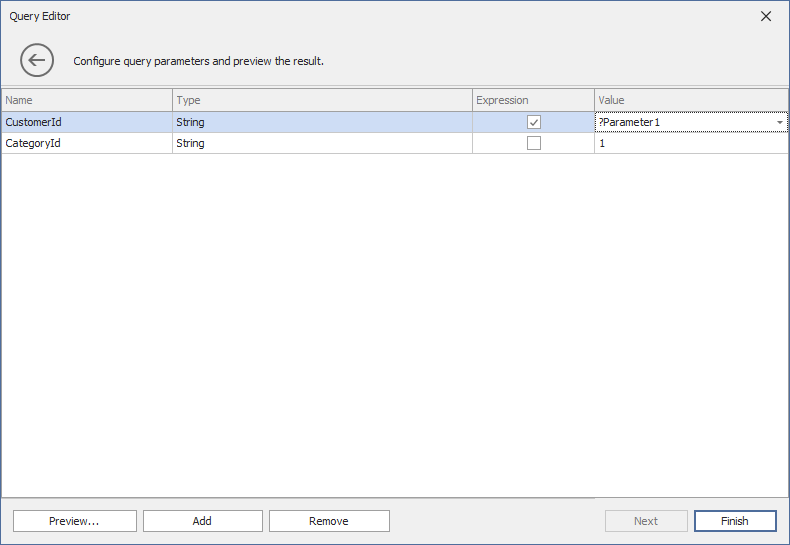Use the Query Editor
The Query Editor dialog allows you to create new SQL queries or edit the existing queries created using the Data Source wizard. Optionally, you can add query parameters.
The Query Editor can contain two pages depending on the current query.
The first page allows you to specify the query or select the stored procedure.

You can choose the following options to create/modify a query.
- Select the Query option and run the Query Builder by clicking the Run Query Builder… button. The Query Builder allows you to choose the required tables/columns visually and displays the resulting SQL query within the SQL String editor.
- Select the Query option and specify the SQL query manually in the SQL String editor.
Important
Note that the Query Editor does not allow you to use custom SQL queries by default. To enable this capability, set the DashboardDesigner.DataSourceWizard.SqlWizardSettings.EnableCustomSql property to true.
- If available, select the Stored Procedure option to select one of the stored procedures from the database.
The second page of the Query Editor allows you to add or modify query parameters.