Bookmarks
- 2 minutes to read
You can use bookmarks to mark important parts of your code, and instantly return to these parts at any time.
Drop a Bookmark
Place the caret at any position in the code editor and press one of the following shortcuts:
- Ctrl+Left Alt+1
- Ctrl+Left Alt+2
- Ctrl+Left Alt+3
- Ctrl+Left Alt+4
- Ctrl+Left Alt+5
- Ctrl+Left Alt+6
CodeRush persists bookmarks across Visual Studio sessions.

There is no limit to the number of bookmarks you can drop in a solution. To drop another numbered bookmark (for example, bookmark 7, bookmark 8, etc.), press Ctrl+Num+ (num plus on the numeric keypad).
Jump to Bookmarks
To jump to a corresponding bookmark from any location in the code, use the following shortcuts:
- Left Alt+1
- Left Alt+2
- Left Alt+3
- Left Alt+4
- Left Alt+5
- Left Alt+6
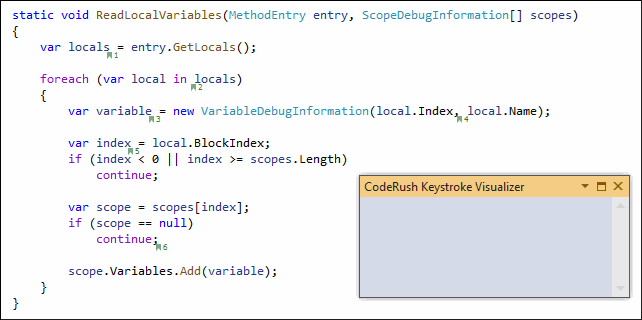
Remove Bookmarks
To remove a specific bookmark: place the caret in it and press one of the following shortcuts:
- Ctrl+Left Alt+1
- Ctrl+Left Alt+2
- Ctrl+Left Alt+3
- Ctrl+Left Alt+4
- Ctrl+Left Alt+5
- Ctrl+Left Alt+6
To remove any sequential bookmark: place the caret in it and press Ctrl+Num- (num minus on the numeric keypad).
Enable Extra Shortcuts for Bookmarks
Use the CodeRush | Shortcuts… menu item to access the IDE | Shortcuts options page.
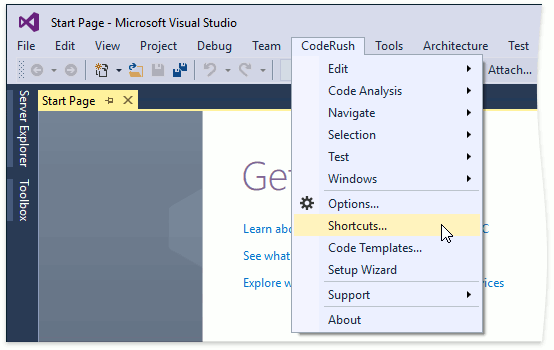
Open the Navigation | Markers | Bookmarks group and check the Enabled check box for each shortcut.
