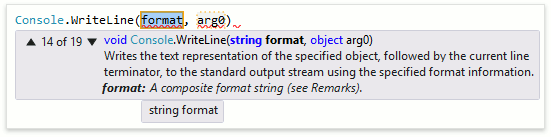IntelliRush
- 2 minutes to read
The CodeRush extension includes the Visual Studio IntelliSense add-on called IntelliRush. This add-on introduces a number of helpful modifications to the IntelliSense’s Members List menu.
The IntelliRush feature is disabled by default. To enable it, use:
The Auto Completion (IntelliRush) node in the Editor -> All Languages section:
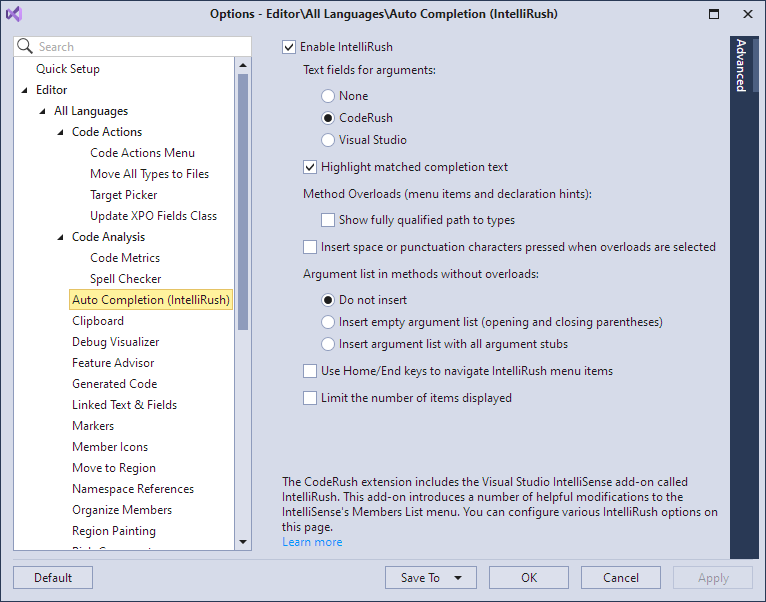
or
The CodeRush Visualize toolbar.
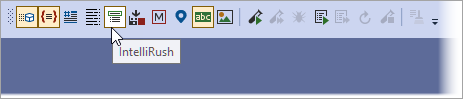
The further sections describe the modifications introduced by the IntelliRush.
Filtering
You can filter the auto-completion list if you tap the Ctrl key when the Members List menu is opened. The invoked section displays the available filtering options. Press the required key (marked with the red color) to filter the list by corresponding member type.
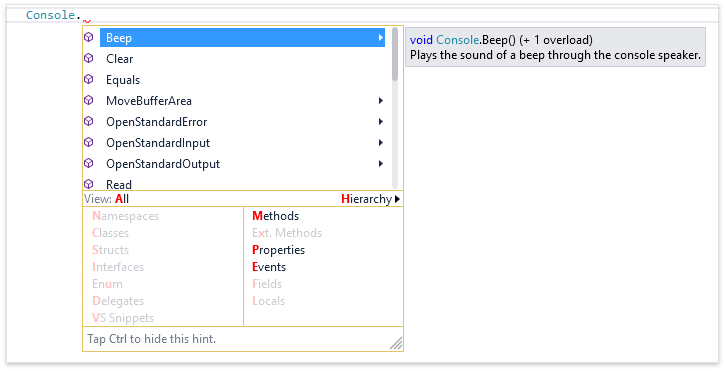
In addition, you can filter displayed members by their position in the inheritance hierarchy. Tap Ctrl, then press H to show hierarchical filtering options.

To select the desired class to filter, press the appropriate number button. You can also use the Ctrl + <number button> and Shift + <number button> to show members declared in the specified class above or below correspondingly.
Overloads
If a selected IntelliRush item is a method that has overloads, you can select the required one. Press the Right Arrow key to display a window that contains the list of overloads. Such items are marked with a right arrow icon at the right side.

The additional information on the selected overload is displayed to the right of the appropriate item.
When you confirm an overload, the required parameter templates are added automatically. After specifying a parameter, switch to the next one using the Enter key.