Selecting Tables
You can add a specific table or view to a query by dropping the corresponding item from the Available Tales and Views list onto the design surface.
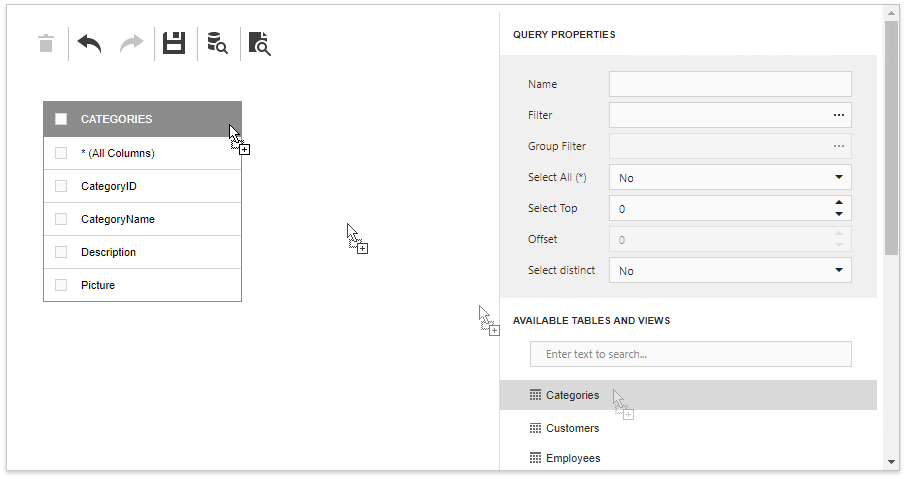
Enable the checkboxes for the table columns you want to include in the query result set.
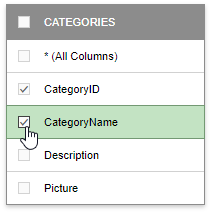
You can search for a specific table or view by typing in the dedicated search box above the tables list.
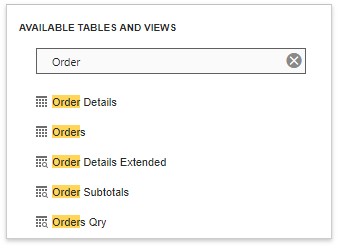
The Table Properties panel allows you to specify a custom table name.

In the same way, you can select a specific column and define its Alias in the Column Properties panel.
Click an empty space on the design surface to display the Query Properties panel where you can type the query name.
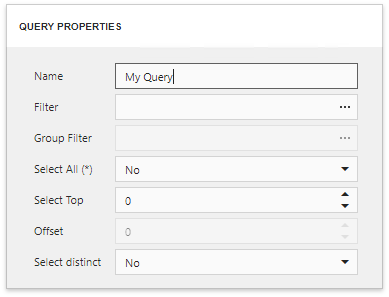
Use the Delete button in the Query Builder Toolbar to remove the selected table from the query.
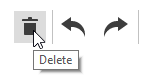
The Undo button enables you to cancel the last change made to the query. Click the Redo button to reverse the last undo action’s result.