Create a WinForms Application (.NET) with EF Core Middle Tier Security
- 2 minutes to read
This topic contains step-by-step instructions on how to create a WinForms application with Middle Tier Security.
Create a new solution in Visual Studio. Select the DevExpress v24.1 XAF Template Gallery project template.
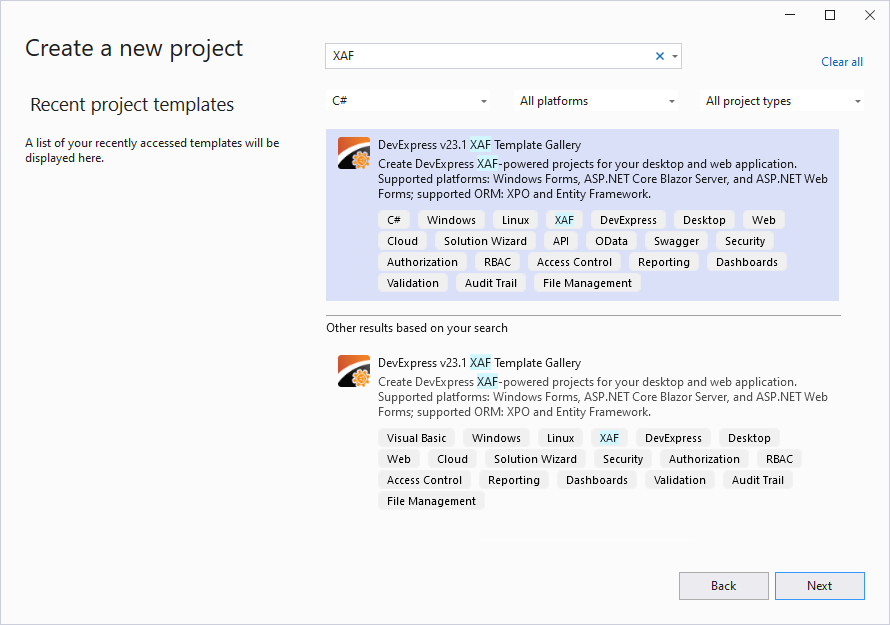
Specify the name and location of the new project (solution), and click Create.
Ensure that the .NET Core platform is selected and run the XAF Solution Wizard.
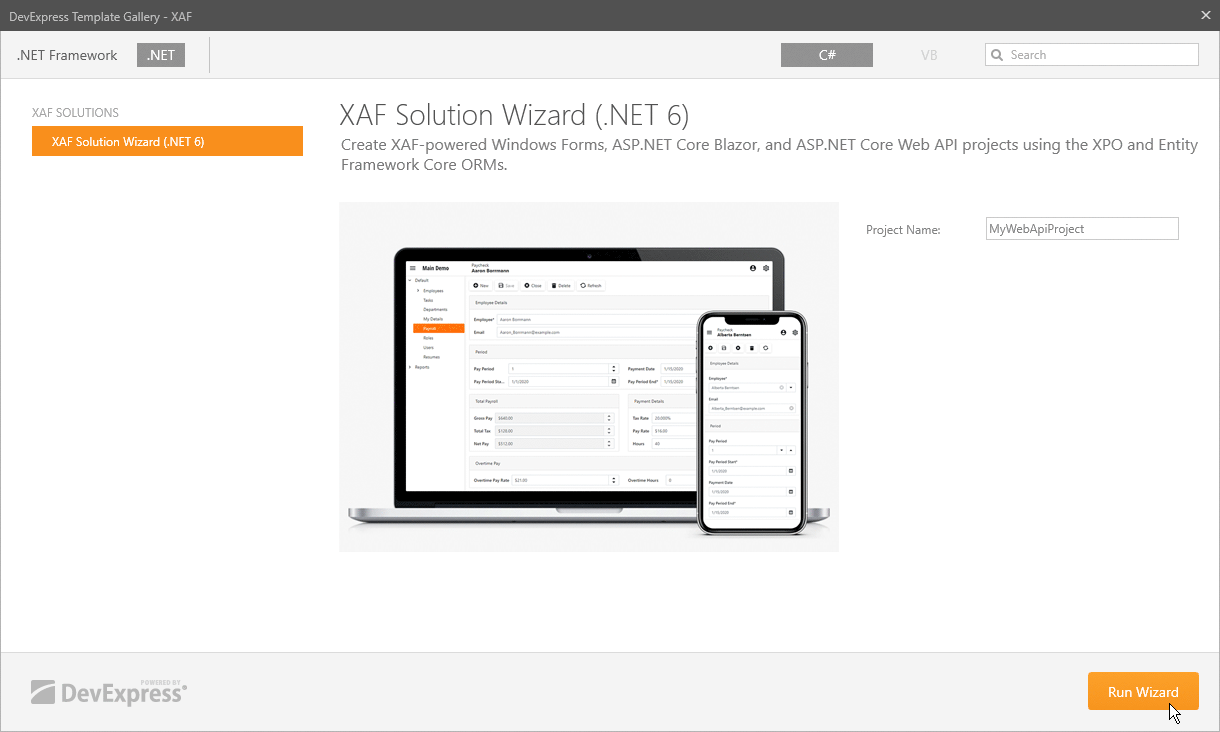
In the Solution Wizard, select the Desktop (Windows Forms) platform.
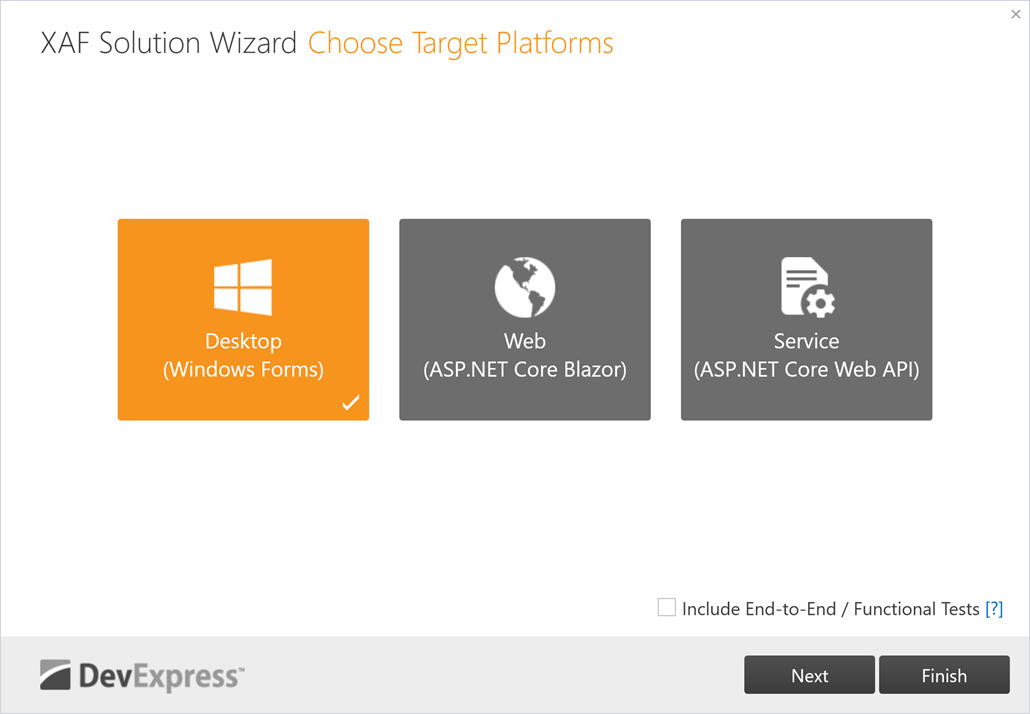
Select the Entity Framework Core (EF Core) ORM for your application.
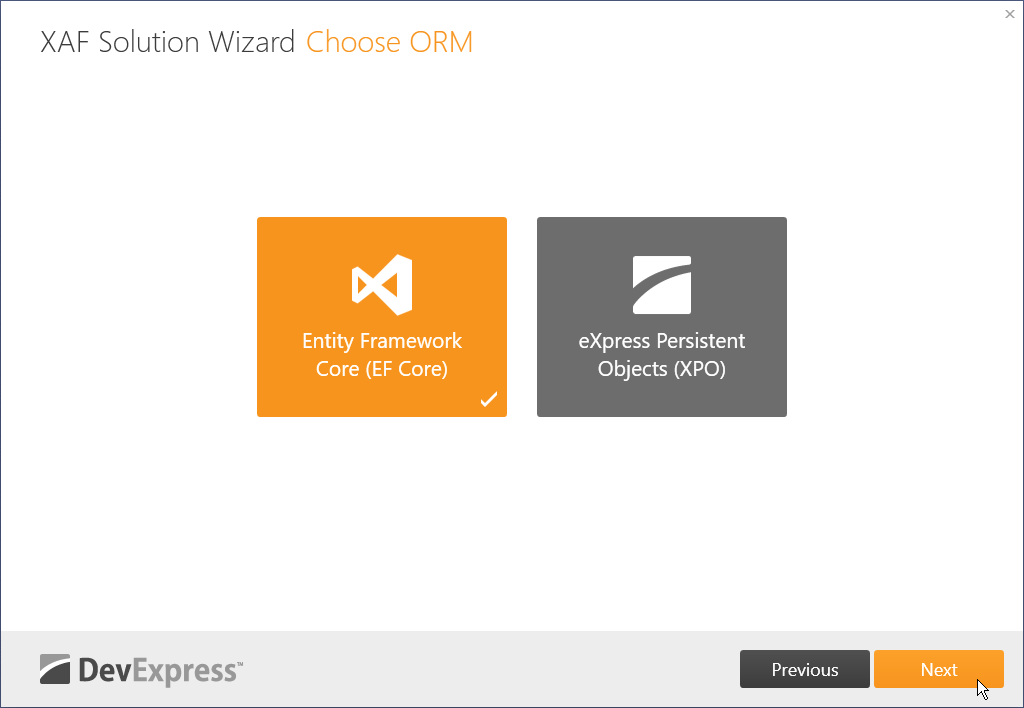
Choose the Standard (requests login and password) authentication and Middle Tier Security (Windows Forms only) database security options for your application.
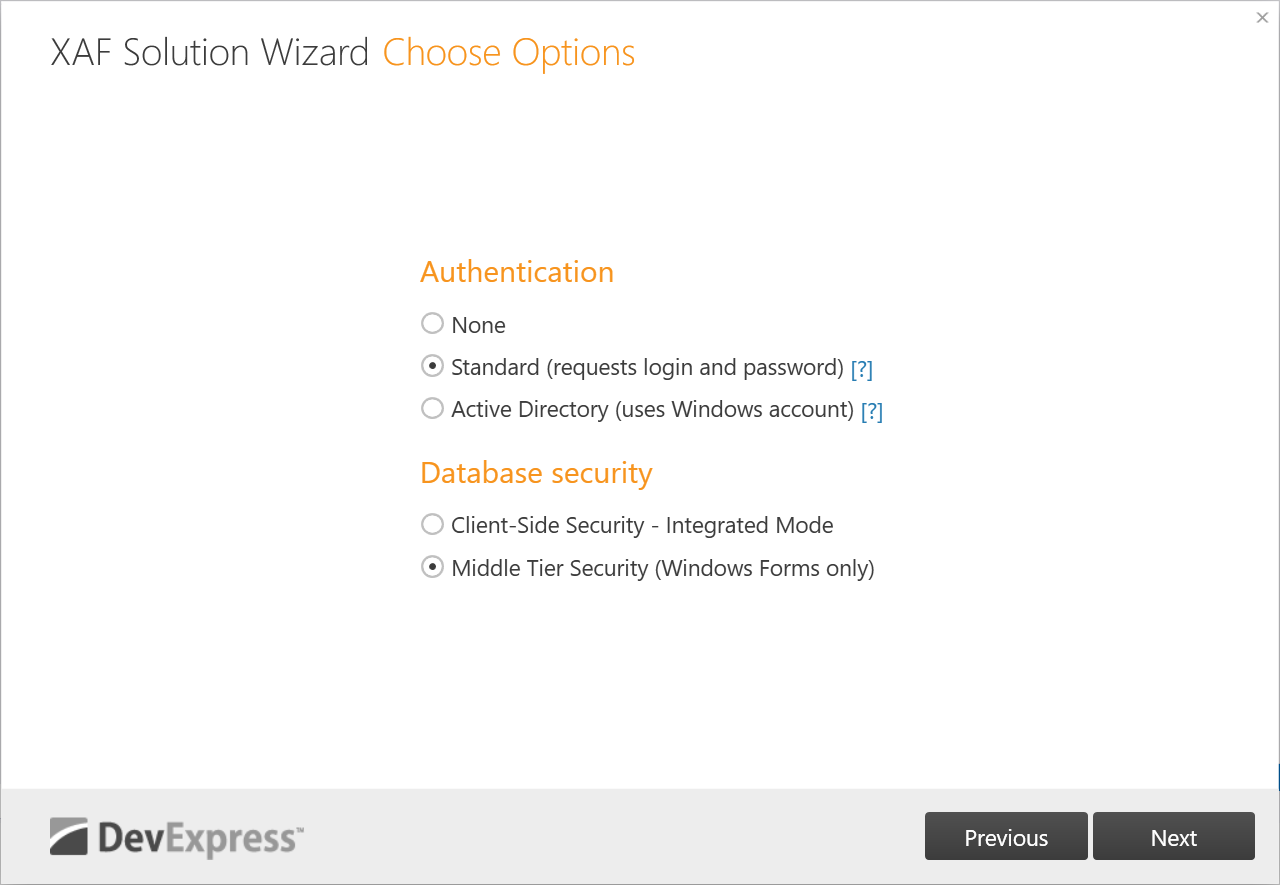
Optional. Select additional XAF modules.
XAF generates a solution with the following projects:
Name
Description
MySolution.MiddleTier
the Middle Tier Service project
MySolution.Module
the Module project
MySolution.Win
the WinForms Application project
8.1. Right-click the Solution node in the Solution Explorer and choose Properties.
8.2. In the Solution Property Pages dialog, expand the Common Properties node and choose Startup Project.
8.3. Choose the Multiple Startup Projects option and select the Start action for the MySolution.MiddleTierWebApi and MySolution.Win projects.
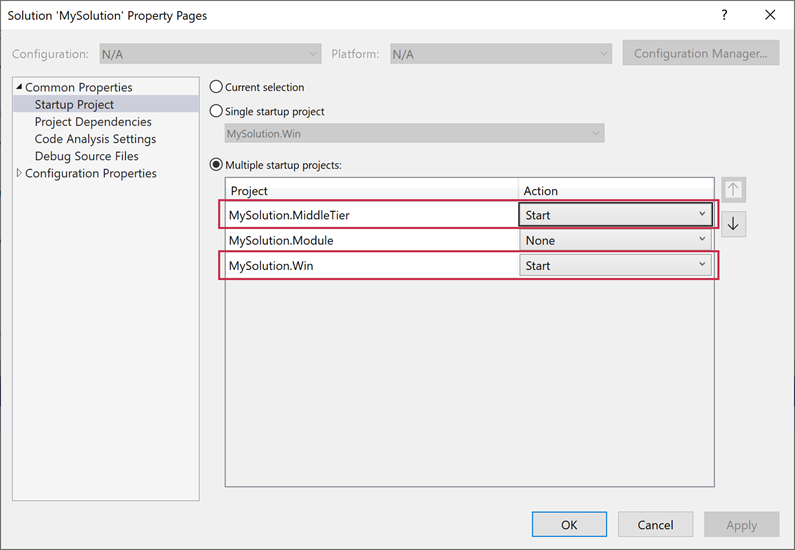
Run the application.